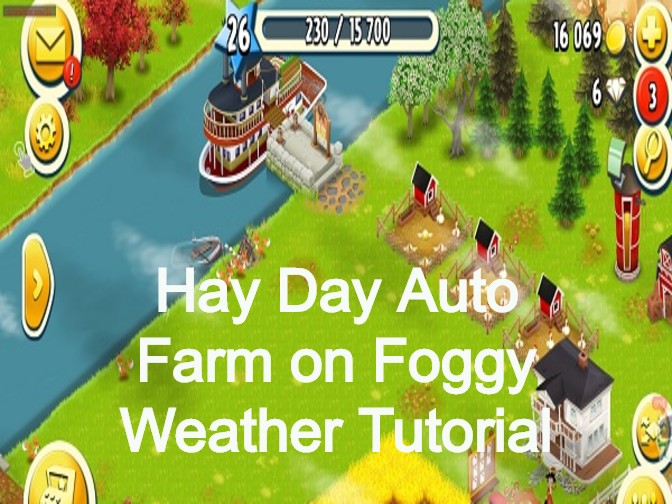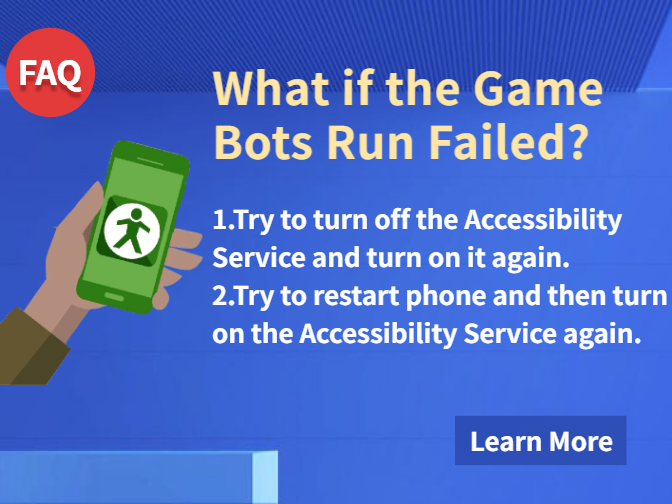【Update:Hay Day Bot V1.2.3 supports foggy weather and all resolution】
Do you feel a bit tired when you use sickes to harvest crops on Hay Day? Hay Day is a great farming simulation game as we know. It provides people to simulate running the farm business from selling products of plants and animals. As a result, harvesting is an essential part of it.
All the time harvesting is a little bit tiring thing, if you want to auto harvest, trying Hay Day Bot Beta to complete it automatically is a great choice. Hay Day Bot Beta allows you to set the data and auto harvest as you wish. In addition, Hay Day Bot Beta works directly on Hay Day app downloaded from Google Play. It will not effect you to play the game normally.
![]()
Because Hay Day Bot is a beta version which supports parts of Android devices, it requires Android 7.0 and up operating system and 16 : 9 (1280*720) resolution. If your devices don't meet this condition, try using computer emulators to use Hay Day Bot Beta.
How to use Hay Day Bot Beta to auto harvest?
Since need to plant crops first and then able to harvest, the development team have taken that account so that Hay Day Bot Beta supports auto farm and auto harvest together in order to save your energy further.
When you use Hay Dat Bot Beta, granting floating window and accessibility permissions of Game Bots app is essential so that Hay Day Bot Beta can be used on the game. If not, it can't work.
Step 1: Download and install Game Bots from Game Bots website.
Step 2: Open Game Bots.
Step 3: Get Hay Day Bot (Beta).
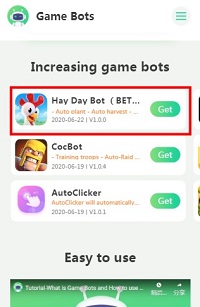
Step 4: Tap "Authorize Now".
After you tap "Get" button near Hay Day Bot (Beta), it will pop up a notice about floating window permissions. Tap "Authorize now” and turn on the permissions of Game Bots.
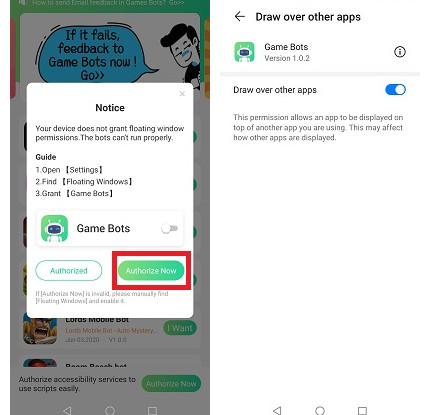
Step 5: Back to Game Bots App.
Step 6: Tap "Authorize Now" again.
It is for turning on the accessibility permissions of Game Bots.
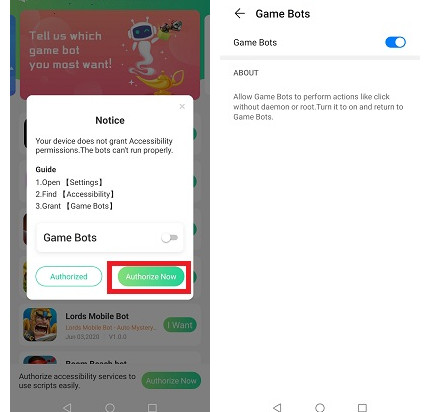
Step 7: Check whether you are able to use Hay Day Bot Beta.
There will be a Game Bots floating icon on the screen. It means you can use Hay Day Bot Beta now.
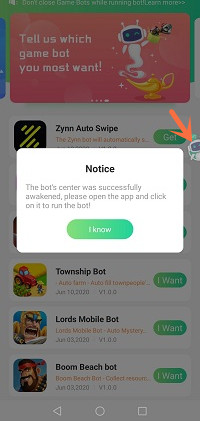
Step 8: Open Hay Day app.
Step 9: Adjust the filed location.
Make sure start points of the filed from order board and end points near roadside shop. It is an essential part. See more details in [About].
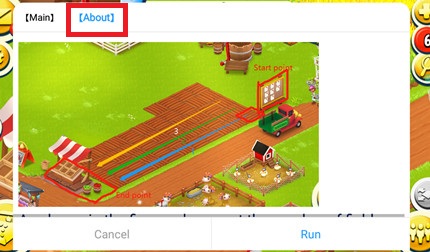
Step 10: Set Hay Day Bot Beta.
Ticking plant box is enough if you only want Hay Day Bot Beta to auto farm and auto harvest on Hay Day.
Ticking sell box if you want it to auto sell.
After ticking the functions, choose how many field rows you want it to plant automatically, and choose what crops to be planted.
If you tick auto sell box, remember to set what crops to be sold automatically, what price it will be sold in and keep how many seeds.
By the way, tick free AD box if you want to put an AD in the newspaper.
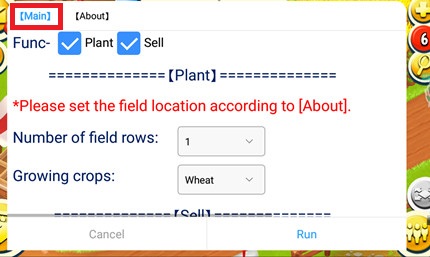
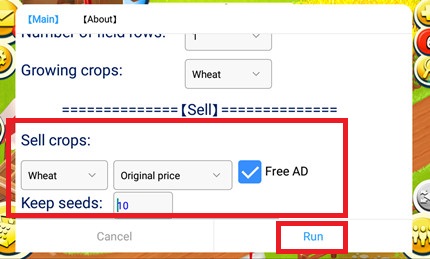
Step 11: Tap "Run" to execute Hay Day Bot Beta.
Step 12: Wait a while and Hay Day Bot will automatically work.
How to auto harvest on PC?
We use LDPlayer (4.0 Android 7.1) emulator as an example. LDPlayer is an Android emulator software on PC. Using other emulators for Hay Day Bot Beta is the same steps as LDPlayer.
Download LDPlayer: https://www.ldplayer.net
Step 1: Install an emulator software.
Step 2: Change the resolution of the emulator into 720*1280 (dpi 320).
720*1280 (dpi 320) is suitable for Hay Day Bot Beta to run.
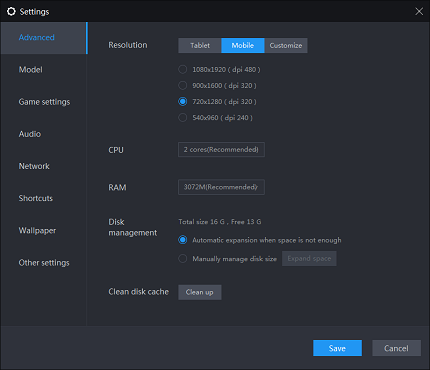
Step 3: Install Hay Day from the emulator software.
Step 4: Download Game Bots apk from our website.
Step 5: Install Game Bots via import its apk to the emulator software.
Step 6: Open Game Bots.
Step 7: Get Hay Day Bot (Beta).
Step 8: Click "Authorize Now".
It is for turning on the accessibility permissions of Game Bots.
Step 9: Check whether you are able to use Hay Day Bot Beta.
There will be a Game Bots floating icon on the screen. It means you can use Hay Day Bot Beta now.
Step 10: Open Hay Day app.
Step 11: Adjust the filed location.
Make sure start points of the filed from order board and end points near roadside shop. See more details in [About].
Step 12: Set Hay Day Bot Beta.
Ticking plant box is enough if you only want Hay Day Bot Beta to auto farm and auto harvest on Hay Day.
Ticking sell box if you want it to auto sell.
After ticking the functions, choose how many field rows you want it to plant automatically, and choose what crops to be planted.
If you tick auto sell box, remember to set what crops to be sold automatically, what price it will be sold in and keep how many seeds.
By the way, tick free AD box if you want to put an AD in the newspaper.
Step 13: Tap "Run" to execute Hay Day Bot Beta.
Step 14: Wait a while and Hay Day Bot will run.
If you need any help, please contact us: gamebots.run@gmail.com
Relative articles:
Game Bots Releases Hay Day Bot Beta!
100% working. Free coc bot. No root needed. Auto-farm coc resources.
What is Game Bots? How to Download and Use It?