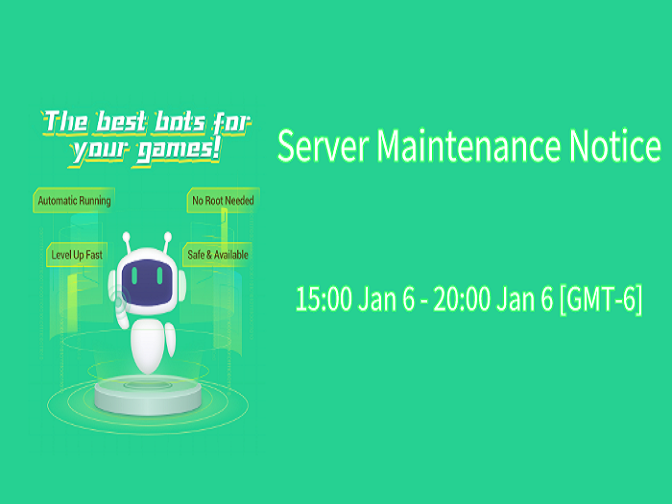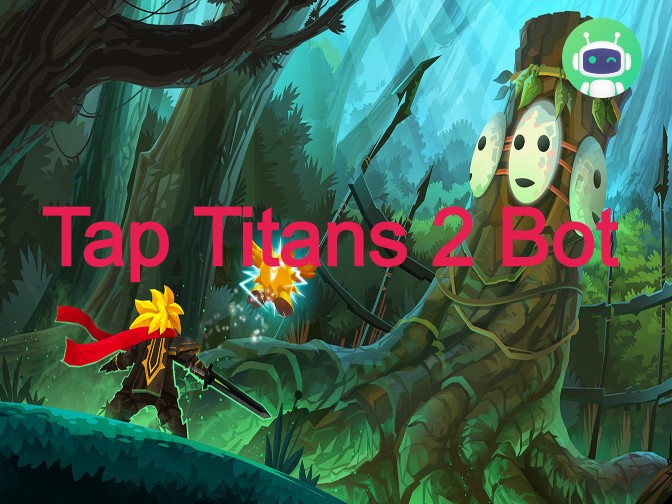If you have played Clash of Clans on PC, you must know running the game on PC need Android emulators to help. COC Bot from Game Bots can work on Android emulators to automatically farm COC. We will demonstrate how to use COC Bot on PC with one Android emulators called LD Player. If you have used other emulators, it is the same process of using COC Bot on PC. Have a look.
[Clash and Clans Bot Features]
- Auto Farm
- Auto Train Troops
- Auto Collect Resources ( Coins/Elixir)
- Auto Search Dead Base
- Auto Search Ideal Clans
- Auto Raid
- Auto Search Loot
- Auto Collect Bonus
- Auto Protect Chief Clan
- Auto Clean Stand-by Forces
- Auto Set Troops
- Language English
- Support All Resolutions of Android 7+ system
[Guide: COC Bot Autofarms Clash of Clasn on PC]
Step 1: Install LD Player (V4.0.36 Android 7.1) on your PC.
Step 2: Download Clash of Clans on the emulator from default Google Play Store. (Log in your google account to install apps.)
Step 3: Download Game Bots and get COC Bot.
>>>Notice: require floating window and accessibility permissions of devices when using COC Bot. Otherwise, it won't work over Clash of Clans official app.
Step 4: Open COC official version.
Step 5: Press Game Bots floating panel to set COC Bot.
>>> Select what level you are and run COC Bot if you expect to keep COC Bot work under default settings. And you can change the settings to customize COC Bot. Check [About] if you need help to set COC Bot.
(e.g Our account is on the level 11 so we change here to town hall level 11)
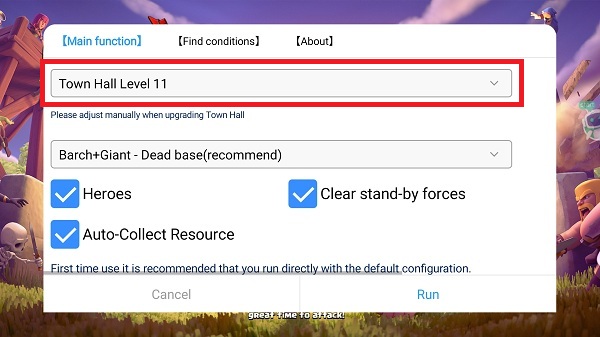
Step 6: Execute COC Bot after set and wait a while for its running.
Note: The game language needs to be English for Game Bots to working right. If not, Game Bots will automatically change the game language to English for you.
[FeedBack]
If you need any help, please contact: gamebots.run@gmail.com
>>>How to send Email feedback in Games Bots?


![[Guide] Everything you need to Know about Mario Kart Tour Bot to Auto Farm Cups and Coins](https://oss.gamebots.run/default/202011/2b43091b-6.jpg)