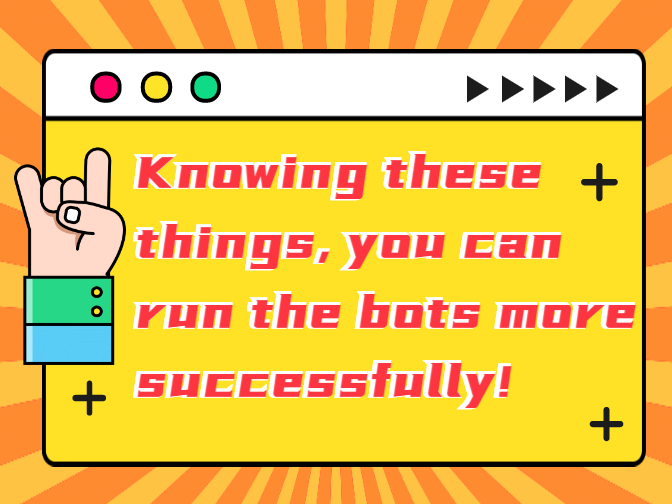Coin Master is a casual game on Android. It attracts a huge number of people to build their own viking village through attacks, spins and raids.
Using AutoCliker feature from Game bots on Coin Master can save your energy and still enjoy the game at the same time. AutoClicker is a tool which can tap the screen automatically so let’s see how to do use AutoClicker on spin to increase the joy on Coin Master.
![]()
How to use AutoClicker on Coin Master?
When using AutoClikcer, you need to grant floating window and accessibility permissions of Game Bots app so that AutoClikcer of Game Bots can be used on the game. Here is a step-by-step tutorial of it. Let’s see how to do it.
Step 1: Install and open Game Bots App.
Step 2: Get AutoClicker.
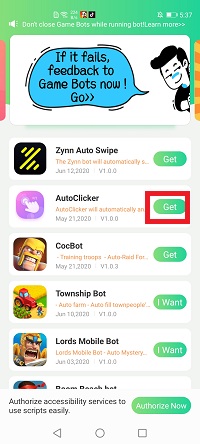
Stpe 3: Tap”Authorize Now”.
After you tap”Get” button near AutoClicker, it will pop up a notice about floating window permissions. Tap”Authorize now” and turn on the permissions of Game Bots.
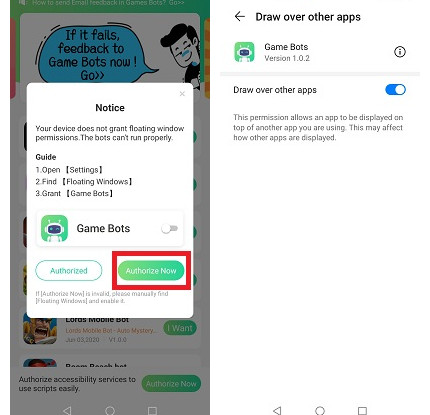
Step 4: Back to Game Bots App.
Step 5: Tap”Authorize Now” again.
It is for turning on the accessibility permissions of Game Bots.
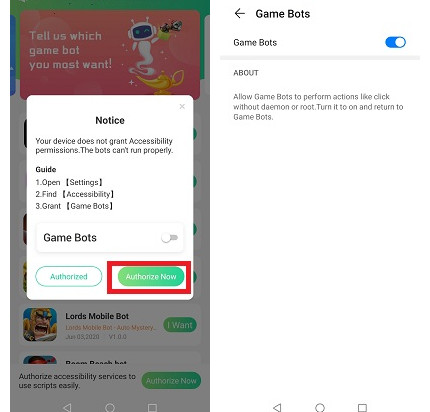
Step 6: Check whether you are able to use AutoClicker.
There will be a Game Bots floating icon on the screen. It means you can use AutoClicker now.
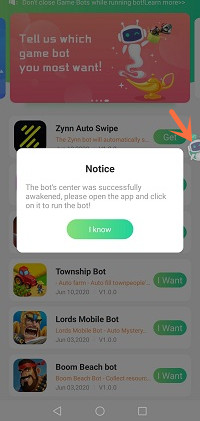
Step 7: Open Coin Master and go to spin the wheel.
Step 8: Set AutoClicker.
Tap Game Bot floating icon and set the number of click positions you need and the delay time.
Delay time means after how much time you want AutoCliker clicks the screen automatically. Here we set 1 click position and 4000ms delay time.
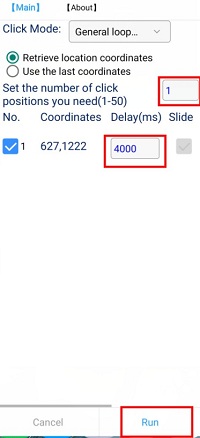
Step 9: Tap "run" to execute AutoClicker.
Step 10: Tap "Spin" button.
We need to tell AutoClicker where we want it to tap automatically, so we tap "Spin" button.
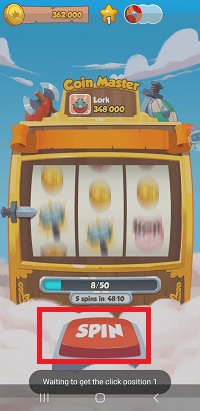
Stpe 11: Tap Click anywhere to run the AutoClicker.
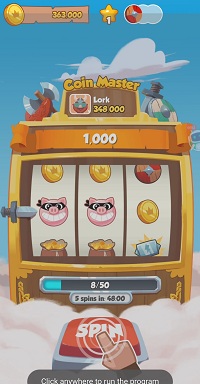
Now it will automatically tap spin button. If you want to stop AutoClicker, tap Game Bots floating icon and it will stop.
![]()