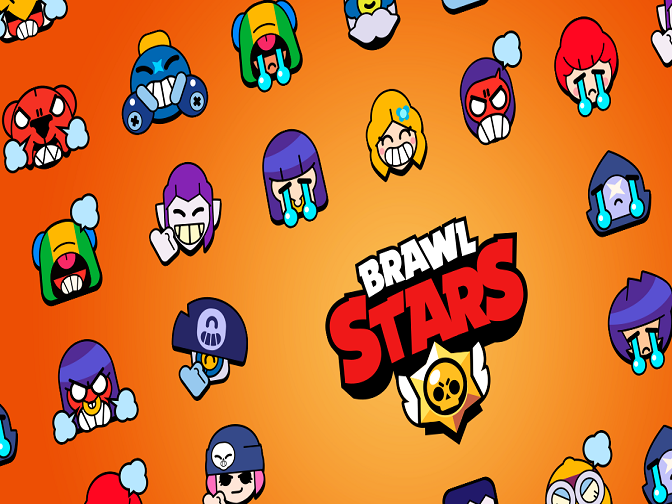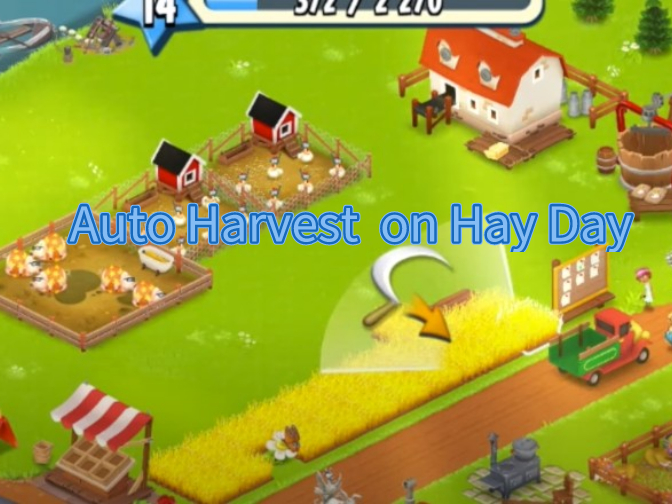Lords Mobile Mod Apk is a mod Android version for Lords Mobile. There are various Mod Apk verions for Lords Mobile, but most of them have one problem: high rates of being detected by Lords Mobile team and players get banned.
![]()
However, it doesn't mean that you can't apply other methods to receiving Lords Mobile Mod Apk features,e.g auto play the game. The safer way of obtaining Lords Mobile Mod Apk feature is to utilize Lords Mobile Bot to auto play Lords Mobile.

The reason for Lords Mobile Bot safety originates Lords Mobile Bot working mechanism. It simulates people's gestures and fingers to auto play over the game instea of changing any inside codes like Lords Mobile Mod Apk.
![]()
Therefore, Lords Mobile Bot is much better and safer than Lords Mobile Mod Apk for Lords Mobile players.
Automatic Feature of Lords Mobile Bot
- Auto Finish Quests:
- Auto Finish Daily Quests
- Auto Finish Admin Quests
- Auto Finish Turf Quests
- Auto Finish Guild Quests
- Auto Collect Guild Gift
- Auto Complete Guild Help
- Auto Open Gift Boxes:
- Auto Open Mystery Boxes
- Auto Open VIP Boxes
- Auto Heal Injuried Troops
- Auto Uprade Buildings:
- Auto Upgrade Barracks
- Auto Upgrade Infirmary
- Auto Upgrade Manor
- Auto Upgrade Lumber Mill
- Auto Upgrade Quarry
- Auto Upgrade Mines
- Auto Upgrade Farm
- Auto Upgrade Academy
- Auto Upgrade Workshop
- Auto Upgrade Trading Post
- Auto Train Troops:
- Auto Train 1 - 4 tier Infantries
- Auto Train 1 - 4 tier Siege Engine Soliders
- Auto Train 1 - 4 tier Ranged Soliders
- Auto Train 1 - 4 tier Cavalry
- Auto Play Hero Stages
- Auto Play Normal Mode
- Auto Play Elite Mode
- Auto Gather Resources
- Auto Collect Food
- Auto Collect Stone
- Auto Collect Timber
- Auto Gather Ore
- Auto Gather Gold
- Support Enligsh
- Android 7.0+ OS
- Resolution: 1280*720 (Other resolutions are being compatible)
( If devices aren't 1280* 720 resolution, use VMOS app on mobiles to run Lords Mobile Bot. See below for details)
Auto Play Lords Mobile on 1280* 720 Android Devices Instead of Lords Mobile Mod Apk
Step 1: Download and install Game Bots.
Step 2: Open Game Bots and get Lords Mobile Bot.
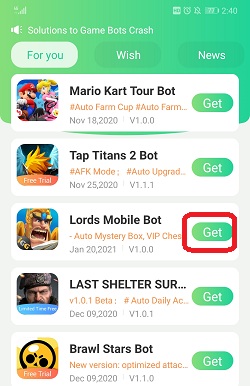
Step 3: Tap "Authorize Now" to allow Lords Mobile Bot to work over Lords Mobile app.
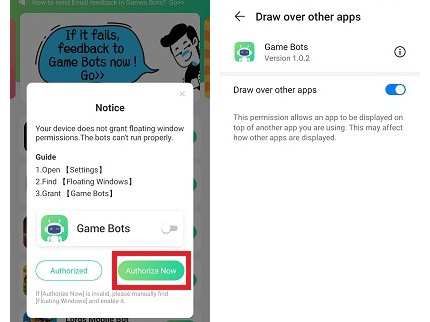
Step 4: After Back to Game Bots App.
Step 5: Tap "Authorize Now" again.
Game Bots and Lords Mobile Bot need the phone permission to work over the game, and it is safe. If you have doubts, check Why does Game Bots Need Those Phone Permissions?
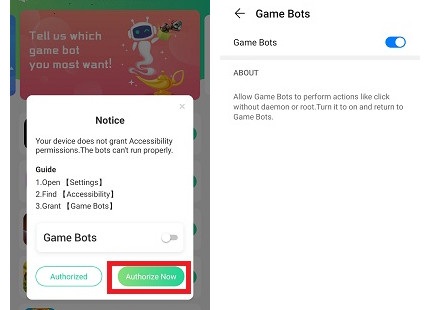
Step 6: Lords Mobile Bot floating window appears on your device.
There will be a green bot floating icon on the screen. It means you can use Lords Mobile Bot now.
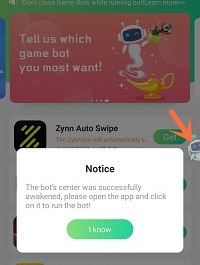
Step 7: Open Lords Mobile: Kingdom Wars app.
Step 8: Select the castle level you are in [Main Function].
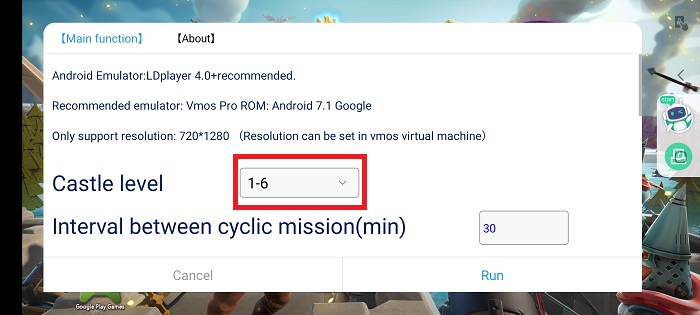
Step 9: Configure Lords Mobile Bot for your game on [Main Function].
For the first use, we suggest that run Lords Mobile Bot under the default and see how it works. And configure Lords Mobile script on your need. If you need the tutorial, check [About] for details.
Configure Lords Mobile Bot on [Main Function]
![Configure lords mobile script on [Main Function].jpg Configure lords mobile script on [Main Function].jpg](https://oss.gamebots.run/img/202101/Configure-lords-mobile-script-on-Main-Functionjpg-4.jpg)
[About] on Lords Mobile Bot
![[About] on lords mobile script.jpg [About] on lords mobile script.jpg](https://oss.gamebots.run/img/202101/About-on-lords-mobile-scriptjpg-4.jpg)
Step 10: Tap "Run" to execute Lords Mobile Bot.
Step 11: Wait a while and Lords Mobile Bot will automatically complete quests, upgrading buildings, hero stages ( normal or elite mode), resources collection and more for you.
Enjoy safe lords mobile mod apk feature at the moment.
Press the floating window again to stop Lords Mobile Bot when necessary.
If you want to run Lords Mobile Bot with locked screens or in the backgroud, see "Auto Play Lords Mobile on Other Resolution Android Devices Instead of Lords Mobile Mod Apk" below for details.
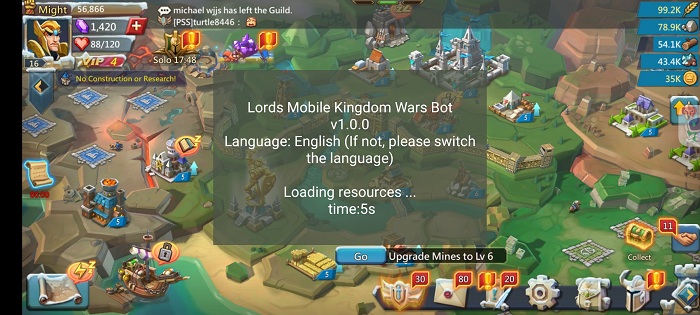
Auto Play Lords Mobile on Other Resolution Android Devices Instead of Lords Mobile Mod Apk
If your devices aren't 1280*720, we recommend you use VMOS app on your mobiles.
Besides that, VMOS can help Lords Mobile Bot to run under the background and locked screens. Let's see how to do it.
Step 1: Download and install VMOS Pro on your phone.
Step 2: Open VMOS Pro and add a virtual machine with ROM 7.1.64 Bit on it.
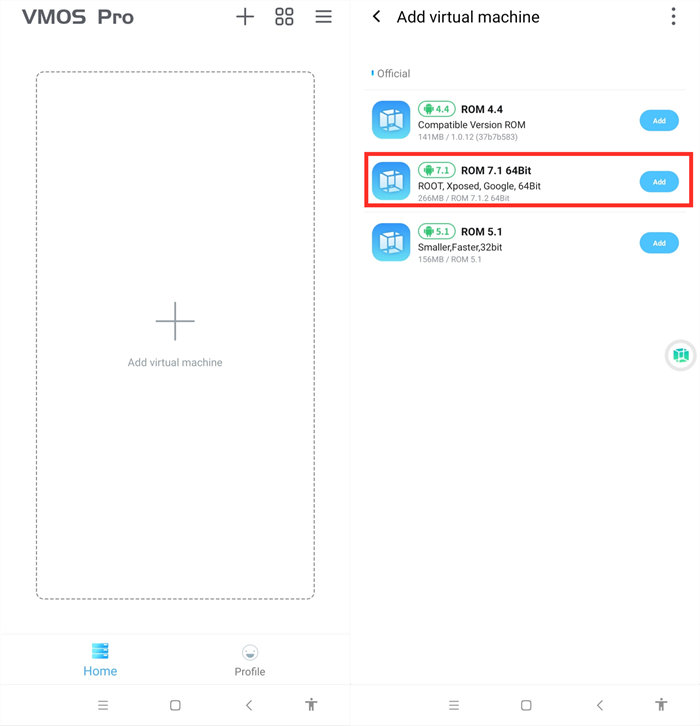
Step 3: Wait for installing the virtual machine successfully.
Step 4: You are in the virtual machine now after installing, and go to VM Settings > Turn on Background Keep Alive.
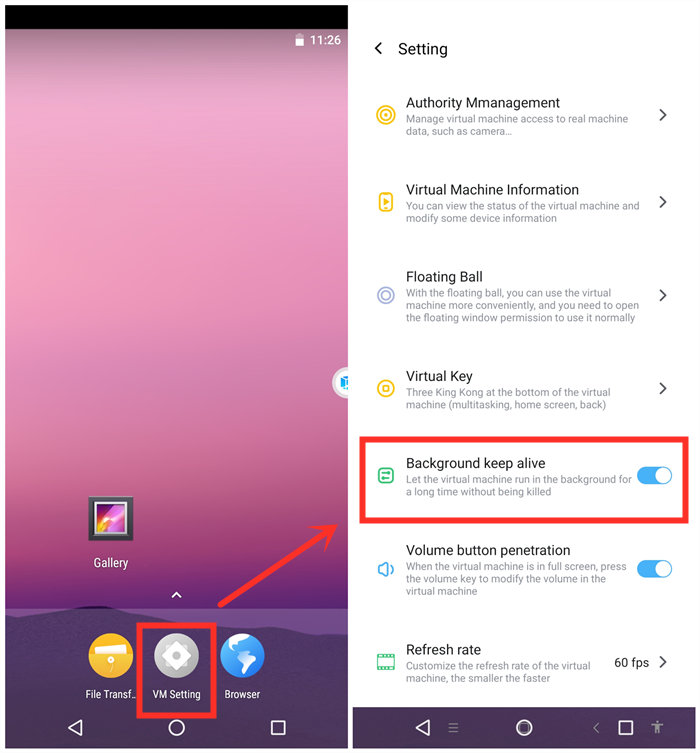
Step 5: Change its resolution to 1280*720.
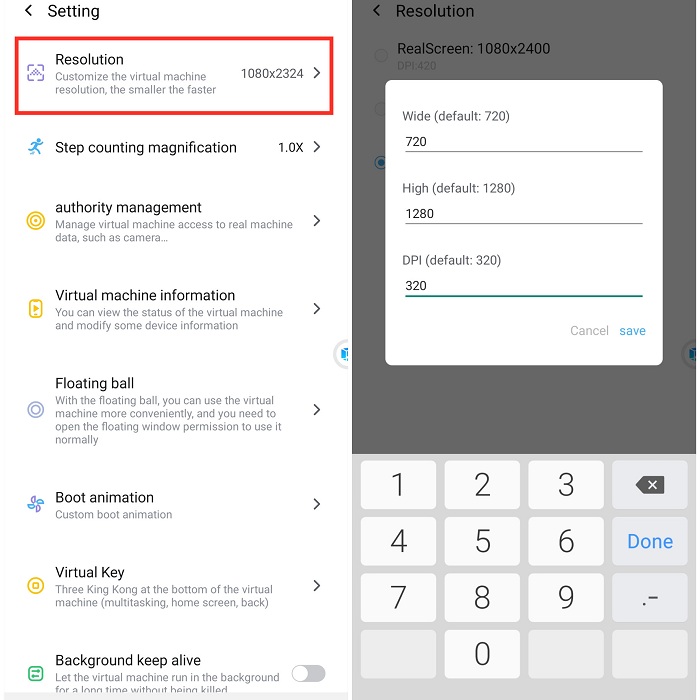
Step 6: Import Game Bots and Lords Mobile into the virtual machine.
VMOS floating icon > Transfer > I want to import > Select Game Bots and games.
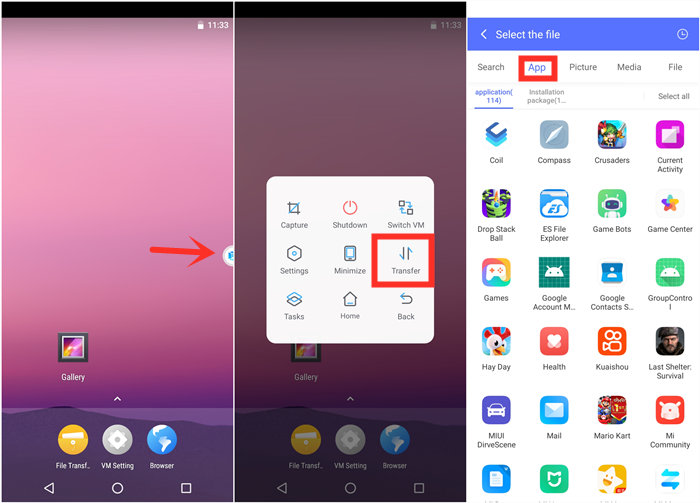
Step 7: Go back to the virtual machine and scroll down to find the apps after importing.
If you would like to change their places, drag them on any places you love.
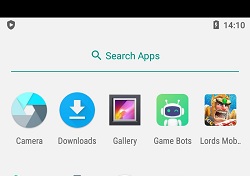
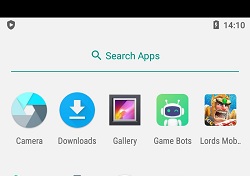
Step 8: Open Lords Mobile and Game Bots to enjoy Lords Mobile Bot on your device.
Step 9: Enjoy Lords Mobile Bot as Lords Mobile Mod Apk.
Step 10: Go back to your real phone and let Lords Mobile Bot work in the background and locked screens if need!
Tap VMOS floating windows > Minimize to come back your real phone if need.
[VMOS Pro FAQ]
1. How to solve "Installation Failed" when importing apps?
1) Download and install the app directly on the virtual machine from the brower.
OR
2)If you have an apk file of the game, you could import the apk file to install.
2. How to update apps on VMOS Pro?
1) Uninstall the game in the virtual machine(VM).
2) Close VM.
3) Open Play Store to update the main app on your real screen.
4) Open VM and import the game again.
Feedback
If you need any help, please contact us: gamebots.run@gmail.com
Read More
What is Game Bots? How to Download and Use It?
Hay Day Bot 2021 Auto Farm Hay Day
Clash of Clans Bot 2021 for Android