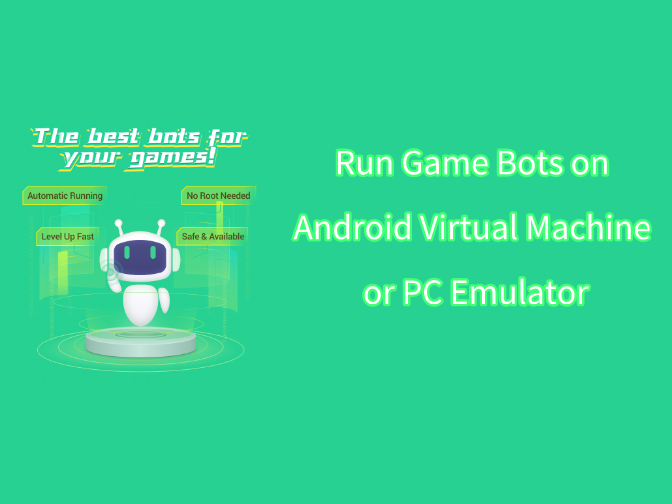Hay Day Bot is able to Auto Farm multiple Hay Day accounts at one device in the newest version, which means players can enjoy Hay Day Bot for automatical planting, harvesting and selling with multiple Hay Day farms. Further, with Hay Day Bot, players could get unlimited coins for every Hay Day accounts AND transfer Hay Day coins to the main farm players play! This article aims to boost your benefit with detail about how to auto manage multiple Hay Day farms correctly on Android mobiles and computers.
【Hay Day Bot Account Switch Feature】
1. Automatically run all Hay Day accounts logged in one device.
2. Automatically run the farm from the first Hay Day account to the last and cycle.
3. Only work on English environment of Hay Day.
【Preparation for Hay Day Bot Account Switch】
1. Log in all accounts you would like Hay Day Bot to run.
2. Pass the tutorial of each Hay Day account and set Hay Day field like this way. Check 【About】on Hay Day Bot panel to pick up more info.
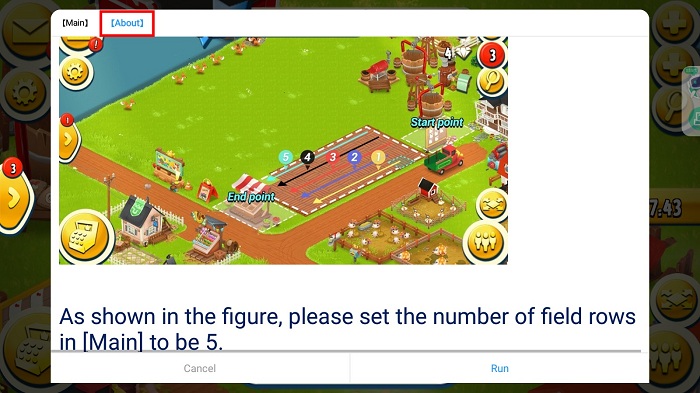
3. Change the game language into English. If not, Hay Day Bot won't work well.
![]()
【Use Hay Day Bot to Run Multiple Farms on Android】
1. Download and install Game bots app on Android phone first to get Hay Day Bot.
2. Get Hay Day Bot from Gamebots after granting permssion of floating windows and accessibility.
They make Hay Day Bot work over the official version.
3. After you get Hay Day Bot, please open Hay Day official version.
4. Log in all accounts you would like to autofarm with Hay Day Bot.
Notice: Pass the tutorial and set fields like that way shown for each accounts.
5. Tap Hay Day Bot floating icon and set Hay Day Bot as you wish.
Tick plant, sell and account switch functions and set how many fields involved, what crops to be planted and sold at what certain price you would like. Tick Free AD to make AD on Daily Dirt to prompt what crops be sold.
6. Run Hay Day Bot.
Notice: Hay Day Bot will automatically enter the game after apps crash. If it don't , follow these to fix it: >>>[FAQ] Solutions to Game Bots Crash
【Use Hay Day Bot to Run Multiple Farms on PC】
We use LDPlayer (4.0 Android 7.1) emulator as an example. LDPlayer is an Android emulator software on PC. Using other emulators for Hay Day Bot is the same steps as LDPlayer.
1. Install LDPlayer Android emulator software.
2. Download Game bots app on Android phone first to get Hay Day Bot.
3. Download Hay Day on the emulator from Google play.
4. Get Hay Day Bot from Gamebots after granting permssion of floating windows and accesibility.
They make Hay Day Bot work over the official version.
5. After you get Hay Day Bot, please open Hay Day official version.
6. Log in all accounts you would like to autofarm with Hay Day Bot.
Notice: Pass the tutorial and set fields like that way shown for each accounts.
7. Tap Hay Day Bot floating icon and set Hay Day Bot as you wish.
Tick plant, sell and account switch functions and set how many fields involved, what crops to be planted and sold at what certain price you would like. Tick Free AD to make AD on Daily Dirt to prompt what crops be sold.
8. Run Hay Day Bot.
Notice: Hay Day Bot will automatically enter the game after apps crash. If it don't , follow these to fix it: >>>[FAQ] Solutions to Game Bots Crash
If you need help, tell us: gamebots.run@gmail.com
![]()

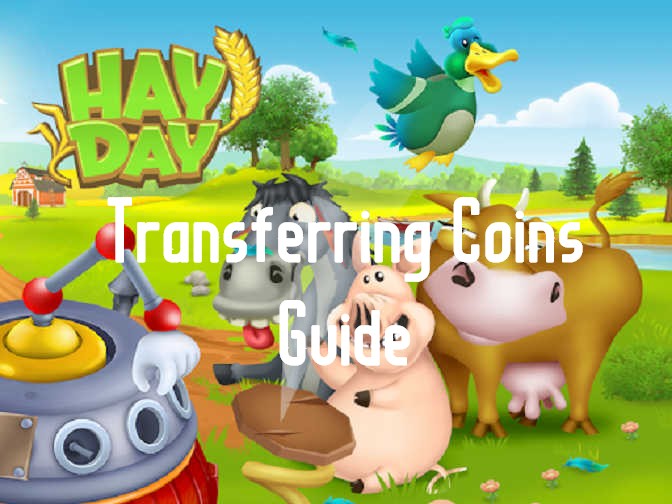

![[Update] Hay Day Bot V1.3.0 to Run Multiple Hay Day Accounts!](https://oss.gamebots.run/default/202011/763d37fd-4.jpg)