【Update:Hay Day Bot V1.3.2 supports multiple farms on one device 】
【Update:Hay Day Bot V1.2.3 supports foggy weather and all resolution】
How do you realize auto farm on Hay Day to save your energy and time when you play Hay Day? A bot called Hay Day Bot released by Game Bots team will make it come true. It will automatically farm and harvest wheat and corn. You don't have to do it all the time. Set what crops you plant to farm and harvest and let Hay Day Bot do it automatically for you to increase your joy!
Hay Day Bot supports Android 7.0 and up operating system with all resolution. If your devices don't meet this condition, try using computer emulators to use Hay Day Bot.
Actually, Hay Day Bot doesn't only support auto farm and auto harvest, but also support auto sell. Follow the step-by-step guide to see how it works.
![]()
How to use Hay Day Bot?
When you use Hay Day Bot, please grant floating window and accessibility permissions of Game Bots app so that Hay Day Bot of Game Bots can be used on the game.
Step 1: Download and install Game Bots from Game Bots website.
Step 2: Open Game Bots.
Step 3: Get Hay Day Bot.
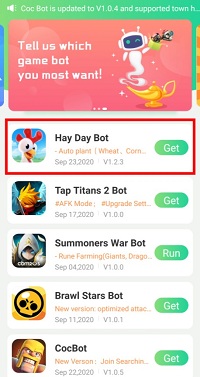
Step 4: Tap "Authorize Now".
After you tap "Get" button near Hay Day Bot, it will pop up a notice about floating window permissions. Tap "Authorize now” and turn on the permissions of Game Bots.
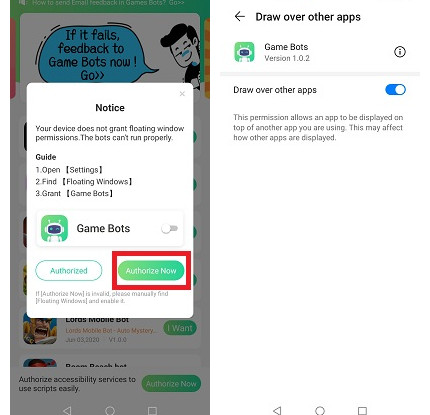
Step 5: Back to Game Bots App.
Step 6: Tap "Authorize Now" again.
It is for turning on the accessibility permissions of Game Bots.
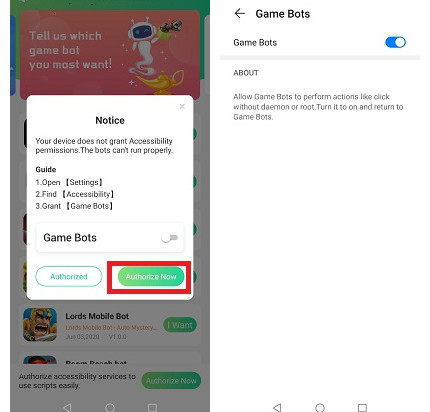
Step 7: Check whether you are able to use Hay Day Bot.
There will be a Game Bots floating icon on the screen. It means you can use Hay Day Bot now.
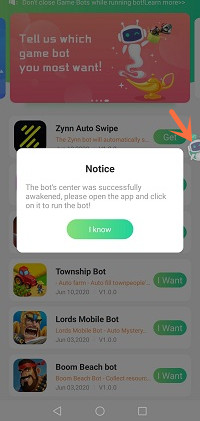
Step 8: Open Hay Day app.
Step 9: Adjust the filed location.
Make sure start points of the filed from order board and end points near roadside shop. It is an essential part. See more details in [About].
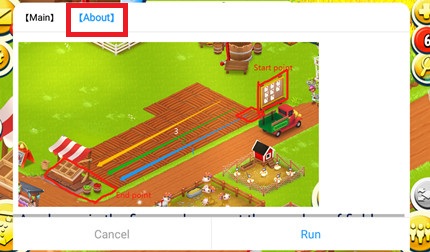
Step 10: Set Hay Day Bot.
If you only want Hay Day Bot to auto farm and auto harvest on Hay Day, ticking plant box is enough. If you want it to auto sell, please ticking sell box as well. After ticking the functions, choose how many field rows you want it to plant automatically, and choose what crops to be planted. If you tick auto sell box, remember to set what crops to be sold automatically, what price it will be sold in and keep how many seeds. By the way, tick free AD box if you want to put an AD in the newspaper.
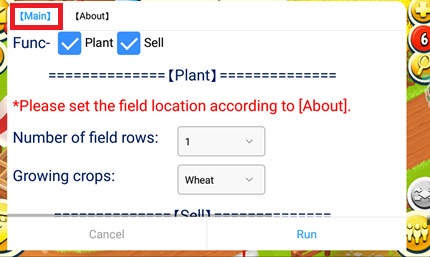
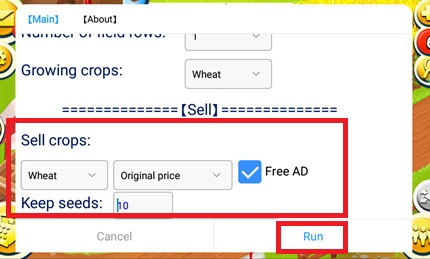
Step 11: Tap "Run" to execute Hay Day Bot.
Step 12: Wait a while and Hay Day Bot will automatically work.
How to use Hay Day Bot on PC?
Since Hay Day Bot doesn't support all Android devices, if you desire to use it on your account, playing Hay Day Bot on PC is another way. Before using Hay Day Bot, you need to prepare an emulator software first. Except for using emulator on PC, all the steps of running Hay Day BOT on PC is the same as steps of using it on the mobile devices.
We use LDPlayer (4.0 Android 7.1) emulator as an example. LDPlayer is an Android emulator software on PC. Using other emulators for Hay Day Bot is the same steps as LDPlayer.
Download LDPlayer: https://www.ldplayer.net
Step 1: Install an emulator software.
Step 2: Change the resolution of the emulator into 720*1280 (dpi 320).
720*1280 (dpi 320) is suitable for Hay Day Bot to run.
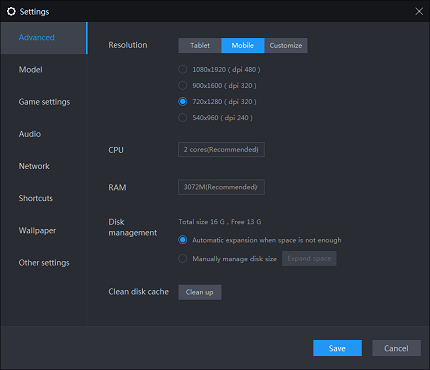
Step 3: Install Hay Day from the emulator software.
Step 4: Download Game Bots apk from our website.
Step 5: Install Game Bots via import its apk to the emulator software.
Step 6: Open Game Bots.
Step 7: Get Hay Day Bot .
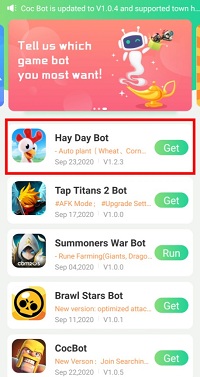
Step 8:Click "Authorize Now".
It is for turning on the accessibility permissions of Game Bots.
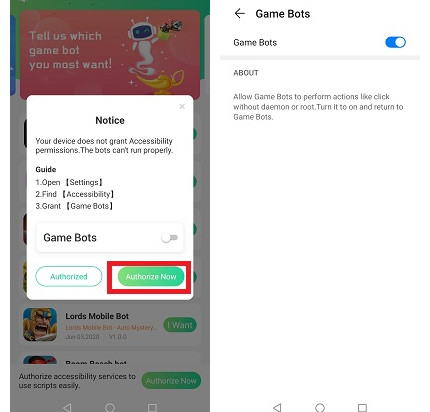
Step 9: Check whether you are able to use Hay Day Bot.
There will be a Game Bots floating icon on the screen. It means you can use Hay Day Bot now.
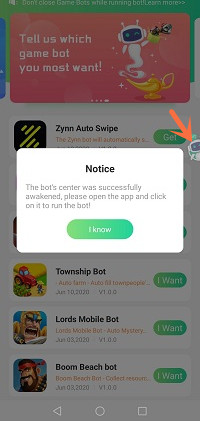
Step 10: Open Hay Day app.
Step 11: Adjust the filed location.
Make sure start points of the filed from order board and end points near roadside shop. See more details in [About].
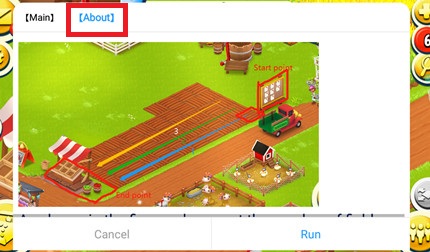
Step 12: Set Hay Day Bot.
If you only want Hay Day Bot to auto farm and auto harvest on Hay Day, ticking plant box is enough. If you want it to auto sell, please ticking sell box as well. After ticking the functions, choose how many field rows you want it to plant automatically, and choose what crops to be planted. If you tick auto sell box, remember to set what crops to be sold automatically, what price it will be sold in and keep how many seeds. By the way, tick free AD box if you want to put an AD in the newspaper.
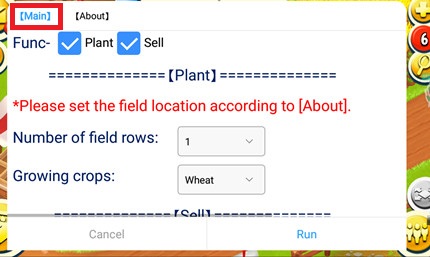
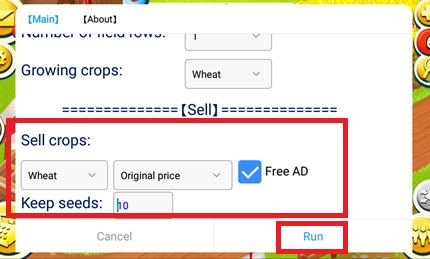
Step 13: Tap "Run" to execute Hay Day Bot.
Step 14: Wait a while and Hay Day Bot will run.
If you need any help, please contact us: gamebots.run@gmail.com
Relative articles:
Hay Day Tips and Tricks Website You Must Need to Know
Hay Day Tips, Tricks, Hacks and News Collection
Hay Day Tips for Trees and Bushes, Building Machines, Animals, Animal Homes And More
Game Bots Release Hay Day Bot Beta!
What is Game Bots? How to Download and Use It?
100% working. Free coc bot. No root needed. Auto-farm coc resources

![[Update] Hay Day Bot V1.2.4 to Optimize!](https://oss.gamebots.run/default/202010/4e8150ab-1.jpg)

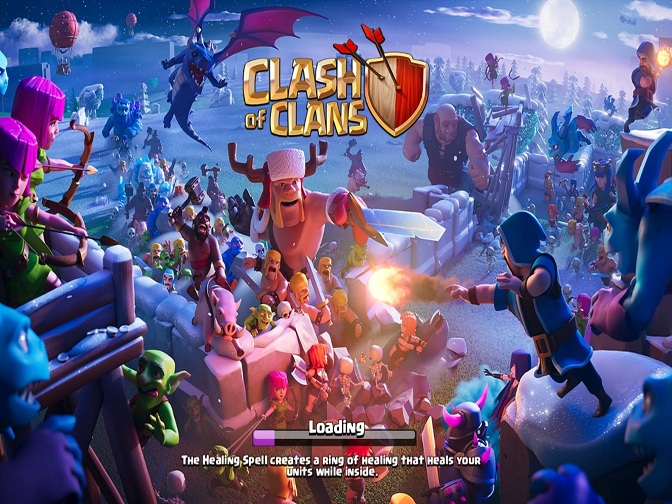
![[Update] Asphalt 9: Legends Bot V1.1.0 Beta to Auto Play Multi-Player Mode and Fix Bugs!](https://oss.gamebots.run/default/202102/b8b14505-d.jpg)