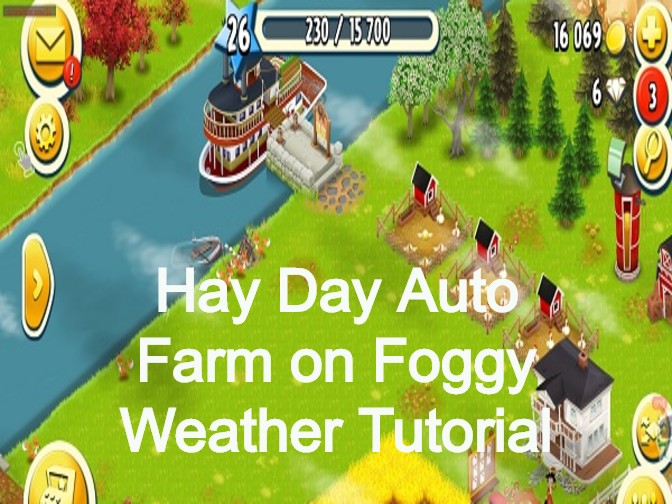Autoclicker is an No-Root effective tool for Android, which helps you repeateadly click the screen at any places and any interval you would like it to work. It doesn't require root. Autoclicker supports mutiple click points up to 50.
![]()
What's more, AutoClicker runs as a floating icon above apps so it easily control the clicks. The coordinates of each click can be saved for each app even including the click interval and number of clicks data. There is NO Ban on Autoclicker as it is above on apps and doesn't change anything inside apps. Moreover, AutoClicker features anti-detection mechanism to protect. You definitely expect to enjoy Autoclicker to make your life better. In the following part we will demonstrate it.
How do you Use AutoClicker Android No Root?(Android Autoclicker Guide)
1. Install and open Game Bots App to get AutoClicker.
Game Bots is an integrated app for various game robots. There are COC Bot, Hay Day Bot and Summoners War Bot and more for users.
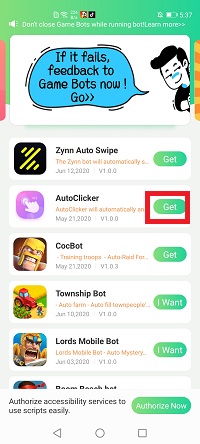
2. Grant floating window and accessibility permissions to make Autoclicker run over apps you wnat.
After you tap”Get” button near AutoClicker, it will pop up a notice about floating window permissions. Tap”Authorize now” and turn on the permissions of Game Bots. Then come back to allow another permissions once again. Otherwise, Autoclicker won't work on apps.
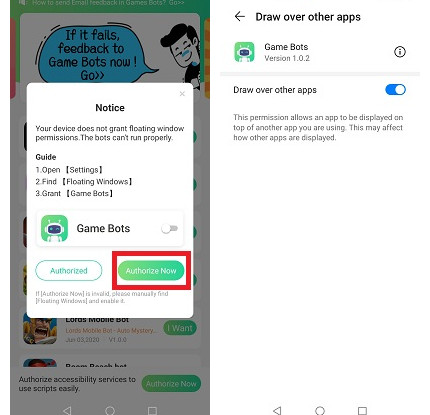
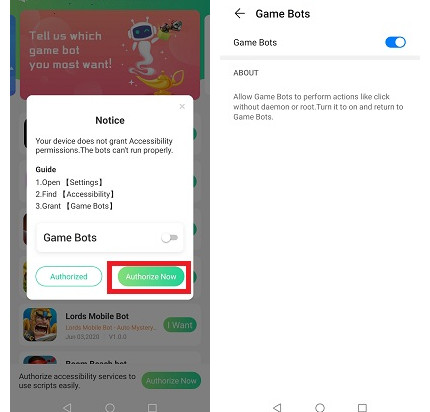
3. A floating icon appears.
There will be a Game Bots floating icon on the screen. It means you can use AutoClicker now.
![]()
4. Open apps you would like to apply Autoclicker.
We use Coin Master for example.
5. Set and run AutoClicker.
Tap Game Bot floating icon and set the number of clicks positions you need and the delay time.
Enter the number of clicks and press "Run" to execute the change and come back to change the delay time.
Delay time means after how much time you want AutoCliker clicks the screen automatically. Here we set 1 click position and 4000ms delay time.
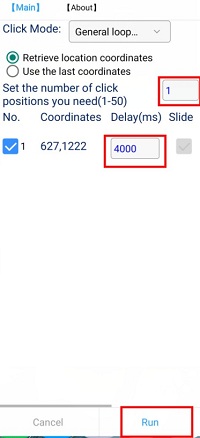
6. Select the locations tapped automatically.
There will be directions from Autoclicker to tell you select the locations you want to be tapped automatically. Here we need AutoClicker to tap "Spin" button.
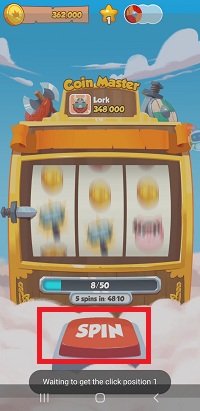
7. After setting the locations of clicks and tap anywhere to run the AutoClicker.
After setting the locations of clicks, Autoclicker will tell you it is set successfuly. And then you need to tap anywhere on screens to activate it.
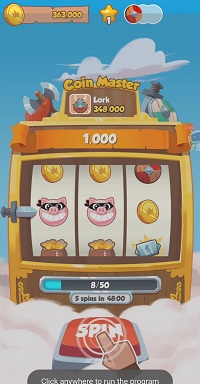
Now it will automatically tap spin button. If you want to stop AutoClicker, tap Game Bots floating icon and it will stop.
![]()
As there are different usages on Autoclicker, we only demonstrate a simple one. if you want to know more details on how to set it and what the functions of Autoclicker, please check 【About】on its panel.
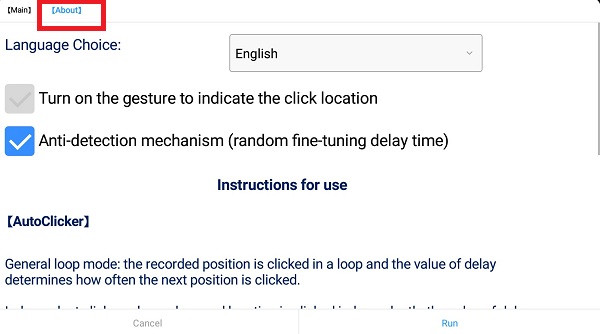
Feedback
When you need any help, please contact us via mail : gamebots.run@gmail.com