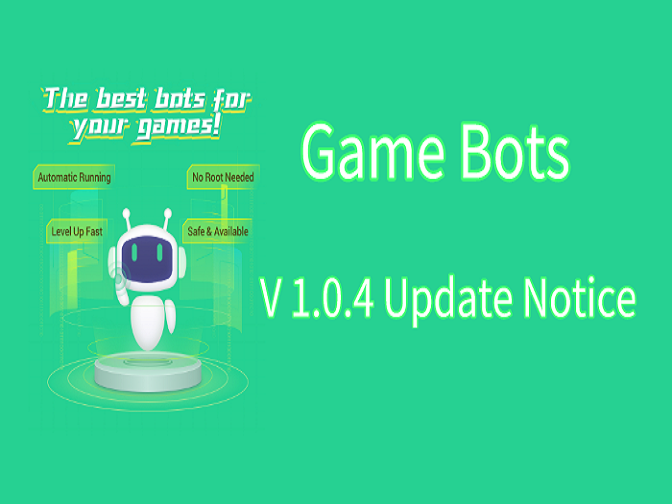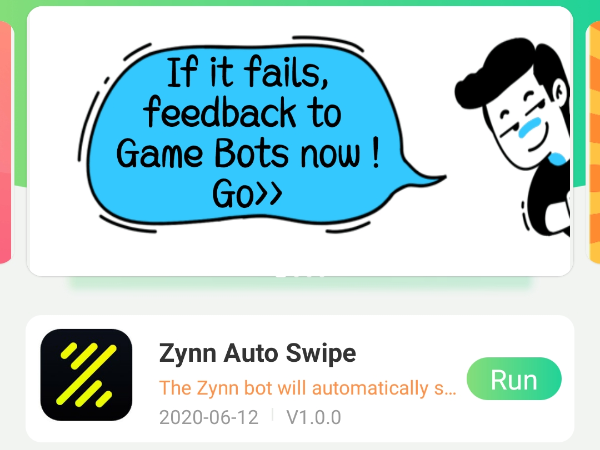If you are a little bit fed up of planting crops when playing Hay Day, why not using Hay Day Bot to help you? A Hay Day Bot created by Game Bots team enables you to automate Hay Day on Android devices, which is an bot hovering above Hay Day official version downloaded from Google Play.
![]()
The features of Hay Day Bot are to auto plant crops like wheat, corn, to auto harvest crops when crops are ripe and to auto sell on your roadside shop if you intend to sell them. Those features of Hay Day Bot will save your energy greatly. We will share you detailed guide for how to use auto plant from Hay Day Bot to automate your game!
Because Hay Day Bot is a beta version supoporting Android 7.0 and up operating system and 16 : 9 (1280*720) resolution. If your devices don't meet this condition, try using computer emulators to use Hay Day Bot Beta.
How to use Hay Day Bot Beta on Android devices?
Need to grant floating window and accessibility permissions of Game Bots app so that Hay Day Bot Beta of Game Bots can be used on the game which downloaded from Google Play Store.
Step 1: Download and install Game Bots from Game Bots website.
Step 2: Open Game Bots.
Step 3: Get Hay Day Bot (Beta).
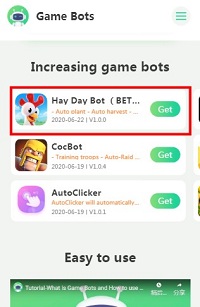
Step 4: Tap "Authorize Now".
After you tap "Get" button near Hay Day Bot (Beta), it will pop up a notice about floating window permissions. Tap "Authorize now” and turn on the permissions of Game Bots.
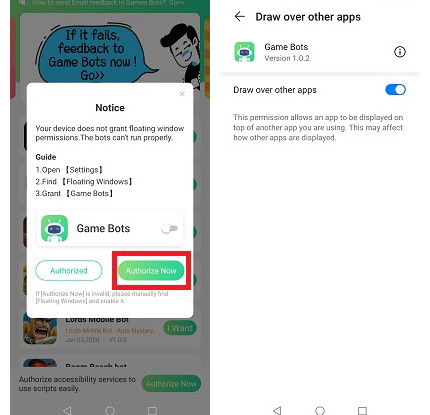
Step 5: Back to Game Bots App.
Step 6: Tap "Authorize Now" again.
It is for turning on the accessibility permissions of Game Bots.
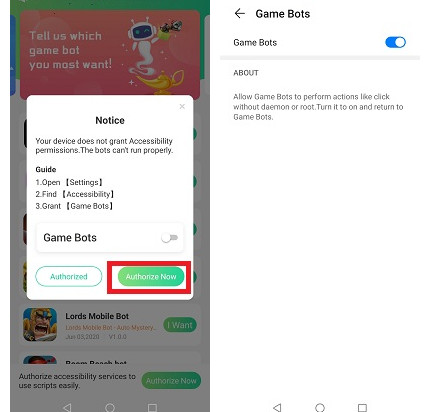
Step 7: Check whether you are able to use Hay Day Bot Beta.
There will be a Game Bots floating icon on the screen. It means you can use Hay Day Bot Beta now.
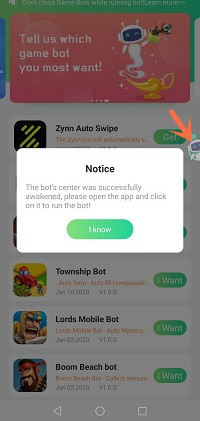
Step 8: Open Hay Day app.
Step 9: Adjust the filed location.
Make sure start points of the filed from order board and end points near roadside shop. It is an essential part. See more details in [About].
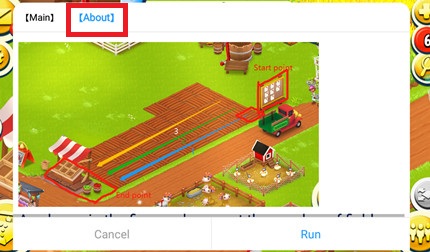
Step 10: Set Hay Day Bot Beta.
Ticking plant box to auto plant and auto harvest on Hay Day.
To auto sell, please ticking sell box.
After ticking the functions, choose how many field rows you want it to plant automatically, and choose what crops to be planted.
If you tick auto sell box, remember to set what crops to be sold automatically, what price it will be sold in and keep how many seeds. What’s more, tick free AD box if you do want to put an AD in the newspaper.
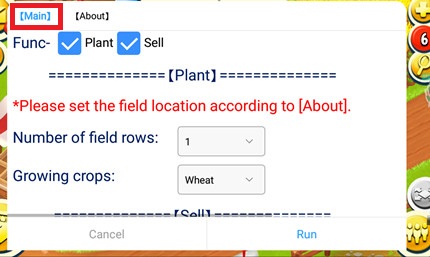
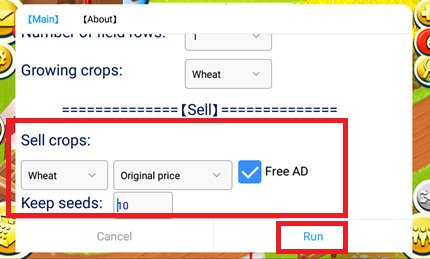
Step 11: Tap "Run" to execute Hay Day Bot Beta.
Step 12: Wait a while and Hay Day Bot will automatically work.
How to use Hay Day Bot Beta on PC?
We use LDPlayer (4.0 Android 7.1) emulator as an example. LDPlayer is an Android emulator software on PC. Using other emulators for Hay Day Bot Beta is the same steps as LDPlayer.
Download LDPlayer: https://www.ldplayer.net
Step 1: install an emulator software.
Step 2: Change the resolution of the emulator into 720*1280 (dpi 320).
720*1280 (dpi 320) is suitable for Hay Day Bot Beta to run.
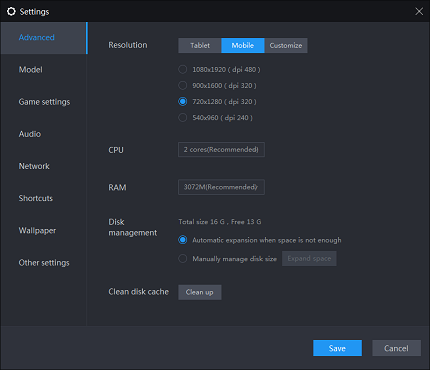
Step 3: Install Hay Day from the emulator software.
Step 4: Download Game Bots apk from our website.
Step 5: Install Game Bots via import its apk to the emulator software.
Step 6: Open Game Bots.
Step 7: Get Hay Day Bot (Beta).
Step 8:Click "Authorize Now".
It is for turning on the accessibility permissions of Game Bots.
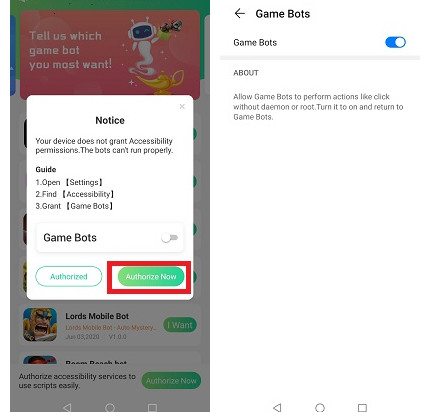
Step 9: Check whether you are able to use Hay Day Bot Beta.
There will be a Game Bots floating icon on the screen. It means you can use Hay Day Bot Beta now.
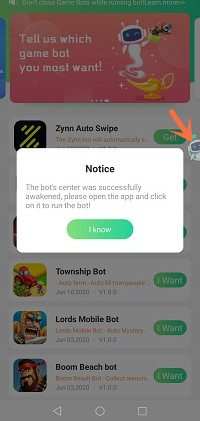
Step 10: Open Hay Day app.
Step 11: Adjust the filed location.
Make sure start points of the filed from order board and end points near roadside shop. See more details in [About].
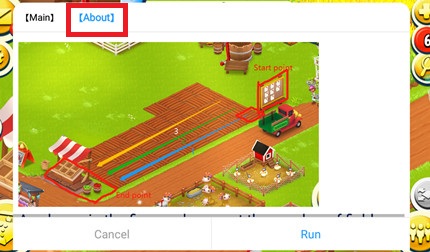
Step 12: Set Hay Day Bot Beta.
Ticking plant box to auto plant and auto harvest on Hay Day.
To auto sell, please ticking sell box.
After ticking the functions, choose how many field rows you want it to plant automatically, and choose what crops to be planted.
If you tick auto sell box, remember to set what crops to be sold automatically, what price it will be sold in and keep how many seeds. What's more, tick free AD box if you do want to put an AD in the newspaper.
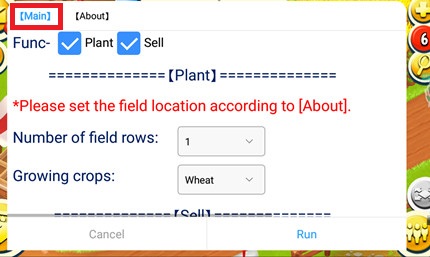
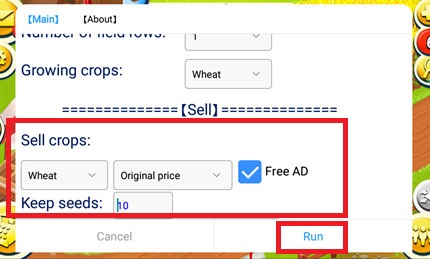
Step 13: Tap "Run" to execute Hay Day Bot Beta.
Step 14: Wait a while and Hay Day Bot will run.
If you need any help, please contact us: gamebots.run@gmail.com
Relative articles:
How do you use AutoClicker on Coin Master?
What is Game Bots? How to Download and Use It?
How to auto swipe on Zynn or TikTok on Android?
CocBot is updated to v1.0.3 to compatible with town hall 9 and10

![[Update] Asphalt 9: Legends Bot V1.1.0 to Auto Play Multi-Player Mode and Fix Bugs!](https://oss.gamebots.run/default/202102/fca0c306-9.png)