The long-awaited script - Lords Mobile Bot ( Lords bot ) is now live on Game Bots platform! Head over to Game Bots and seize this great chance to enjoy Lords Mobile Bot ( Lords bot) for free.
![]()
*The free time may expire at any time, and the final display on Game Bots shall prevail.*
What is Lords Mobile Bot (Lords bot)?
Lords Mobile Bot (Lords bot) is an Android script robot for Lords Mobile: Kingdom Wars. It auto farms Lords Mobiles for players.
Features of Lords Mobile Bot include: auto complete Quests; auto train troops (from 1 to 4 tiers) ; auto upgrade buildings ; autoplay hero advantures ( normal or elite mode) ; auto gather resources like stone, gold, food and more.
All you have to do is set Lords Mobile Bot on your devices, and it will automatically play your game and save your energy!
How to Use Lords Mobile Bot (Lords bot) on Android Devices?
* Lords Mobile Bot (Lords bot) Reuqires:
- Android 7.0+ Operation System
- Language: English
- Only Support 1280*720 Resolution (Other resolutions are being compatible)
( If devices aren't 1280* 720 resolution, use VMOS app on mobiles or Android emulator on PC to run Lords Mobile Bot. See below for details)
[Lords Mobile Bot (Lords bot) on Android Devices with 1280*720]
Step 1: Download and install Game Bots.
Step 2: Open Game Bots and get Lords Mobile Bot.
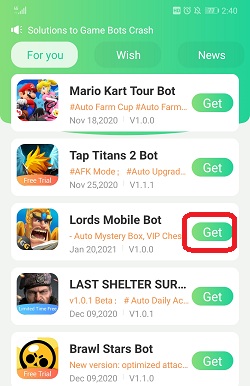
Step 3: Tap "Authorize Now" to allow Lords Mobile Bot to work over Lords Mobile app.
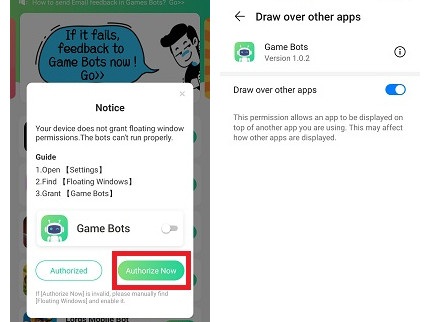
Step 4: After Back to Game Bots App.
Step 5: Tap "Authorize Now" again.
Game Bots and Lords Mobile Bot need the phone permission to work over the game, and it is safe. If you have doubts, check Why does Game Bots Need Those Phone Permissions?
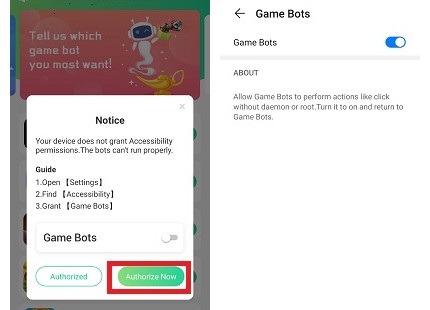
Step 6: Lords Mobile Bot floating window appears on your device.
There will be a green bot floating icon on the screen. It means you can use Lords Mobile Bot (Lords bot) now.
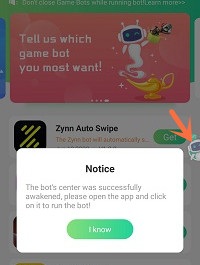
Step 7: Open Lords Mobile: Kingdom Wars app.
Step 8: Select the castle level you are in [Main Function].
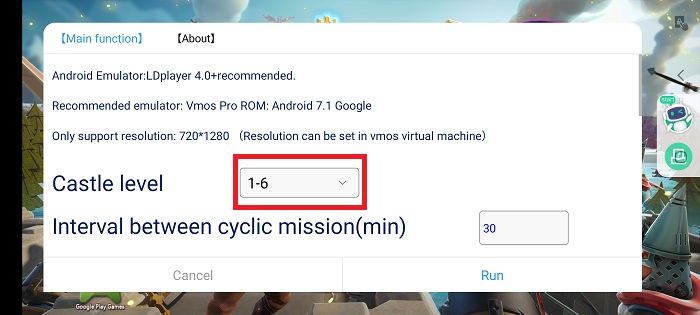
Step 9: Configure Lords Mobile Bot for your game on [Main Function].
For the first use, we suggest that run Lords Mobile Bot under the default and see how it works. And configure Lords Mobile Bot on your need. If you need the tutorial, check [About] for details.
Configure Lords Mobile Bot (Lordbot) on [Main Function]
![Configure Lords Mobile Bot (Lordbot) on [Main Function].jpg Configure Lords Mobile Bot (Lordbot) on [Main Function].jpg](https://oss.gamebots.run/img/202101/Configure-Lords-Mobile-Bot-Lordbot-on-Main-Functionjpg.jpg)
[About] on Lords Mobile Bot (Lords bot)
![[About] on Lords Mobile Bot (Lordsbot).jpg [About] on Lords Mobile Bot (Lordsbot).jpg](https://oss.gamebots.run/img/202101/About-on-Lords-Mobile-Bot-Lordsbotjpg.jpg)
Step 10: Tap "Run" to execute Lords Mobile Bot (Lords bot).
Step 11: Wait a while and Lords Mobile Bot (Lords bot) will automatically complete quests, upgrading buildings, hero advantures ( normal or elite mode), resources collection and more for you.
Tap the floating window to stop Lords Mobile Bot (Lords bot) when necessary.
If you want to run Lords Mobile Bot with locked screens or in the backgroud, see "Run Lords Mobile Bot (Lords bot) on mobiles with VMOS" below for details.
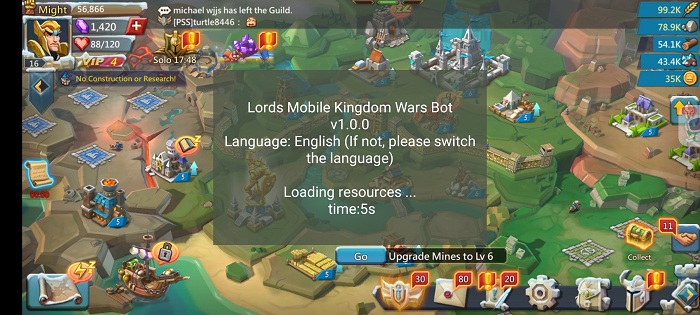
[Lords Mobile Bot (Lords bot) on Android Devices except 1280*720]
If your devices aren't 1280*720, we recommend you use VMOS app on your mobiles or Android emulators on PC to run Lords Mobile Bot.
Besides that, VMOS can help Lords Mobile Bot to run under the background and locked screens. Let's see how to do it.
Run Lords Mobile Bot (Lords bot) on mobiles with VMOS
Step 1: Download and install VMOS Pro on your phone.
Step 2: Open VMOS Pro and add a virtual machine with ROM 7.1.64 Bit on it.
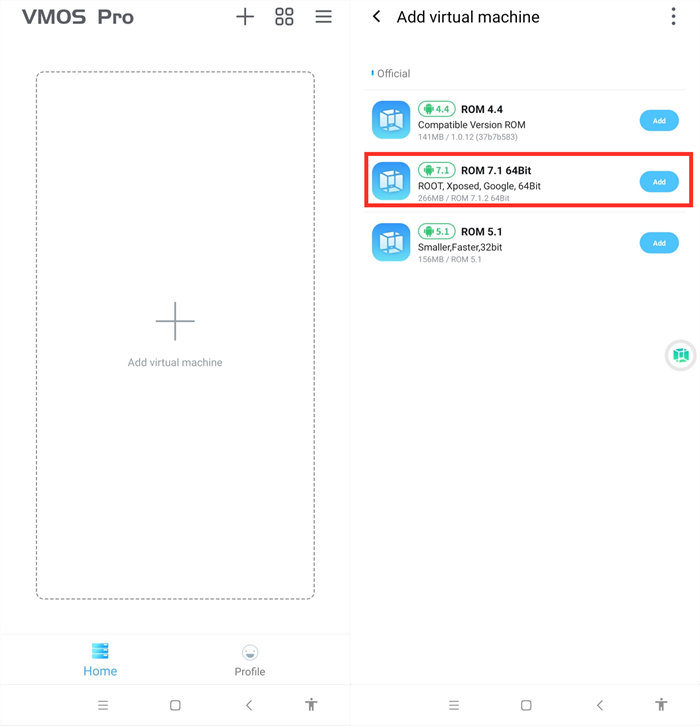
Step 3: Wait for installing the virtual machine successfully.
Step 4: You are in the virtual machine now after installing, and go to VM Settings > Turn on Background Keep Alive.
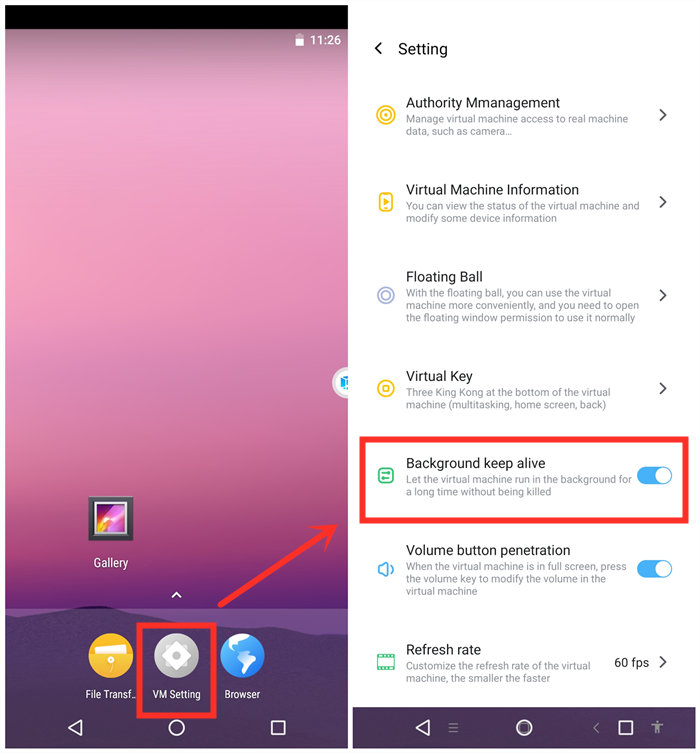
Step 5: Change its resolution to 1280*720.
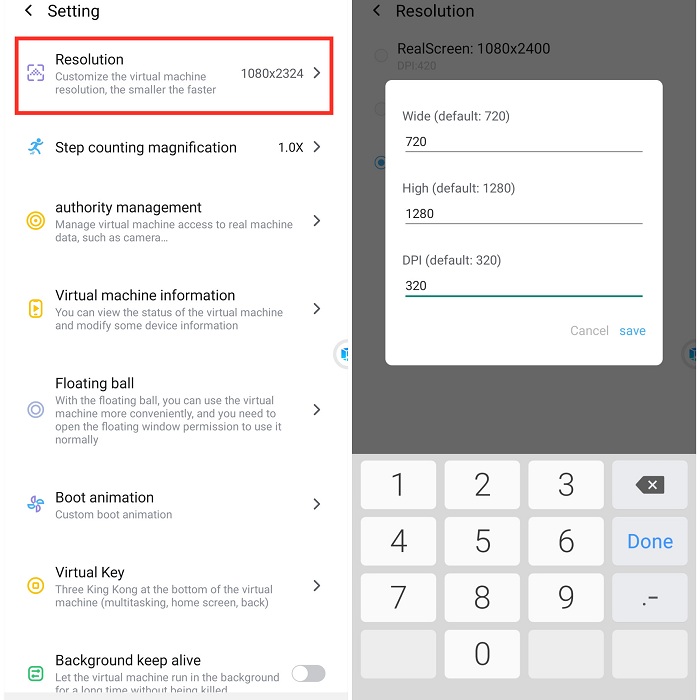
Step 6: Import Game Bots and Lords Mobile into the virtual machine.
VMOS floating icon > Transfer > I want to import > Select Game Bots and games.
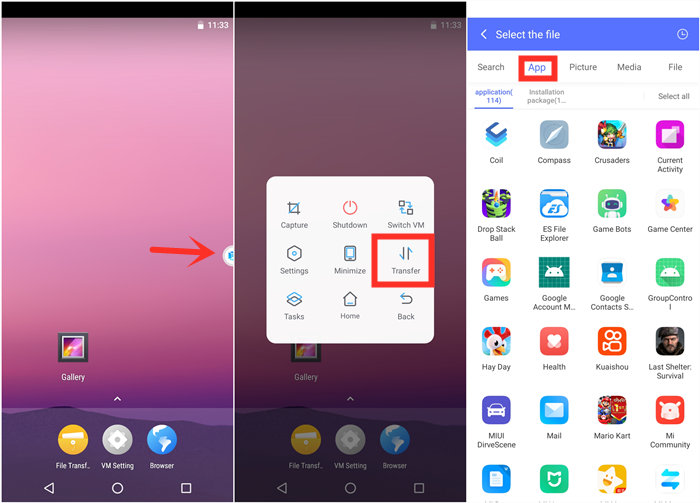
Step 7: Go back to the virtual machine and scroll down to find the apps after importing.
If you would like to change their places, drag them on any places you love.
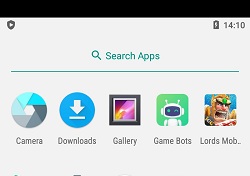
Step 8: Open Lords Mobile and Game Bots to enjoy Lords Mobile Bot on your device.
Step 9: Enjoy Lords Mobile Bot as you are on the real device.
Step 10: Go back to your real phone and let Lords Mobile Bot work in the background and locked screens if need!
Tap VMOS floating windows > Minimize to come back your real phone if need.
[VMOS Pro FAQ]
1. How to solve "Installation Failed" when importing apps?
1) Download and install the app directly on the virtual machine from the brower.
OR
2)If you have an apk file of the game, you could import the apk file to install.
2. How to update apps on VMOS Pro?
1) Uninstall the game in the virtual machine(VM).
2) Close VM.
3) Open Play Store to update the main app on your real screen.
4) Open VM and import the game again.
Run Lords Mobile Bot (Lords bot) on PC
Before using Lords Mobile Bot (Lords bot) on PC, you need to prepare an emulator software first. Except for using emulator on PC, all the steps of runningLords Mobile Bot (Lords bot) on PC is the same as steps of using it on the mobile devices.
We recommend LDPlayer 4.0 Android 7.1) emulator. LDPlayer is an Android emulator software on PC. Using other emulators for Lords Mobile Bot (Lords bot) is the same steps as LDPlayer.
Download LDPlayer: https://www.ldplayer.net
Step 1: Install an emulator software.
Step 2: Change the resolution of the emulator into 720*1280 (dpi 320).
720*1280 (dpi 320) is suitable for Lords Mobile Bot (Lords bot) to run.
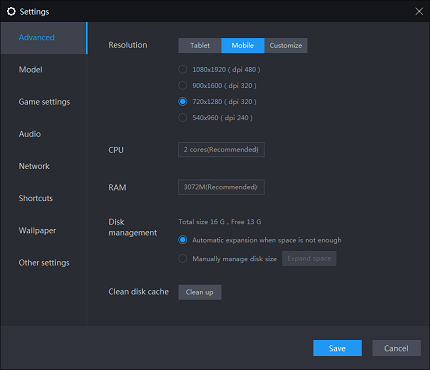
Step 3: Install Lords Mobile from the emulator software.
Step 4: Download Game Bots from our website.
Step 5: Install Game Bots via import its apk to the emulator software.
Step 6: Open Game Bots and get Lords Mobile Bot (Lords bot).
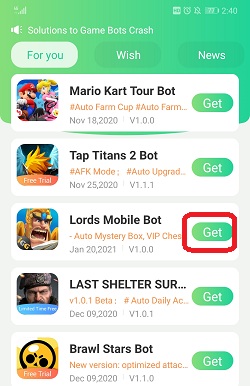
Step 7:Click "Authorize Now".
It is for turning on the accessibility permissions of Game Bots.
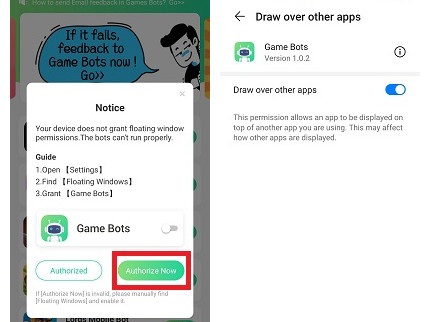
Step 8: There will be a Game Bots floating icon on the screen. It means you can use Lords Mobile Bot (Lords bot) now.
Step 9: Open Lords Mobile: Kingdom Wars app.
Step 10: Select the castle level you are in [Main Function].
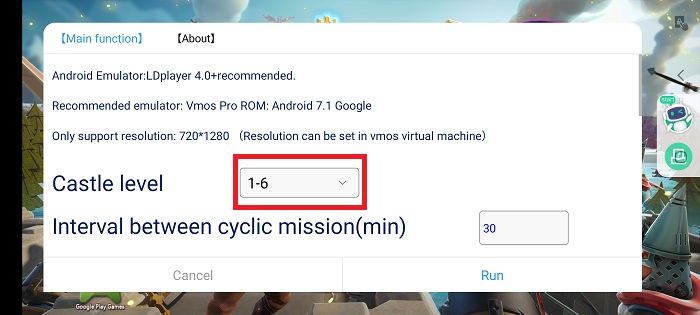
Step 11: Configure Lords Mobile Bot for your game on [Main Function].
For the first use, we suggest that run Lords Mobile Bot under the default and see how it works. And configure Lords Mobile Bot on your need. If you need the tutorial, check [About] for details.
Configure Lords Mobile Bot (Lordbot) on [Main Function]
![Configure Lords Mobile Bot (Lordbot) on [Main Function].jpg Configure Lords Mobile Bot (Lordbot) on [Main Function].jpg](https://oss.gamebots.run/img/202101/Configure-Lords-Mobile-Bot-Lordbot-on-Main-Functionjpg.jpg)
[About] on Lords Mobile Bot (Lordsbot)
![[About] on Lords Mobile Bot (Lordsbot).jpg [About] on Lords Mobile Bot (Lordsbot).jpg](https://oss.gamebots.run/img/202101/About-on-Lords-Mobile-Bot-Lordsbotjpg.jpg)
Step 12: Tap "Run" to execute Lords Mobile Bot (Lords bot).
Step 13: Wait a while and Lords Mobile Bot (Lords bot) will automatically complete quests, upgrading buildings, hero advantures ( normal or elite mode), resources collection and more for you.
Tap the floating window to stop Lords Mobile Bot (Lords bot) when necessary.
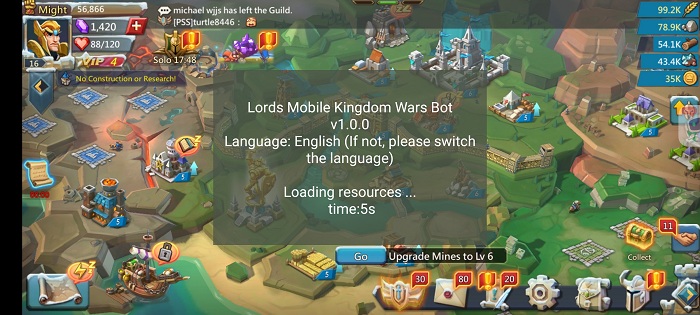
Feedback
If you need any help, please contact us: gamebots.run@gmail.com
Read More
Hay Day Bot 2021 Auto Farm Hay Day
Clash of Clans Bot 2021 for Android

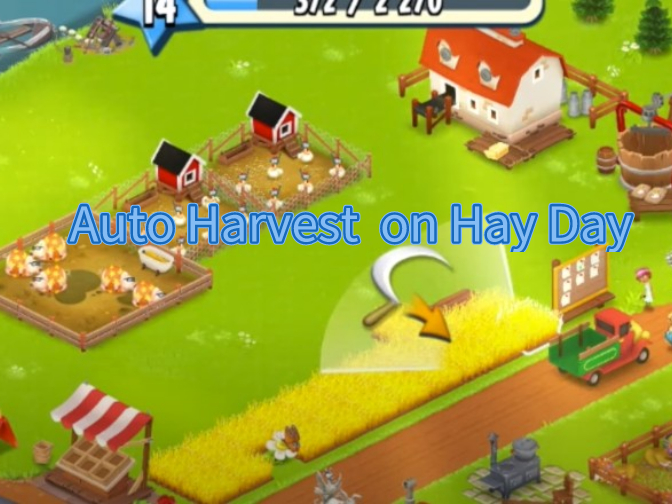
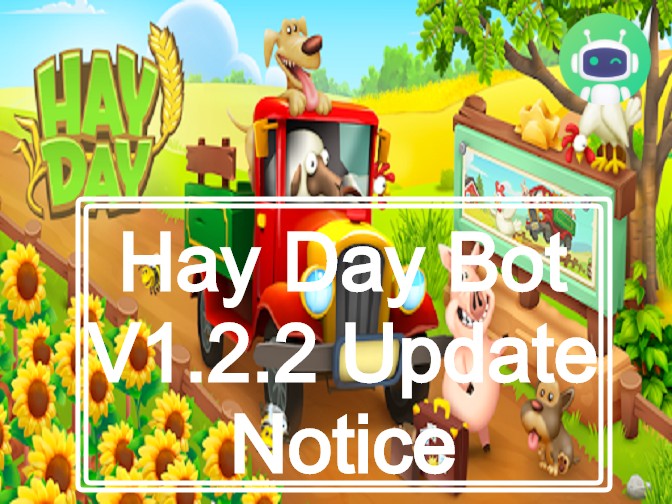
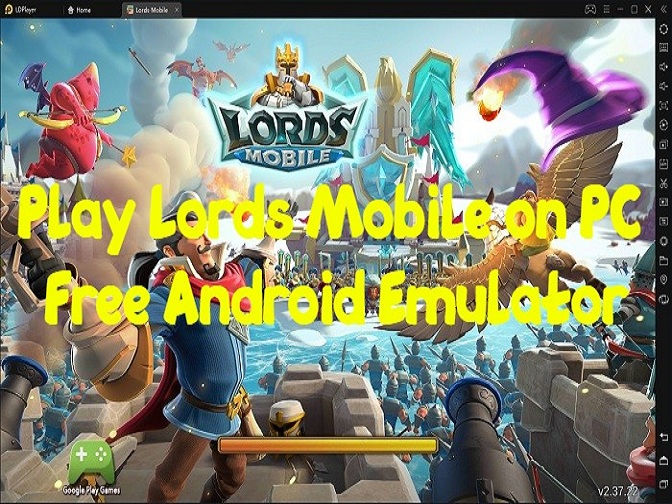
![[FAQ] Solutions to Game Bots Crash](https://oss.gamebots.run/default/202010/7ed5744d-1.png)