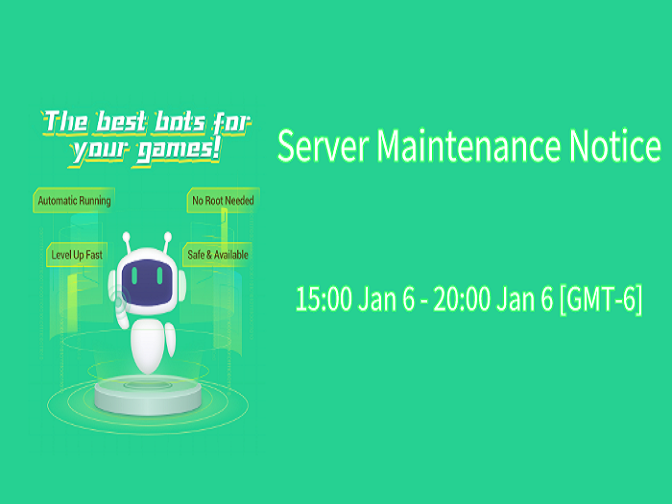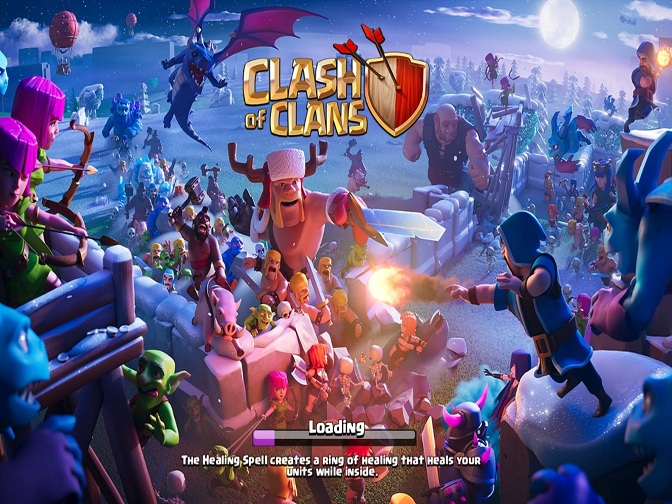Lords Mobile is a strategy video game combining building kingdoms, troop formation, recruiting heros and forging alliances. As you know, the important part of the game is to upgrade kingdoms strength in many differnt ways before defeat enermies and expand kingdoms. So it is an crucial to learn how to use Lords Mobile Bot to keep your kingdom run fast. It is a muse-see Lords Mobile guide for all Lords Mobile players.
![]()
Lords Mobile Guide - Lords Mobile Bot (Lords bot) Features
- Auto Complete Quests:
- Auto Complete Daily Quests
- Auto Complete Admin Quests
- Auto Complete Turf Quests
- Auto Complete Guild Quests
- Auto Collect Guild Gift
- Auto Complete Guild Help
- Auto Open Gift Boxes:
- Auto Open Mystery Boxes to Gather Rewards
- Auto Open VIP Boxes to Collect Gifts
- Auto Heal Injuried Troops
- Auto Uprade Buildings:
- Auto Upgrade Barracks
- Auto Upgrade Infirmary
- Auto Upgrade Manor
- Auto Upgrade Lumber Mill
- Auto Upgrade Quarry
- Auto Upgrade Mines
- Auto Upgrade Farm
- Auto Upgrade Academy
- Auto Upgrade Workshop
- Auto Upgrade Trading Post
- Auto Train Troops:
- Auto Train 1 - 4 tier Infantries
- Auto Train 1 - 4 tier Siege Engine Soliders
- Auto Train 1 - 4 tier Ranged Soliders
- Auto Train 1 - 4 tier Cavalry
- Auto Play Hero Stages
- Auto Play Normal Mode
- Auto Play Elite Mode
- Auto Gather Resources
- Auto Collect Food
- Auto Collect Stone
- Auto Collect Timber
- Auto Gather Ore
- Auto Gather Gold
- Support Enligsh
- Android 7.0+ OS
- Resolution: 1280*720 (Other resolutions are being compatible)
( If devices aren't 1280* 720 resolution, use VMOS app on mobiles or Android emulator on PC to run Lords Mobile Bot. See below for details)
Lords Mobile Guide - How to Use Lords Mobile Bot on 1280* 720 Android Devices
Step 1: Download and install Game Bots.
Step 2: Open Game Bots and get Lords Mobile Bot.
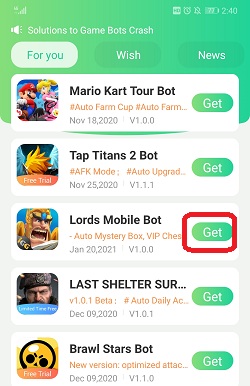
Step 3: Tap "Authorize Now" to allow Lords Mobile Bot to work over Lords Mobile app.
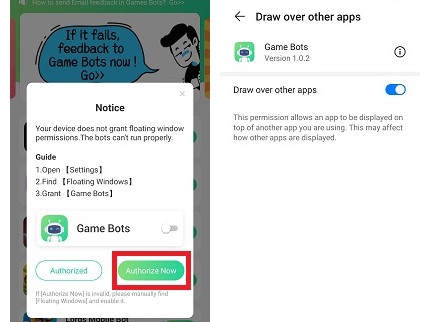
Step 4: After Back to Game Bots App.
Step 5: Tap "Authorize Now" again.
Game Bots and Lords Mobile Bot need the phone permission to work over the game, and it is safe. If you have doubts, check Why does Game Bots Need Those Phone Permissions?
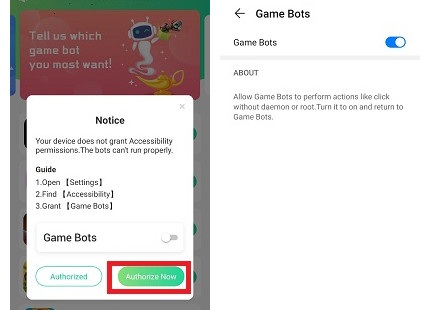
Step 6: Lords Mobile Bot floating window appears on your device.
There will be a green bot floating icon on the screen. It means you can use Lords Mobile Bot (Lords bot) now.
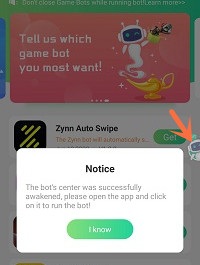
Step 7: Open Lords Mobile: Kingdom Wars app.
Step 8: Select the castle level you are in [Main Function].
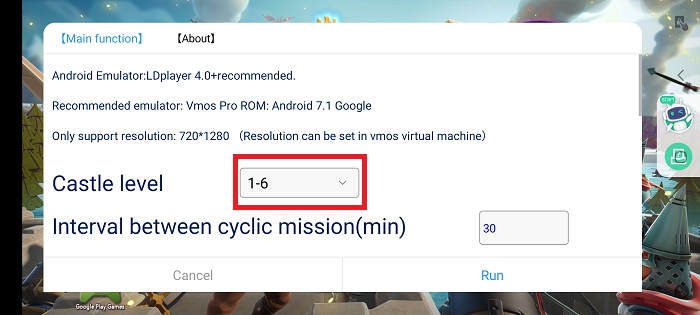
Step 9: Configure Lords Mobile Bot for your game on [Main Function].
For the first use, we suggest that run Lords Mobile Bot under the default and see how it works. And configure Lords Mobile Bot on your need. If you need the tutorial, check [About] for details.
Configure Lords Mobile Bot (Lordbot) on [Main Function]
![Configure Lords Mobile Bot (Lordbot) on [Main Function].jpg Configure Lords Mobile Bot (Lordbot) on [Main Function].jpg](https://oss.gamebots.run/img/202101/Configure-Lords-Mobile-Bot-Lordbot-on-Main-Functionjpg-4.jpg)
[About] on Lords Mobile Bot (Lords bot)
![[About] on Lords Mobile Bot (Lordsbot).jpg [About] on Lords Mobile Bot (Lordsbot).jpg](https://oss.gamebots.run/img/202101/About-on-Lords-Mobile-Bot-Lordsbotjpg-4.jpg)
Step 10: Tap "Run" to execute Lords Mobile Bot (Lords bot).
Step 11: Wait a while and Lords Mobile Bot (Lords bot) will automatically complete quests, upgrading buildings, hero stages ( normal or elite mode), resources collection and more for you.
Tap the floating window to stop Lords Mobile Bot (Lords bot) when necessary.
If you want to run Lords Mobile Bot with locked screens or in the backgroud, see "Run Lords Mobile Bot (Lords bot) on mobiles with VMOS" below for details.
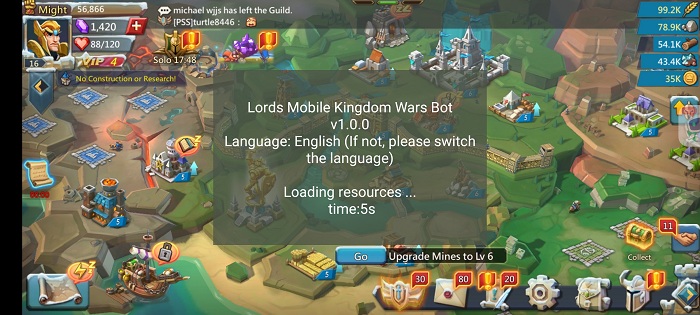
Lords Mobile Guide - How to Use Lords Mobile Bot on Android Devices Except 1280* 720
If your devices aren't 1280*720, we recommend you use VMOS app on your mobiles.
Besides that, VMOS can help Lords Mobile Bot to run under the background and locked screens. Let's see how to do it.
Step 1: Download and install VMOS Pro on your phone.
Step 2: Open VMOS Pro and add a virtual machine with ROM 7.1.64 Bit on it.
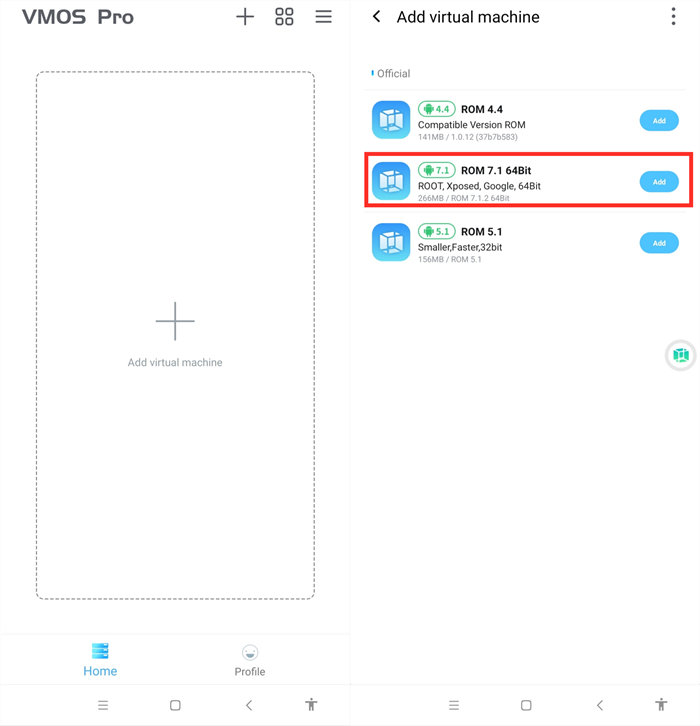
Step 3: Wait for installing the virtual machine successfully.
Step 4: You are in the virtual machine now after installing, and go to VM Settings > Turn on Background Keep Alive.
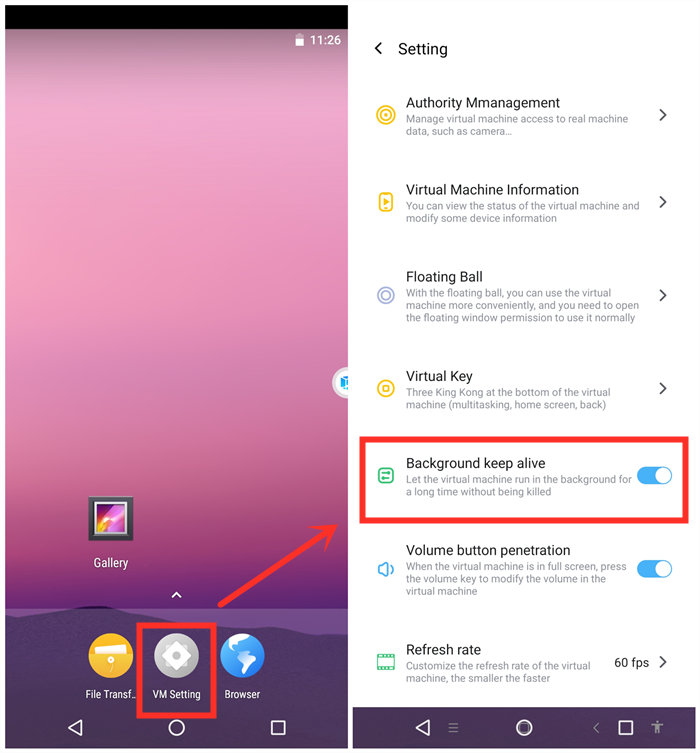
Step 5: Change its resolution to 1280*720.
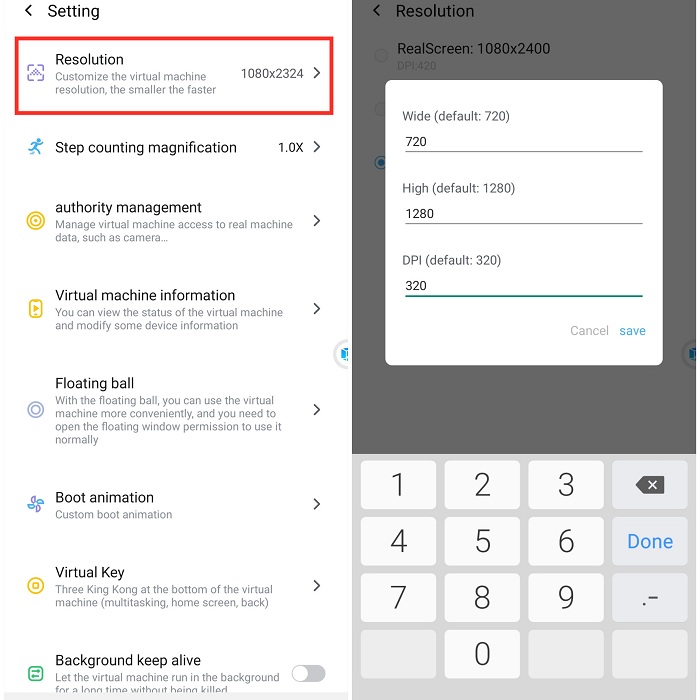
Step 6: Import Game Bots and Lords Mobile into the virtual machine.
VMOS floating icon > Transfer > I want to import > Select Game Bots and games.
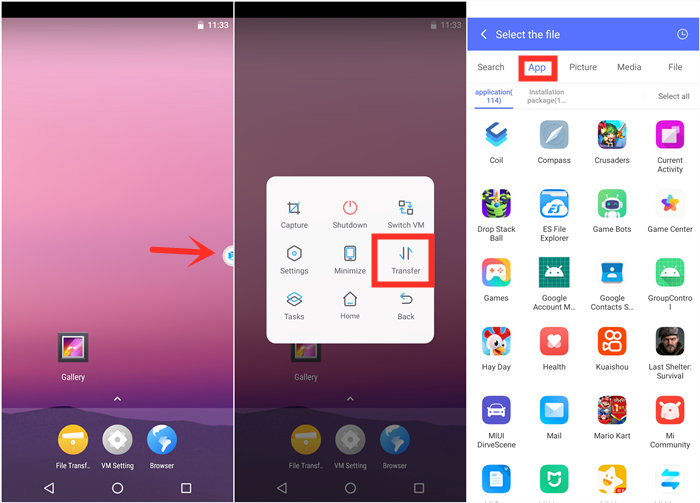
Step 7: Go back to the virtual machine and scroll down to find the apps after importing.
If you would like to change their places, drag them on any places you love.
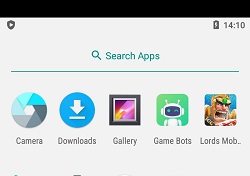
Step 8: Open Lords Mobile and Game Bots to enjoy Lords Mobile Bot on your device.
Step 9: Enjoy Lords Mobile Bot as you are on the real device.
Step 10: Go back to your real phone and let Lords Mobile Bot work in the background and locked screens if need!
Tap VMOS floating windows > Minimize to come back your real phone if need.
[VMOS Pro FAQ]
1. How to solve "Installation Failed" when importing apps?
1) Download and install the app directly on the virtual machine from the brower.
OR
2)If you have an apk file of the game, you could import the apk file to install.
2. How to update apps on VMOS Pro?
1) Uninstall the game in the virtual machine(VM).
2) Close VM.
3) Open Play Store to update the main app on your real screen.
4) Open VM and import the game again.
Lords Mobile Guide - How to Use Lords Mobile Bot on PC
If you want to enjoy Lords Mobile Bot on PC, you could install an emulator software. Except for using emulator on PC, all the steps of running Lords Mobile Bot (Lords bot) on PC is the same as steps of using it on the mobile devices.
We recommend LDPlayer 4.0 (Android 7.1) emulator. LDPlayer is an Android emulator software on PC. Using other emulators for Lords Mobile Bot (Lords bot) is the same steps as LDPlayer.
Step 1: Install LDPlayer 4.0 (Android 7.1).
Step 2: Change the resolution of the emulator into 720*1280 (dpi 320).
720*1280 (dpi 320) is suitable for Lords Mobile Bot (Lords bot) to run.
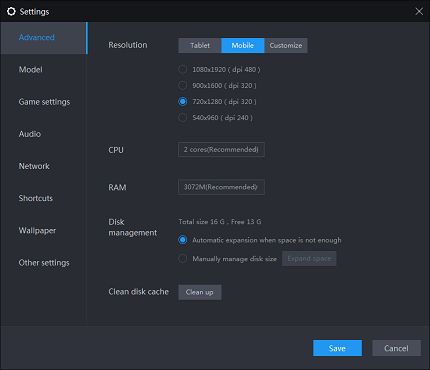
Step 3: Install Lords Mobile from the emulator software.
Step 4: Download Game Bots from our website.
Step 5: Install Game Bots via import its apk to the emulator software.
Step 6: Open Game Bots and get Lords Mobile Bot (Lords bot).
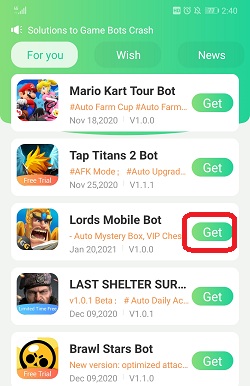
Step 7:Click "Authorize Now".
It is for turning on the accessibility permissions of Game Bots.
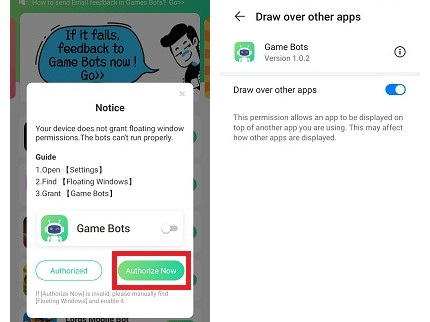
Step 8: There will be a Game Bots floating icon on the screen. It means you can use Lords Mobile Bot (Lords bot) now.
Step 9: Open Lords Mobile: Kingdom Wars app.
Step 10: Select the castle level you are in [Main Function].
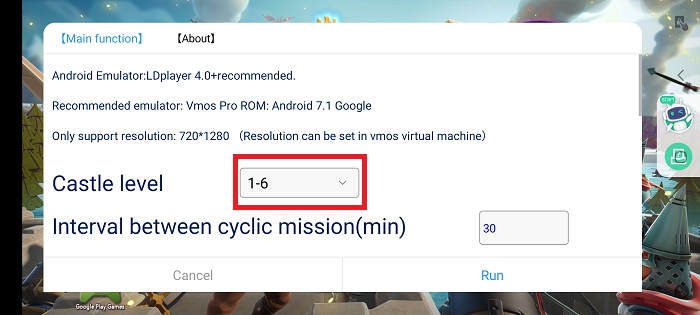
Step 11: Configure Lords Mobile Bot for your game on [Main Function].
For the first use, we suggest that run Lords Mobile Bot under the default and see how it works. And configure Lords Mobile Bot on your need. If you need the tutorial, check [About] for details.
Configure Lords Mobile Bot (Lordbot) on [Main Function]
![Configure Lords Mobile Bot (Lordbot) on [Main Function].jpg Configure Lords Mobile Bot (Lordbot) on [Main Function].jpg](https://oss.gamebots.run/img/202101/Configure-Lords-Mobile-Bot-Lordbot-on-Main-Functionjpg-4.jpg)
[About] on Lords Mobile Bot (Lordsbot)
![[About] on Lords Mobile Bot (Lordsbot).jpg [About] on Lords Mobile Bot (Lordsbot).jpg](https://oss.gamebots.run/img/202101/About-on-Lords-Mobile-Bot-Lordsbotjpg-4.jpg)
Step 12: Tap "Run" to execute Lords Mobile Bot (Lords bot).
Step 13: Wait a while and Lords Mobile Bot (Lords bot) will automatically complete quests, upgrading buildings, hero stages ( normal or elite mode), resources collection and more for you.
Tap the floating window to stop Lords Mobile Bot (Lords bot) when necessary.
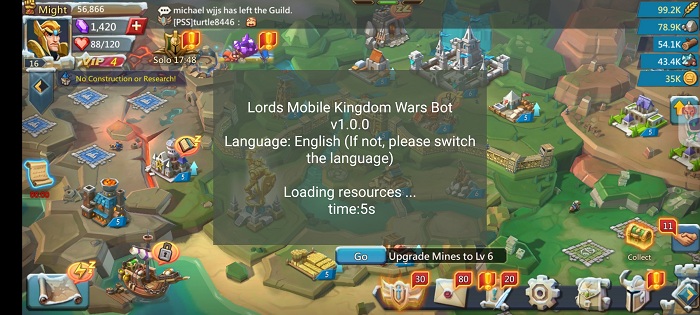
Feedback
If you need any help, please contact us: gamebots.run@gmail.com
Read More
What is Game Bots? How to Download and Use It?
Hay Day Bot 2021 Auto Farm Hay Day
Clash of Clans Bot 2021 for Android