Lords Mobile Script is an auto playing tool for Lords Mobile Game on Android. It is an intelligent and effective in gathering resources and completing repetitious tasks.
![]()
Lords Mobile Script is also called Lords Mobile Bot by gamers on Game Bots platform, which is an access for various smart scripts like Hay Day Script, COC Script and more.
Lords Mobile Script can automatically complete quests, auto open VIP boxes and mystery ones auto heal Injuried troops and train troops, auto uprade buildings, auto play hero stages and gather resources for players. See more details below.
![]()
Lords Mobile script runs over Lords Mobile game app to play the game as players do. It doesn't change anything in the game in the code aspect so it is safe to use. Besides that, players don't need to root your phones because Lords Mobile script is designed for No ROOT Android 7.0+ devices.
Lords Mobile Script Features
- Auto Finish Quests:
- Auto Finish Daily Quests
- Auto Finish Admin Quests
- Auto Finish Turf Quests
- Auto Finish Guild Quests
- Auto Collect Guild Gift
- Auto Complete Guild Help
- Auto Open Gift Boxes:
- Auto Open Mystery Boxes
- Auto Open VIP Boxes
- Auto Heal Injuried Troops
- Auto Uprade Buildings:
- Auto Upgrade Barracks
- Auto Upgrade Infirmary
- Auto Upgrade Manor
- Auto Upgrade Lumber Mill
- Auto Upgrade Quarry
- Auto Upgrade Mines
- Auto Upgrade Farm
- Auto Upgrade Academy
- Auto Upgrade Workshop
- Auto Upgrade Trading Post
- Auto Train Troops:
- Auto Train 1 - 4 tier Infantries
- Auto Train 1 - 4 tier Siege Engine Soliders
- Auto Train 1 - 4 tier Ranged Soliders
- Auto Train 1 - 4 tier Cavalry
- Auto Play Hero Stages
- Auto Play Normal Mode
- Auto Play Elite Mode
- Auto Gather Resources
- Auto Collect Food
- Auto Collect Stone
- Auto Collect Timber
- Auto Gather Ore
- Auto Gather Gold
- Support Enligsh
- Android 7.0+ OS
- Resolution: 1280*720 (Other resolutions are being compatible)
( If devices aren't 1280* 720 resolution, use VMOS app on mobiles or Android emulator on PC to run Lords Mobile Script. See below for details)
Lords Mobile Script - How to Use Lords Mobile Script on 1280* 720 Android Devices
Step 1: Download and install Game Bots.
Step 2: Open Game Bots and get Lords Mobile script ( Lords Mobile Bot).
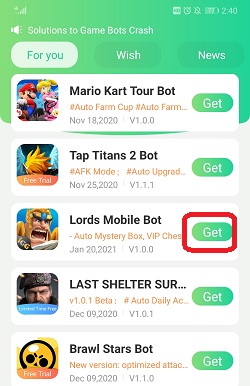
Step 3: Tap "Authorize Now" to allow Lords Mobile script to work over Lords Mobile app.
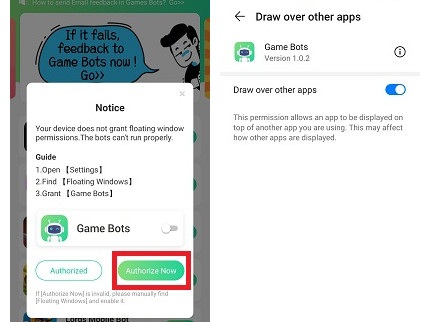
Step 4: After Back to Game Bots App.
Step 5: Tap "Authorize Now" again.
Game Bots and Lords Mobile Bot need the phone permission to work over the game, and it is safe. If you have doubts, check Why does Game Bots Need Those Phone Permissions?
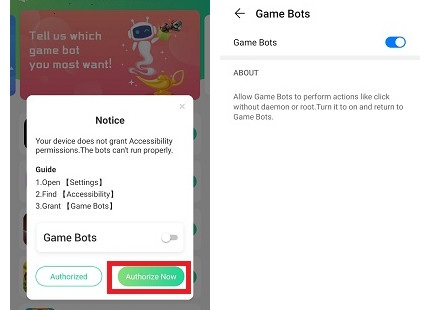
Step 6: Lords Mobile script floating window appears on your device.
There will be a green bot floating icon on the screen. It means you can use Lords Mobile script now.
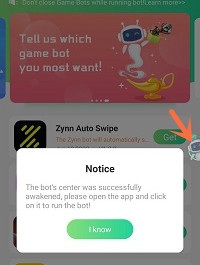
Step 7: Open Lords Mobile: Kingdom Wars app.
Step 8: Select the castle level you are in [Main Function].
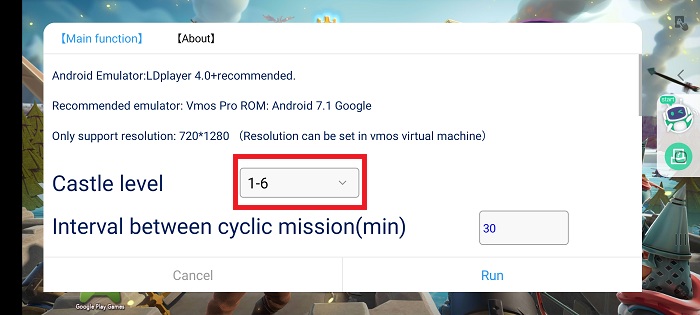
Step 9: Configure Lords Mobile script for your game on [Main Function].
For the first use, we suggest that run Lords Mobile script under the default and see how it works. And configure Lords Mobile script on your need. If you need the tutorial, check [About] for details.
Configure Lords Mobile script on [Main Function]
![Configure lords mobile script on [Main Function].jpg Configure lords mobile script on [Main Function].jpg](https://oss.gamebots.run/img/202101/Configure-lords-mobile-script-on-Main-Functionjpg.jpg)
[About] on Lords Mobile script
![[About] on lords mobile script.jpg [About] on lords mobile script.jpg](https://oss.gamebots.run/img/202101/About-on-lords-mobile-scriptjpg.jpg)
Step 10: Tap "Run" to execute Lords Mobile Script.
Step 11: Wait a while and Lords Mobile Script will automatically complete quests, upgrading buildings, hero stages ( normal or elite mode), resources collection and more for you.
Press the floating window again to stop Lords Mobile Script when necessary.
If you want to run Lords Mobile Script with locked screens or in the backgroud, see "Run Lords Mobile Script on mobiles with VMOS" below for details.

Lords Mobile Script - How to Use Lords Mobile Script on Android Devices Except 1280* 720
If your devices aren't 1280*720, we recommend you use VMOS app on your mobiles.
Besides that, VMOS can help Lords Mobile Bot to run under the background and locked screens. Let's see how to do it.
Step 1: Download and install VMOS Pro on your phone.
Step 2: Open VMOS Pro and add a virtual machine with ROM 7.1.64 Bit on it.
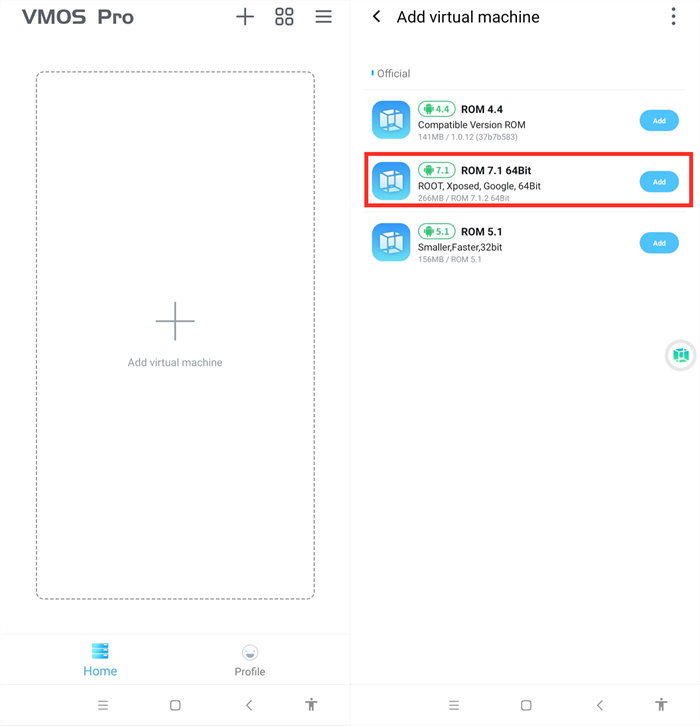
Step 3: Wait for installing the virtual machine successfully.
Step 4: You are in the virtual machine now after installing, and go to VM Settings > Turn on Background Keep Alive.
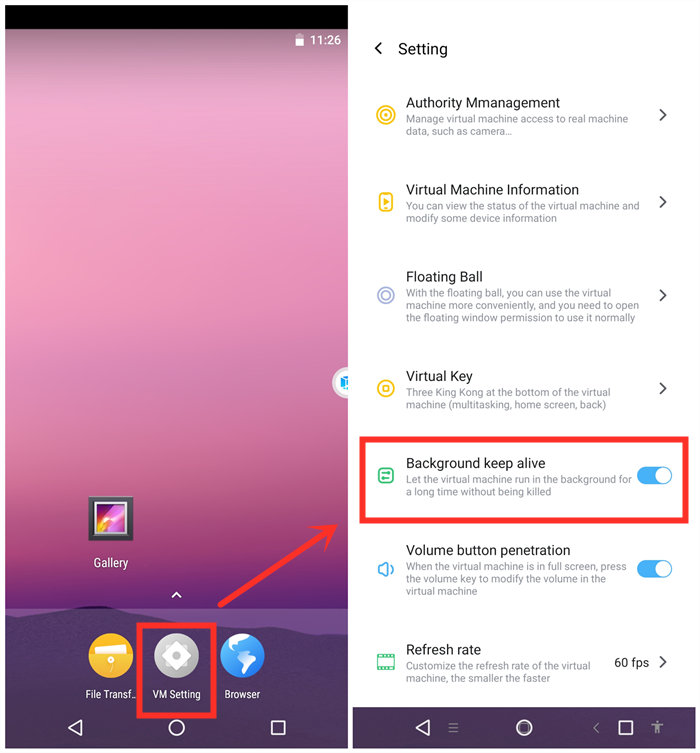
Step 5: Change its resolution to 1280*720.
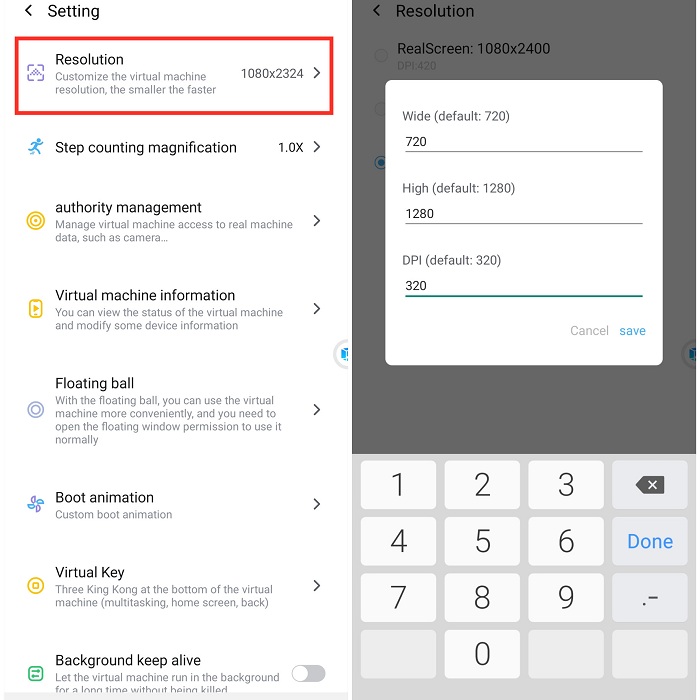
Step 6: Import Game Bots and Lords Mobile into the virtual machine.
VMOS floating icon > Transfer > I want to import > Select Game Bots and games.
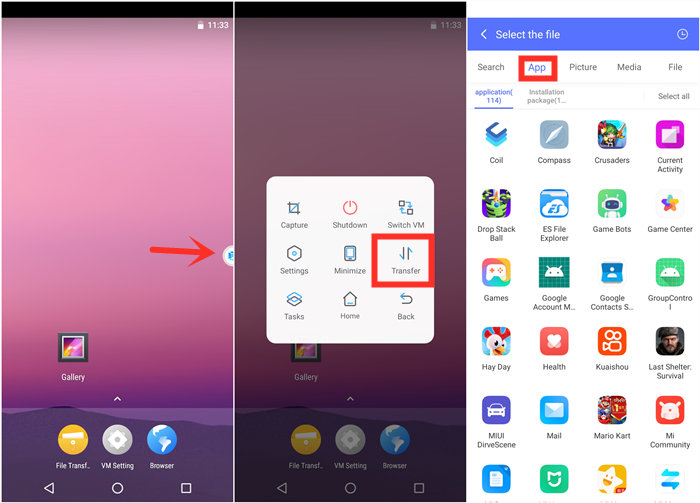
Step 7: Go back to the virtual machine and scroll down to find the apps after importing.
If you would like to change their places, drag them on any places you love.
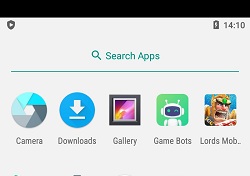
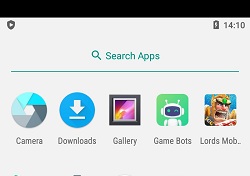
Step 8: Open Lords Mobile and Game Bots to enjoy Lords Mobile Script on your device.
Step 9: Enjoy Lords Mobile Script as you are on the real device.
Step 10: Go back to your real phone and let Lords Mobile Script work in the background and locked screens if need!
Tap VMOS floating windows > Minimize to come back your real phone if need.
[VMOS Pro FAQ]
1. How to solve "Installation Failed" when importing apps?
1) Download and install the app directly on the virtual machine from the brower.
OR
2)If you have an apk file of the game, you could import the apk file to install.
2. How to update apps on VMOS Pro?
1) Uninstall the game in the virtual machine(VM).
2) Close VM.
3) Open Play Store to update the main app on your real screen.
4) Open VM and import the game again.
Lords Mobile Script - How to Use Lords Mobile Script on PC
If you want to enjoy Lords Mobile Scripton PC, you could install an emulator software. Except for using emulator on PC, all the steps of running Lords Mobile Script on PC is the same as steps of using it on the mobile devices.
We recommend LDPlayer 4.0 (Android 7.1) emulator. LDPlayer is an Android emulator software on PC. Using other emulators for Lords Mobile Script is the same steps as LDPlayer.
Step 1: Install LDPlayer 4.0 (Android 7.1).
Step 2: Change the resolution of the emulator into 720*1280 (dpi 320).
720*1280 (dpi 320) is suitable for Lords Mobile Script to run.
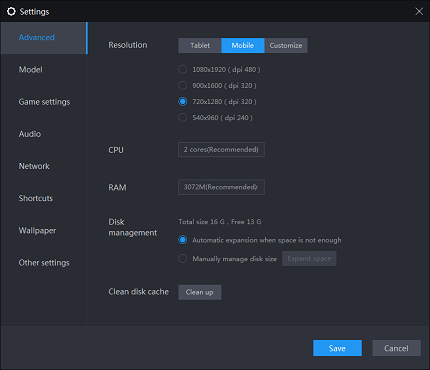
Step 3: Install Lords Mobile from the emulator software.
Step 4: Download Game Bots from our website.
Step 5: Install Game Bots via import its apk to the emulator software.
Step 6: Open Game Bots and get Lords Mobile Script.
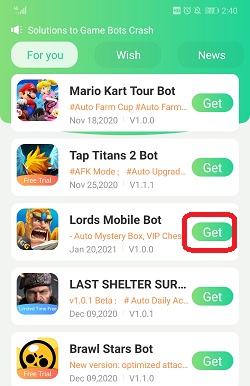
Step 7:Click "Authorize Now".
It is for turning on the accessibility permissions of Game Bots.
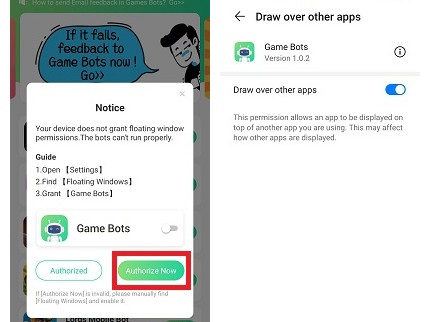
Step 8: There will be a Game Bots floating icon on the screen. It means you can use Lords Mobile Script now.
Step 9: Open Lords Mobile: Kingdom Wars app.
Step 10: Select the castle level you are in [Main Function].
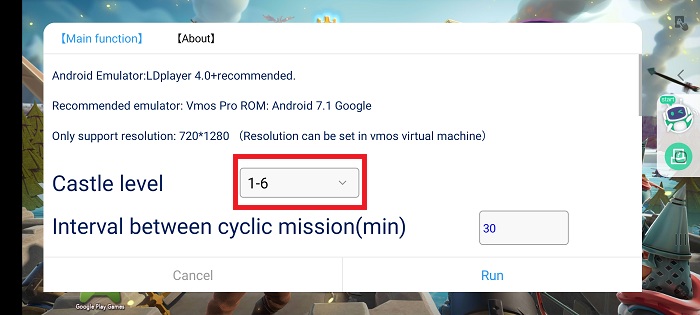
Step 11: Configure Lords Mobile Script for your game on [Main Function].
For the first use, we suggest that run Lords Mobile Script under the default and see how it works. And configure Lords Mobile Script on your need. If you need the tutorial, check [About] for details.
Configure Lords Mobile Script on [Main Function]
![Configure Lords Mobile Script on [Main Function].jpg Configure Lords Mobile Script on [Main Function].jpg](https://oss.gamebots.run/img/202101/Configure-lords-mobile-script-on-Main-Functionjpg.jpg)
[About] on Lords Mobile Script
![[About] on Lords Mobile Script.jpg [About] on Lords Mobile Script.jpg](https://oss.gamebots.run/img/202101/About-on-lords-mobile-scriptjpg.jpg)
Step 12: Tap "Run" to execute Lords Mobile Script.
Step 13: Wait a while and Lords Mobile Script will automatically complete quests, upgrading buildings, hero stages ( normal or elite mode), resources collection and more for you.
Tap the floating window to stop the script when necessary.
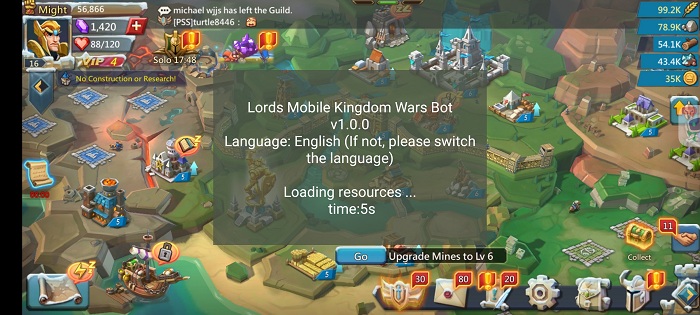
Lords Mobile Script saves your energy and time. Enjoy it on Game Bots!
Feedback
If you need any help, please contact us: gamebots.run@gmail.com
Read More
What is Game Bots? How to Download and Use It?


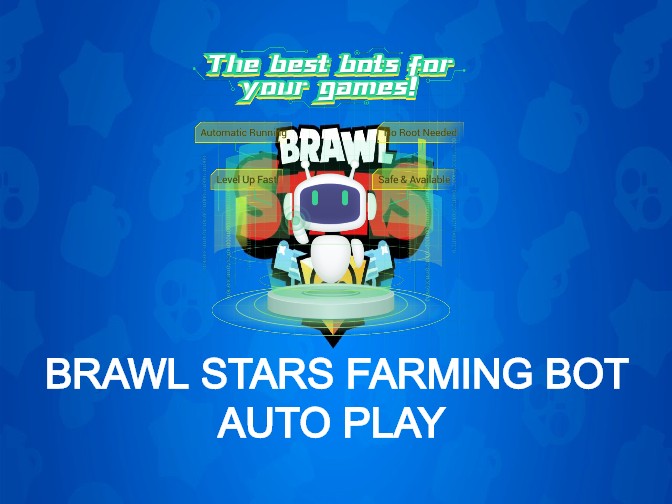

![[Release] Last Shelter Survival Bot (LSS Bot) V1.0.0 to Auto Upgrade Buildings, Auto Research and More!](https://oss.gamebots.run/default/202102/61af1be0-c.jpg)