We have introduced the method to use COC Bot on Windows PC with LD players Android eumlator. But today we will show you how to run multiple COC Bots at the same time on one computer. You can run as many COC Bot as you can on Windows computer by following the guide below.
![]()
[How to Use COC Bot on PC]
Step 1: Install LD Player (Android 7.1) on PC.
Step 2: Download Game Bots and COC Bot on LD Players.
There is Play Store on LD players to download Clash of Clans.
Step 3: After installing Game Bots and Clash of Clans, you will see them on your LD Player Home Page.
Step 4: Enjoy Clash of Clans and COC Bot as you have fun on Android devices but with a big view!
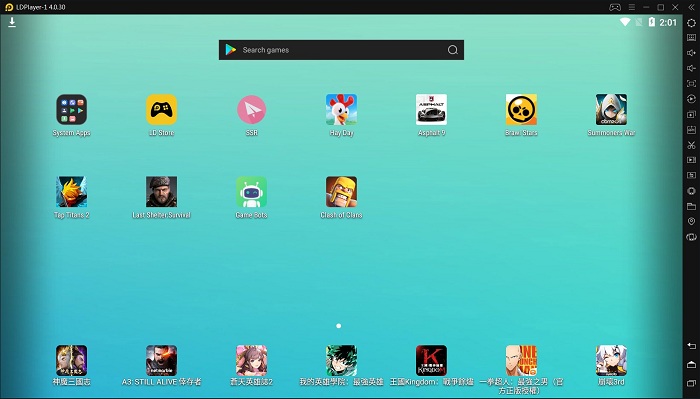
[How to Run Multiple COC Bots on PC?]
LD Players emulator can help us to run multiple COC Bots on one Windows PC at the same time with its multiplayer features.
Step 1: Open LDMultiPlayer4 Software.
There is an initial LD player, which is the emulator when you enter LDPlayer4 software.
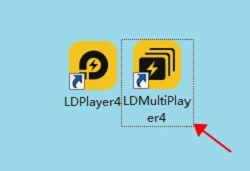
Step 2: Click the bottom right corner "New/Clone".
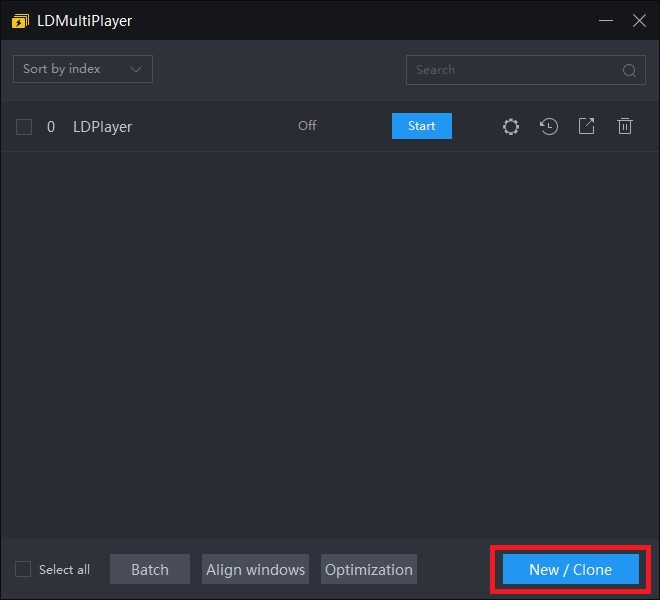
Step 3: Select one mode you prefer.
New player mode is to create a new LD emulators without any app.
Another is to copy the existed LD emulator that you have installed Clash of Clans and Game Bots if you have done it.
Note: need to exit the inital LD players completely when copying if you are running it.
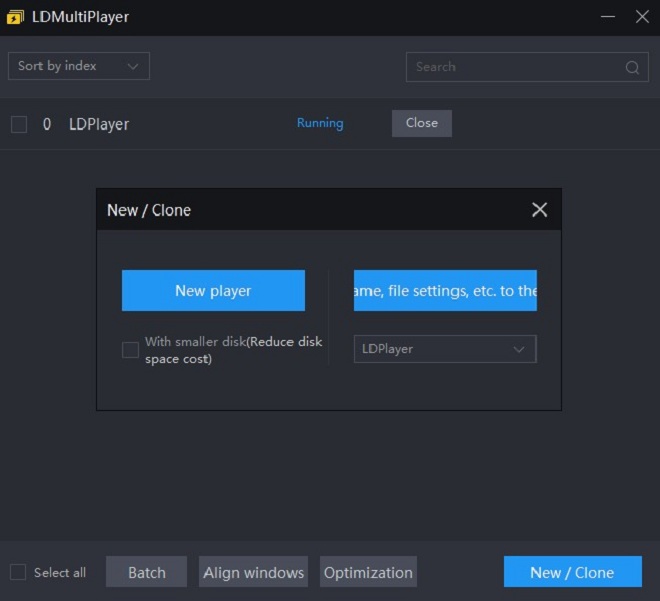
Step 4: Wait to create a new or copy the existed.
Step 5: There is the second LD emulator.
If you would like to click the second LD emulator directly from your desktop, press here to make a shortcut.
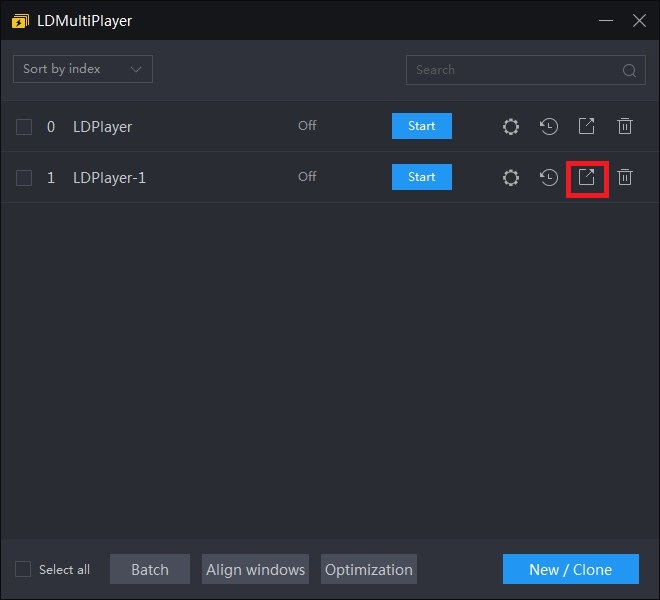
Step 6: Repeat the above steps to generate other emulators.
Step 7: Start emulators to play Clash of Clans and Game Bot.
![]()
[COC Bot FAQ]
2. Run Clash of Clans Bot (COC Bot) in the Background and Locked Screens
[Feedback]
If you need any help, please contact: gamebots.run@gmail.com


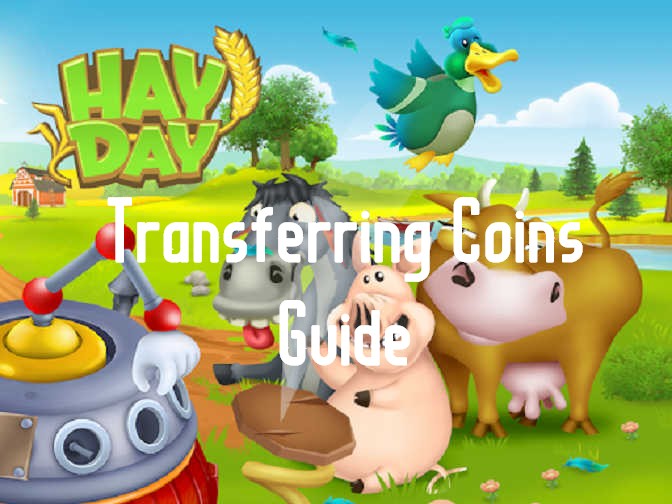
![[Guide] How do I Transfer Clash of Clans Data? (Android/iOS/iPhone/ iPad)](https://oss.gamebots.run/default/202011/f698a560-7.jpg)
