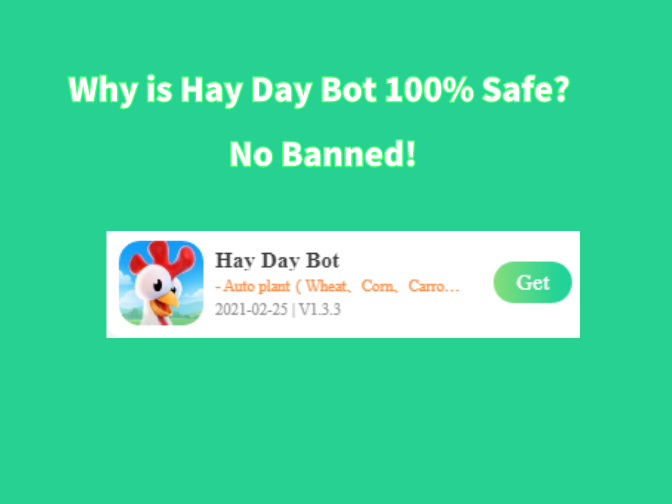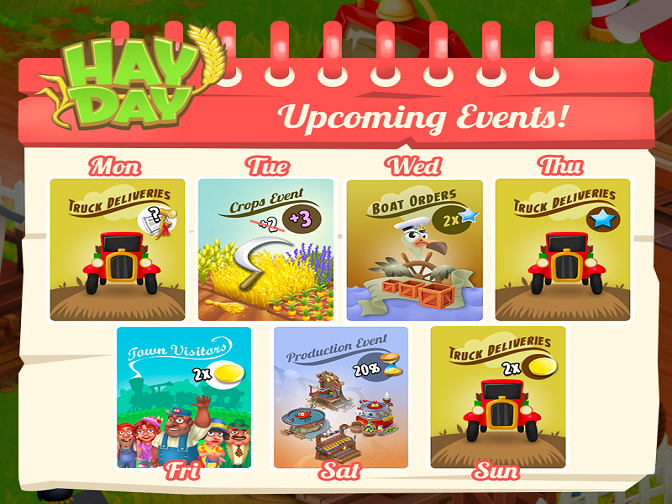Run Clash of Clans Bot (COC Bot) in the Android background and locked screens now only if using a virtual machine operating system app called VMOS. The virtual machine from VMOS is a totally independent system so it can work in the background and locked screen devices. That's not all, VMOS doesn't influence the front desk operation (real operation systems of phones). Let's see how to run VMOS for COC Bot step-by-step.
[Use Clash of Clans Bot (COC Bot) in the Background and Locked Screens?]
STEP 1: Download and install VMOS Pro on your phone.
STEP 2: Open VMOS Pro and add a virtual machine with ROM 7.1.64 Bit on it.
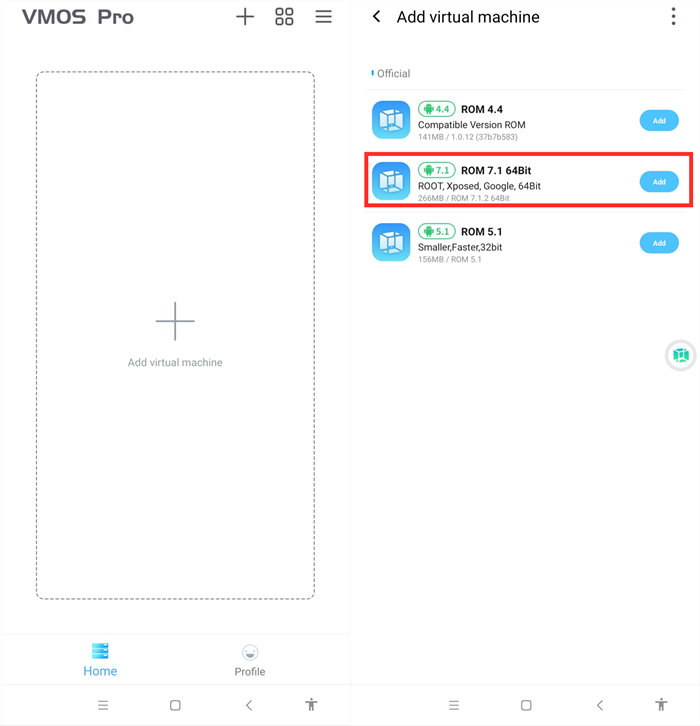
STEP 3: Wait for installing the virtual machine successfully.
STEP 4: You are in the virtual machine now after installing, and go to VM Settings > Turn on Background Keep Alive.
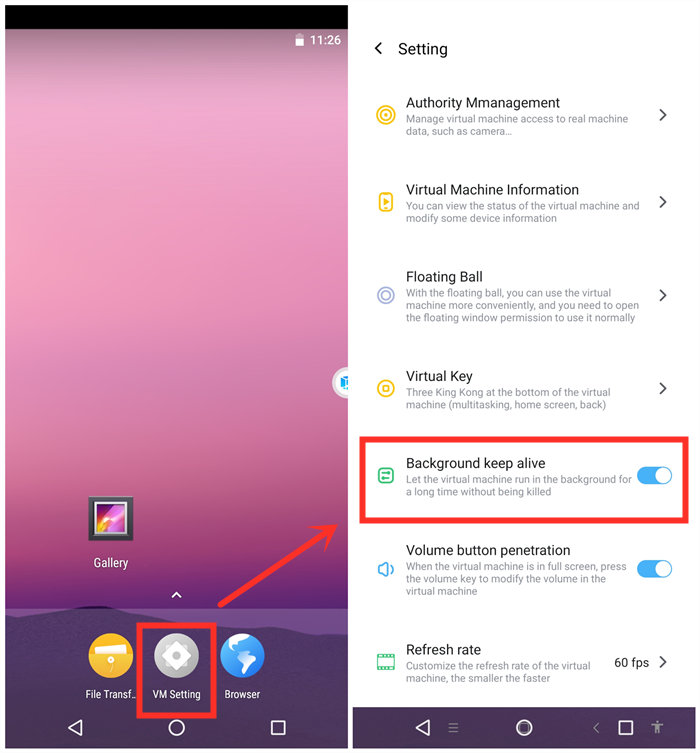
STEP 5: Import Game Bots and Clash and Clans into the virtual machine.
VMOS floating icon > Transfer > I want to import > Select Game Bots and Clash and Clans.
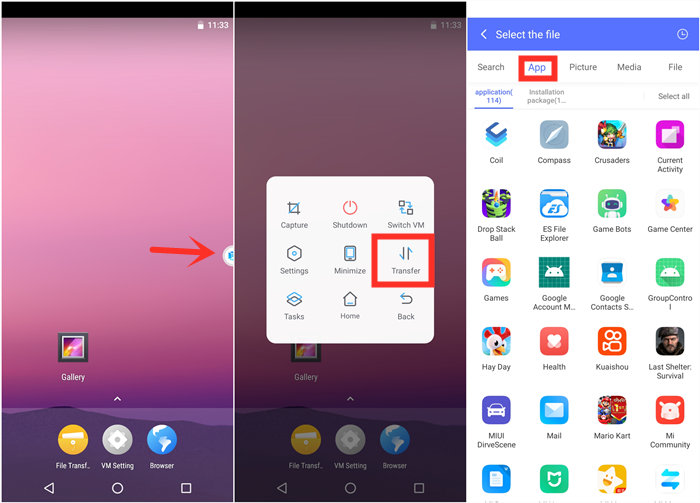
STEP 6: Go back to the virtual machine and scroll down to find the apps after importing.
If you would like to change their places, drag them on any places you love.
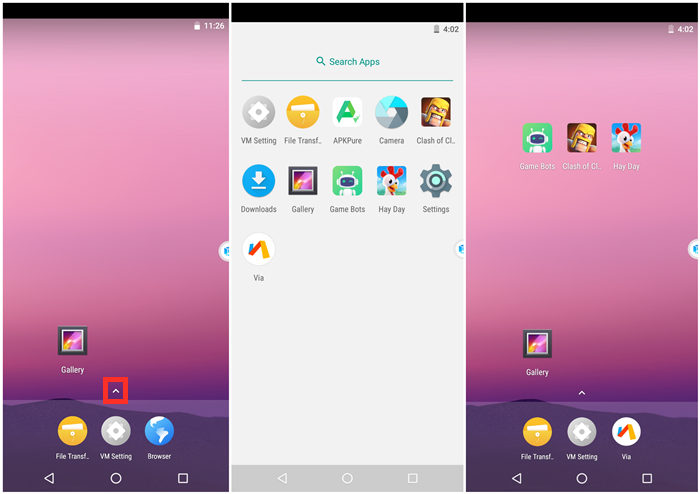
STEP 7: Open COC and Game Bots to log in your account.
Recommend using Supercell ID to connect your COC process because it can ensure that you continue playing the game where you left off on any device.
STEP 8: Enjoy COC and COC Bot as you play them before.
STEP 9: Go back to your real phone and let COC Bot work in the background and locked screens if need!
Tap VMOS floating windows > Minimize to come back your real phone.
[VMOS Pro FAQ]
1. How to solve "Installation Failed" when importing apps?
1) Download and install the app directly on the virtual machine from the brower.
OR
2)If you have an apk file of the game, you could import the apk file to install.
2. How to update apps on VMOS Pro?
1) Uninstall the game in the virtual machine(VM).
2) Close VM.
3) Open Play Store to update the main app on your real screen.
4) Open VM and import the game again.
[Feedback]
If you need any help, please contact: gamebots.run@gmail.com