Last Shelter Survivial is a stragety survival game on Android and iOS. To survive the walking dead world, expand your base, produce life supplies, upgrade buildings and train troops and heros to make more people alive as you can be. That is the reason why you need this last shelter survival auto farm guide to speed up the whole proccess of expanding and save your energy and time!

![]()
- Last Shelter Survival Guide: How Do You Auto Farm Last Shelter Survival on Android Devices?
- Last Shelter Survival Guide: How Do You Auto Farm Last Shelter Survival on PC?
Last Shelter Survival Guide: How Do You Auto Farm Last Shelter Survival on Android Devices?
Automatic farming Last Shelter Survival requires a tool called Last Shelter Survival Android Bot, which can automatically upgrade buildings, complete daily activities, automatically BaseMarch to collect resources, automatically research and train troops. It extremely reduces the time of expanding base and speed up the process for players.
![]()
* Preparations for Last Shelter Survival Bot
- Android 7.0+ Operation Systems
- Language: English
- Support 1280*720 Resolution (Other resolutions are being compatible)
- Turn off in- game "Settings - Message Notifications" for Last Shelter Survival Bot
( For devices expect 1280* 720 resolution, use VMOS app on mobiles to run Last Shelter Survival Bot. See below for details)
* Auto Farm Last Shelter Survival on Android Devices with 1280* 720
Step 1. Download and install Game bots on Android phone first.
Step 2. Download Last Shelter Survival Bot from Game bots.
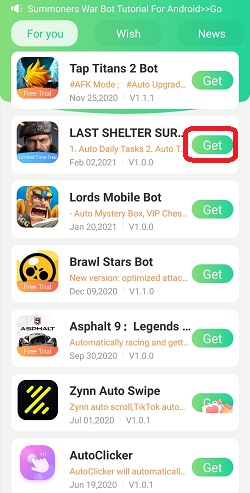
Step 3. Log in your Game Bots account. (Register one if you don't have)
Step 4. Allow permission for Game Bots. After you allow them, a floating window will appear on your screen.
Note: Need to allow floating window and accessibility permission for Game Bots or it won't work over on Last Shelter Survival Bot official app.
If you have doubts, please check Why does Game Bots Need Those Phone Permissions?
Step 5. Open Last Shelter Survival Bot and tap Last Shelter Survival Bot floating button.
Step 6. Change the game languange into English and check that your all basic buildings are perfected.
See more on Last Shelter Survivial Bot [About].
![[About] on Last Shelter Survival Bot Main Page.jpg [About] on Last Shelter Survival Bot Main Page.jpg](https://oss.gamebots.run/img/202012/About-on-Last-Shelter-Survival-Bot-Main-Pagejpg-6.jpg)
Step 7. Run Last Shelter Survival Bot to auto farm the game.
- Tick any functions you would like LLS Bot to auto play the game.
- Tick the box "Use resource packs" in case there are not enough resources to automatically play. If you don't want it, no need to do it.
- Scroll down the [Main Function] page to customize your Last Shelter Survival Farming Bot.
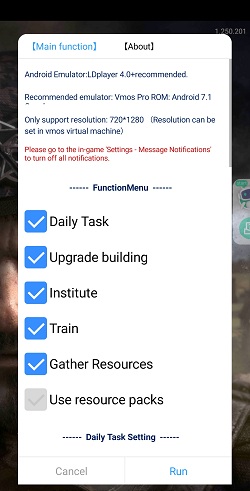
Note: We recommend that run the default settings of Last Shelter Survival Bot and see what the bot is like for the first time.
Step 8. Tap "Run" in the botton right corner and wait for the bot working.
Step 9. Tap the floating icon to stop the bot when necessary.
If you want to run Last Shelter Survival Bot with locked screens or in the backgroud, check below for devices except 1280*720 tutorial.
* Auto Farm Last Shelter Survival on Android Devices except 1280* 720
If your devices aren't 1280*720, we recommend you use VMOS app on your mobiles to run the bot.
Besides that, VMOS can help Last Shelter Surivial Bot to run under the background and locked screens.
Step 1. Download and install VMOS Pro on your phone.
Step 2. Open VMOS Pro and add a virtual machine with ROM 7.1.64 Bit on it.
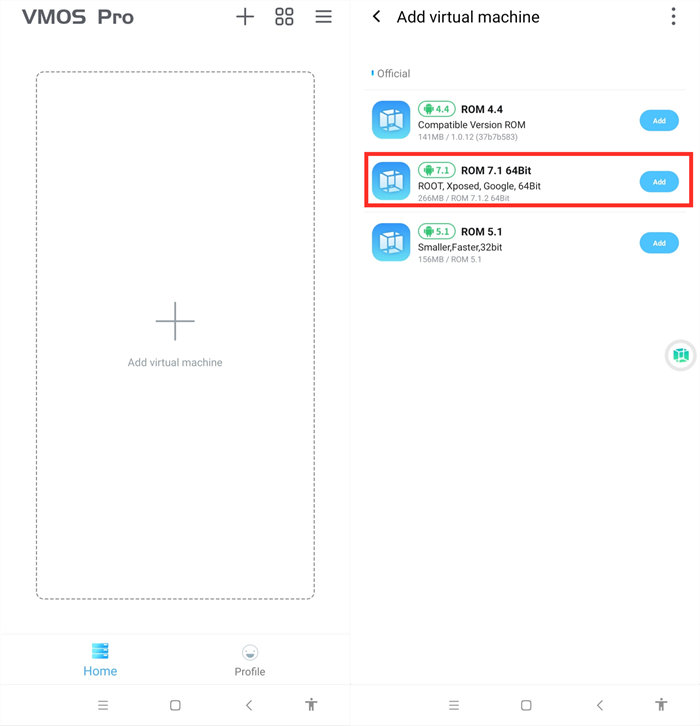
Step 3. Wait for installing the virtual machine successfully.
Step 4. You are in the virtual machine now after installing, and go to VM Settings > Turn on Background Keep Alive.
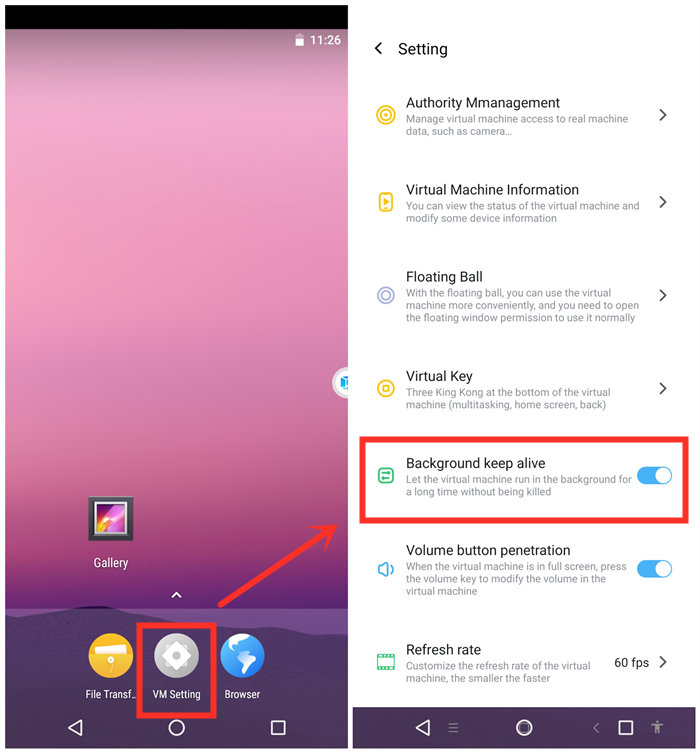
Step 5. Change its resolution to 1280*720.
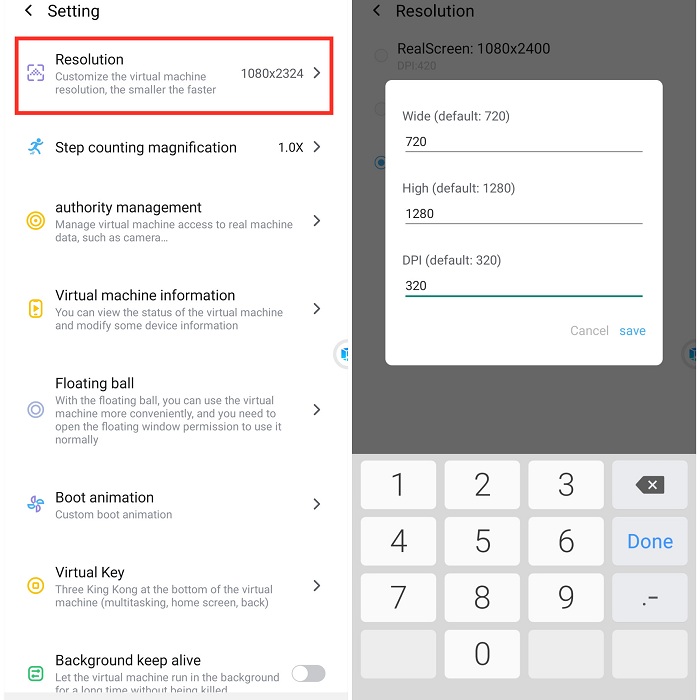
Step 6. Import Game Bots and Last Shelter Survival into the virtual machine.
VMOS floating icon > Transfer > I want to import > Select Game Bots and games.
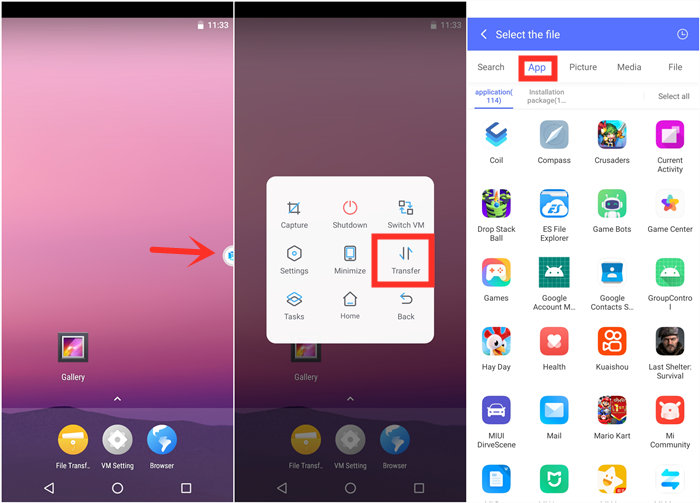
Step 7. Go back to the virtual machine and scroll down to find the apps after importing.
Step 8. Open Last Shelter Survival and Game Bots.
Step 9. Enjoy Last Shelter Survival Bot as you are on the real device.
Step 10. Go back to your real phone and let Lords Mobile Bot work in the background and locked screens if need!
Tap VMOS floating windows > Minimize to come back your real phone if need.
[VMOS Pro FAQ]
1. How to solve "Installation Failed" when importing apps?
1) Download and install the app directly on the virtual machine from the brower.
OR
2)If you have an apk file of the game, you could import the apk file to install.
2. How to update apps on VMOS Pro?
1) Uninstall the game in the virtual machine(VM).
2) Close VM.
3) Open Play Store to update the main app on your real screen.
4) Open VM and import the game again.
* Last Shelter Survival Guide: How Do You Auto Farm Last Shelter Survival on PC?
Step 1. Install LD Player 4.0 Android 7.1 on your computer.
Step 2. Install Last Shelter Survivial and Game Bots App on the emulator software.
There is Play Store on LDPlayer. Log in Play Store to install Last Shelter Survival, and install Game Bots App from our website.
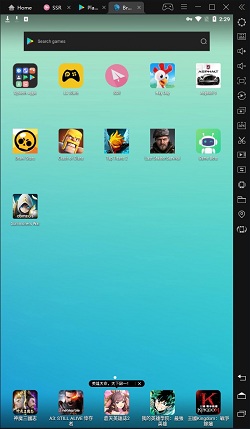
Step 3. Change the resolution of the emulator into 720*1280 (dpi 320).
720*1280 (dpi 320) is suitable for Lords Mobile Bot (Lords bot) to run.
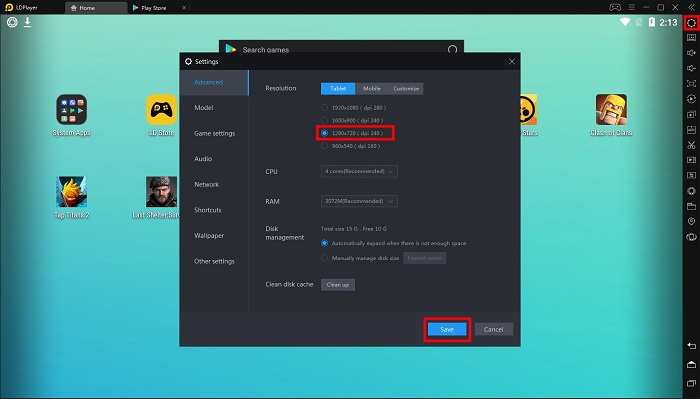
Step 4. The rest steps are the same as you use Last Shelter Survival Bot on Android devices. Check the above [Last Shelter Survival Bot on Android] part.
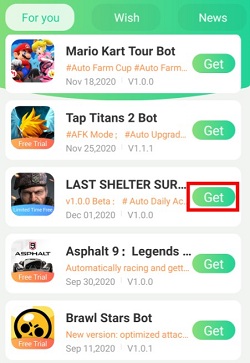
Feedback for Better Last Shelter Survival Bot
If you need help or meet any problems, please email us. We will do our best to solve it: gamebots.run@gmail.com.
Game Bots FAQ


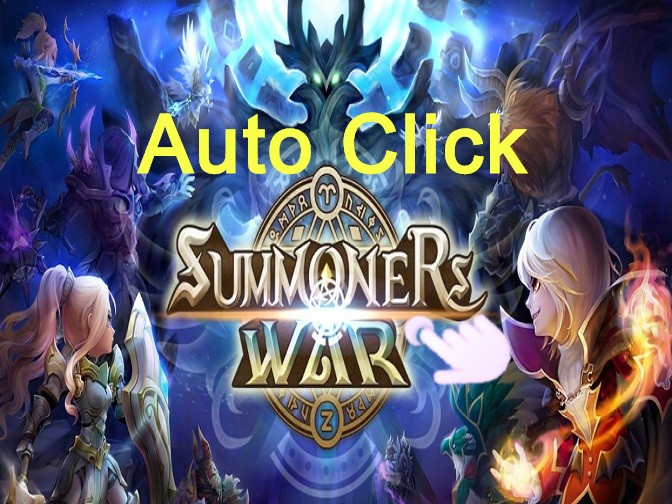

![[Update] Clash of Clans Bot V1.2.1 Introduces New Auto Training Super Troops Combinations, Auto Upgrading Buildings and More!](https://oss.gamebots.run/default/202102/7135df11-d.jpg)