Summoners War Bot is a robot for Summoenrs War. It is able to autocomplete Daily Missions, farming fodders and Runes farming. For Daily Missions Summoners War Bot supports the completion of Dungeon-related Daily Missions including Giant Killer, Gathering Magical Powers and Conqueror of (Element).

Today we will walk you through the details about autocomplete those three Daily Missions below. It includes running Summoners War Bot to complete the Daily Missions on Android Devices and PC.
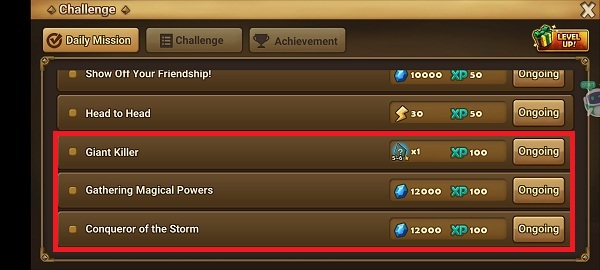
As we said above, Summoners War Bot supports fodder farming and rune farming. If you have interested in how to apply Summoners War Bot to farm fodders and runes, check those guides.
Farm Summoners War Fodder by Using Summoners War Bot
How to Realize Summoners War Rune Farming?
Guide to Daily Missions autocompletion on Summoners War on Android Devices
When you use Summoners War Bot, please grant floating window and accessibility permissions of Game Bots app so that Summoners War Bot of Game Bots can be used on Summoner War official app.
Step 1: Download and install Game Bots from Game Bots website.
Step 2: Open Game Bots.
Step 3: Get Summoners War Bot.
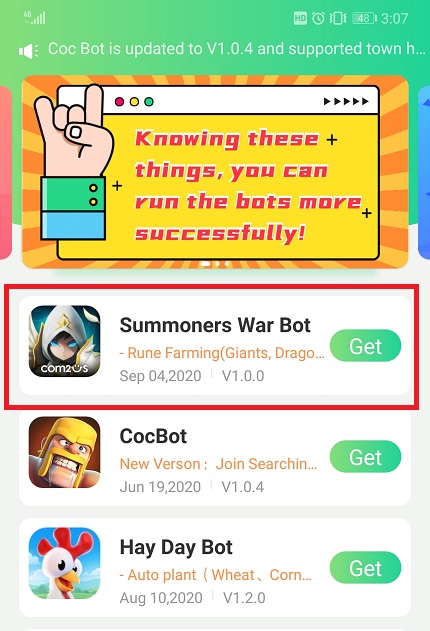
Step 4: Tap "Authorize Now".
After you tap "Get" button near Summoners War Bot, it will pop up a notice about floating window permissions. Tap "Authorize now” and turn on the permissions of Game Bots.
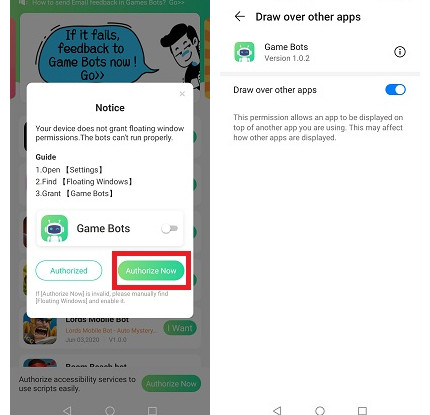
Step 5: Back to Game Bots App.
Step 6: Tap "Authorize Now" again.
It is for turning on the accessibility permissions of Game Bots.
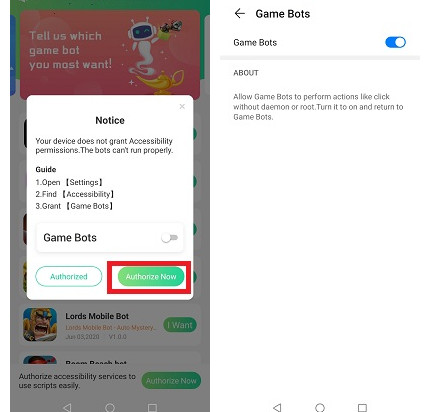
Step 7: Check whether you are able to use Summoners War Bot.
There will be a Game Bots floating icon on the screen. It means you can use Summoners War Bot now.
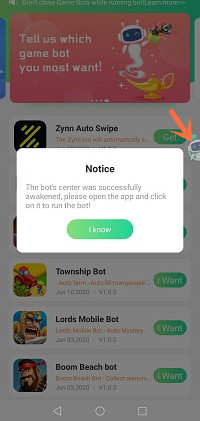
Step 8: Open Summoners War app.
Please open Summoners War app first then use Summoners War Bot.
Step 9: Set Summoners War Bot on 【Main Function】.
- First select what server you are in. Summoners War Bot supports Global and China, and will support more servers in the future.
- Tick Daily Missions function and interval. (Interval means when you don't have enough energy, Summoners War Bot will wait until the interval time is up and it will run again. )
- Set Energy Settings. Tick them and enter times you want Summoners War Bot to get energy from here when it runs out.
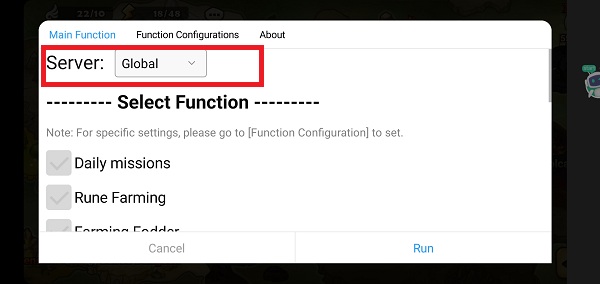
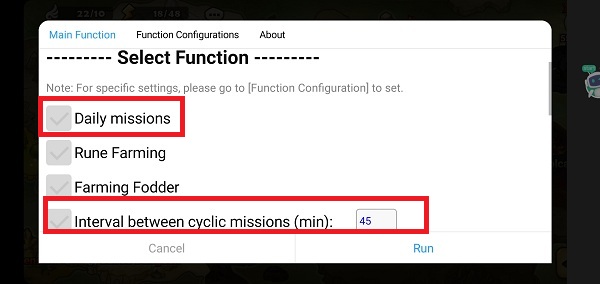
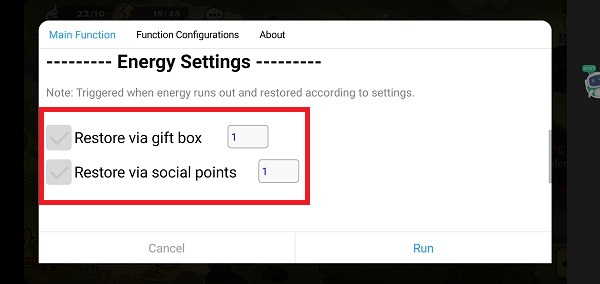
Step 10: Set 【Daily Missions】condition on 【Function Configurations】, and run Summoners War Bot
In this part, you need to select
- what Dungeon floor you want Summoners War Bot to complete Daily Missions
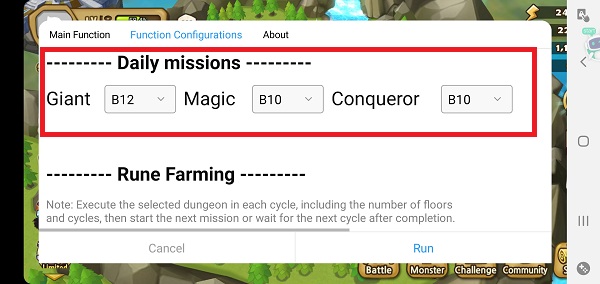
Step 11: Wait a while and Summoners War Bot will automatically run!
If you want to stop Summoners War Bot, pleae tap Game Bots icon again to stop it.
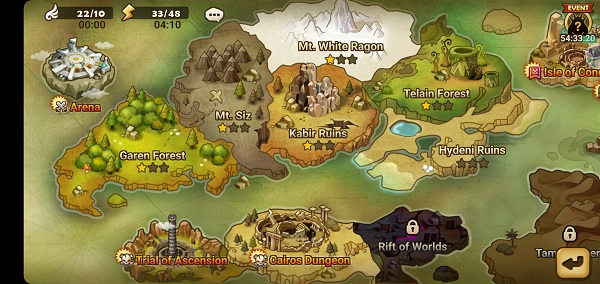
Summoners War Bot can work on PC as well so we will introduce how to complete Daily Missions on PC. As there are different emulators on PC, we choose LDplayer to be an example to demostrate how to use Summoners War Bot in detail. Look at the following.
Guide to Daily Missions autocompletion on Summoners War on PC
Download LDPlayer: https://www.ldplayer.net
Step 1: Install LD Player on your computer
Step 2: Install Summoners War and Game Bots App on the emulator software.
There is Play Store on LDPlayer. Log in Play Store to install Summoners War.
Notice: If you meet a notice"Deactivate the Root authority in the system settings and try again", please go to LDPlayer Settings to disable the root permission.
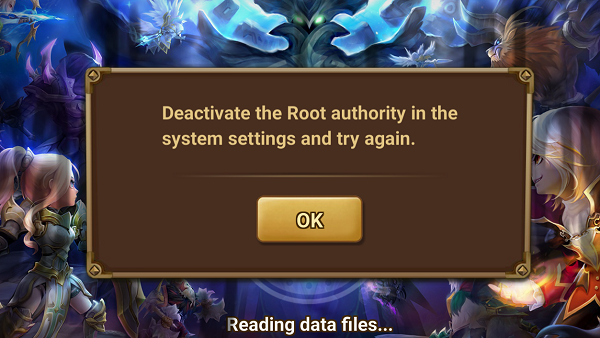
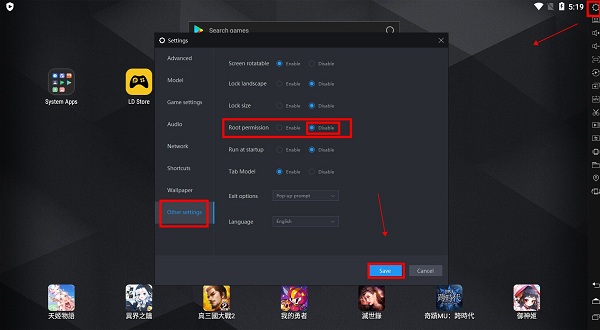
Step 3: Get Summoners War Bot.
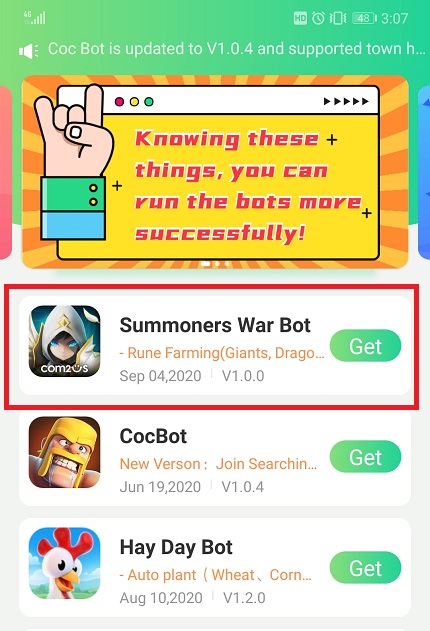
Step 4: Tap "Authorize Now".
After you tap "Get" button near Summoners War Bot, it will pop up a notice about floating window permissions. Tap "Authorize now” and turn on the permissions of Game Bots.
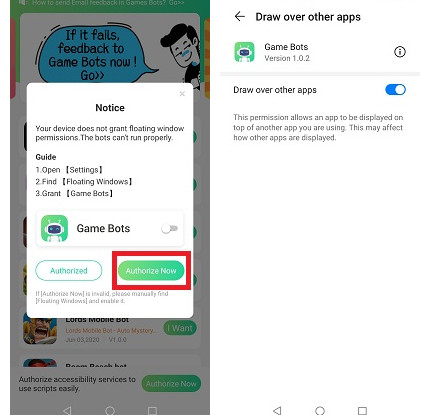
Step 5: Back to Game Bots App.
Step 6: Tap "Authorize Now" again.
It is for turning on the accessibility permissions of Game Bots.
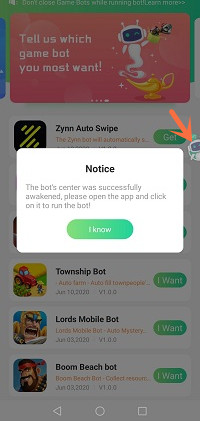
Step 7: Check whether you are able to use Summoners War Bot.
There will be a Game Bots floating icon on the screen. It means you can use Summoners War Bot now.
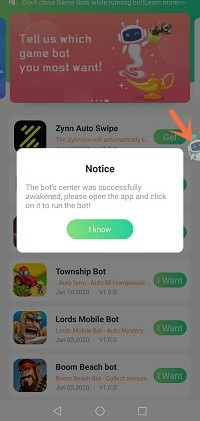
Step 8: Open Summoners War app.
Please open Summoners War app first then use Summoners War Bot.
Step 9: Set Summoners War Bot on 【Main Function】.
- First select what server you are in. Summoners War Bot supports Global and China, and will support more servers in the future.
- Tick Daily Missions function and interval. (Interval means when you don't have enough energy, Summoners War Bot will wait until the interval time is up and it will run again. )
- Set Energy Settings. Tick them and enter times you want Summoners War Bot to get energy from here when it runs out.
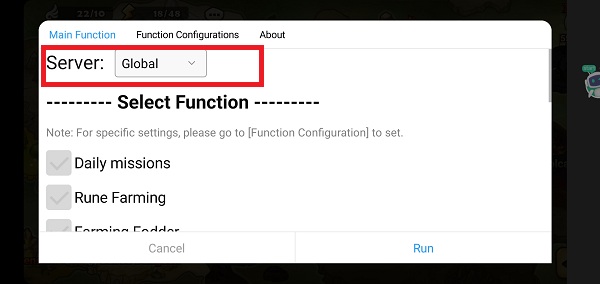
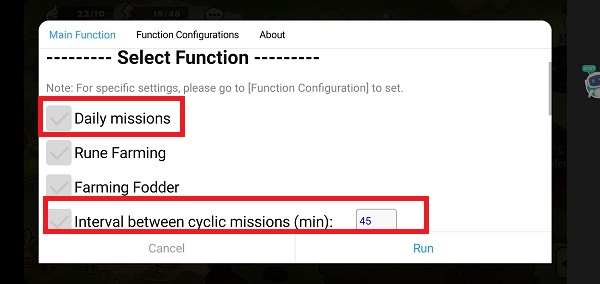
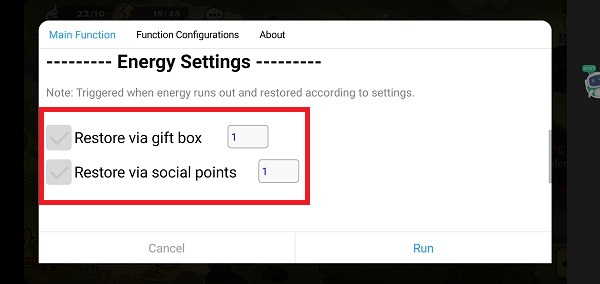
Step 10: Set 【Daily Missions】condition on 【Function Configurations】, and run Summoners War Bot
In this part, you need to select
- what Dungeon floors you want Summoners War Bot to accomplish the daily tasks.
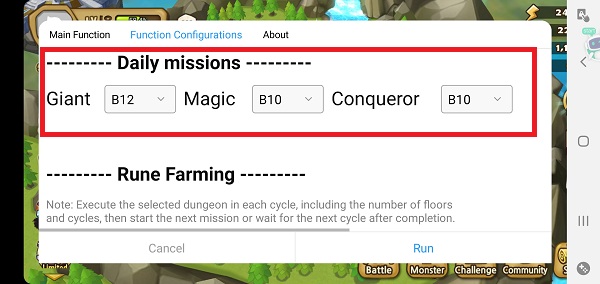
Step 11: Wait a while and Summoners War Bot will automatically run!
If you want to stop Summoners War Bot, pleae tap Game Bots icon again to stop it. Enjoy Summoners War Bot to get a leg up!
When having suggestions and problem about Summoners War Bot, welcome to contact Game Bots team: gamebots.run@gmail.com
For problem feedback, we advise you to follow this article to feed back to us as we can deal with the problem effectively.
How to Feed back Effectively when Meeting Problems on Summoners War Bot?




