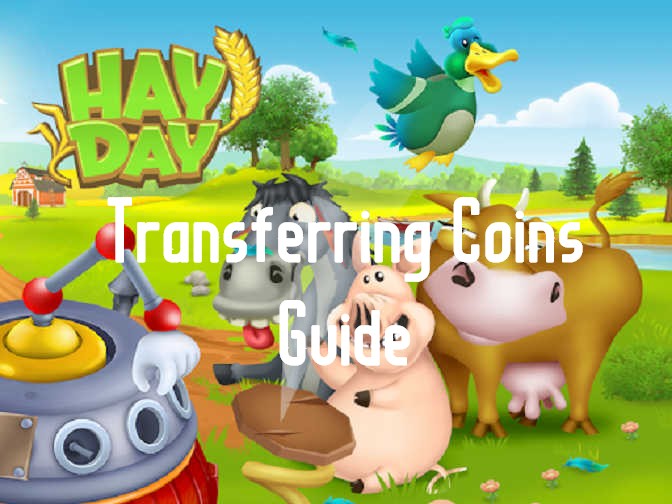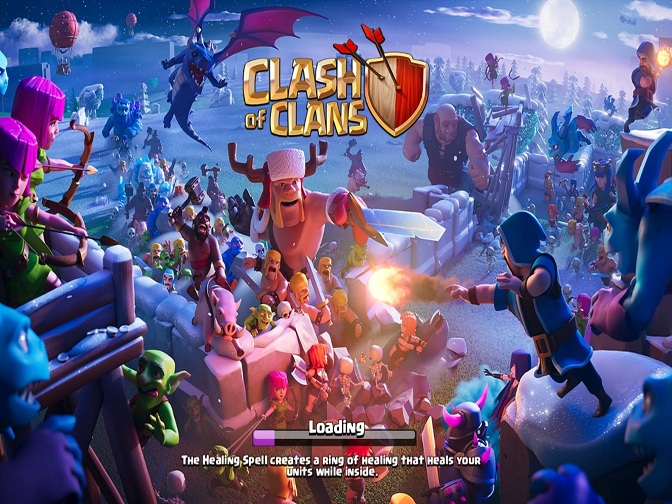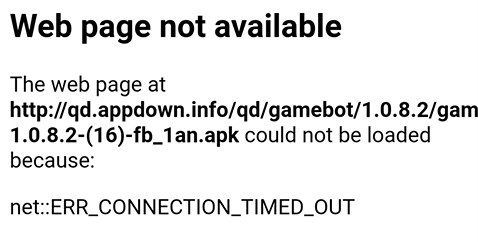Hay Day Bot is updated to V1.2.0! It is added new feaures to get better experience for automating your Hay Day farm. We will show you what the new features in this verison below, which will make you better know what Hay Day Bot V1.2.0 can do, and then demonstrate how to get and run Hay Day Bot V1.2.0 on Android devices and PC to automat your Hay Day. Here we go.
![]()
What are Features in Hay Day Bot V1.2.0?
- Auto plant(Wheat、Corn、Carrot);
- Auto harvest;(this feature is default when you choose the "plant" function. Look at the following tutorials)
- Auto sell them in road-side shops ;
* Support all Android devices (Requirements: Android 7.0+)
What's new in Hay Day Bot V1.2.0?
-Added carrot planting and harvesting
-Add more farmlands up to 16 to auto plant.
-Optimize the phone overheating problem
-Optimize the problem that some devices cannot run it.
Part I: How to use Hay Day Bot V1.2.0 on Android devices?
Before you use Hay Day Bot V1.2.0, please install Game Bots App and then get it. Game Bots App is a tool providing bot for apps like Clash of Clan, Zynn etc so that install Game Bots App then use Hay Day Bot V1.2.0.
Because there are two permssions requried when using Hay Day Bot : the floating window and accessibility permissions, please grant them while you downloading Hay Day Bot V1.2.0. Without them, Hay Day Bot can't work above the official version of Hay Day.
Step 1: Download and install Game Bots from Game Bots website.
Step 2: Tap "Get" near Hay Day Bot after opening Game bots.
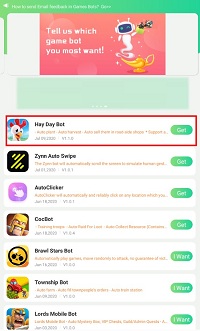
Step 3: Tap "Authorize Now" to grant the permission.
After you tap "Get" button near Hay Day Bot, it will pop up a notice about floating window permissions. Tap "Authorize now” and turn on the permissions of Game Bots.
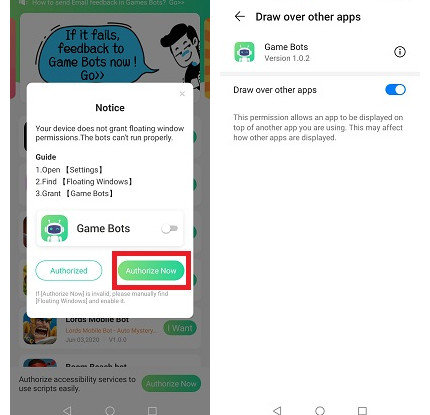
Step 4: Back to Game Bots App and tap "Authorize Now" again to turn on the accessibility permissions of Game Bots this time.
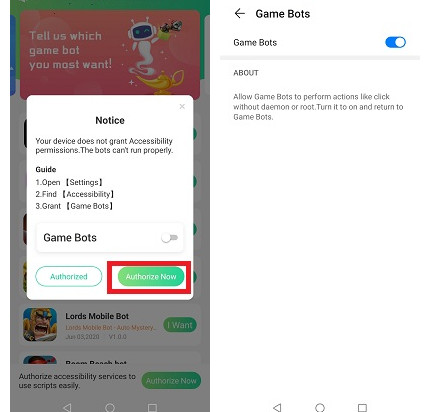
Step 5: Show up a floating icon.
There will be a Game Bots floating icon on the screen. It means you can use Hay Day Bot now.
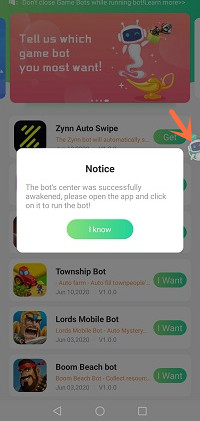
Step 6: Open Hay Day app and adjust the filed location and keep the area empty.
1) Make sure start points of the field from order board and end points near roadside shop. It is an essential part when running Hay Day Bot.
2) Keep this area empety in case Hay Day Bot can't work well. See more details in [About].
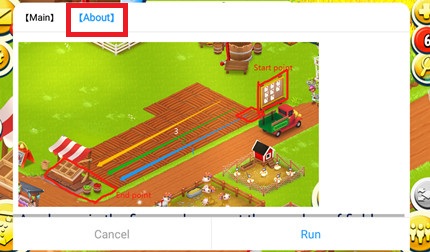
Step 7: Set Hay Day Bot.
Select plant and sell on Func-. Plant is for farming or planting automatically; Sell is for selling crops on your sideroad shop.
Set [Plant] part for your farm. Set how many field rows Hay Day Bot farm automatically, and choose what crops to be planted and harvested.
Set [Sell] part. Remember to select what crops to be sold automatically, what price it will be sold at. What's more, tick free AD box if you do want to put an AD in the newspaper.
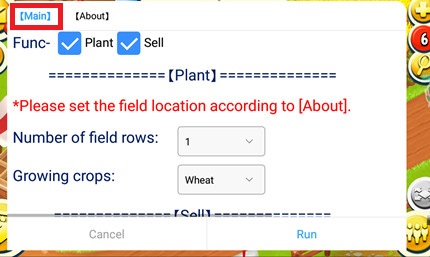
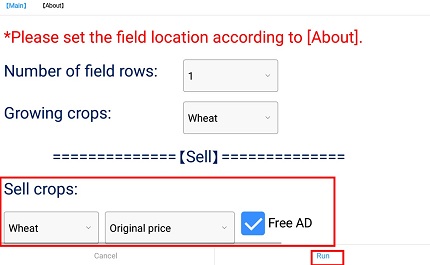
Step 8: Tap "Run" to execute Hay Day Bot.
Step 9: Wait a while and Hay Day Bot will automatically work.
Part II: How to use Hay Day Bot on PC?
We use LDPlayer (4.0 Android 7.1) emulator as an example. LDPlayer is an Android emulator software on PC. Using other emulators for Hay Day Bot is the same steps as LDPlayer.
Download LDPlayer: https://www.ldplayer.net
Step 1: Install an emulator software.
Step 2: Install Hay Day from the emulator software.
Step 3: Download and install Game Bots from our website on the emulator.
Step 4: Open Game Bots and get Hay Day Bot.
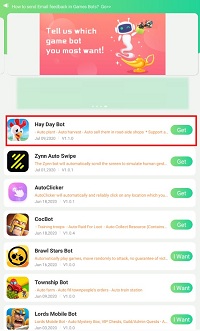
Step 5:Click "Authorize Now" to grant the accessibility permissions of Game Bots.
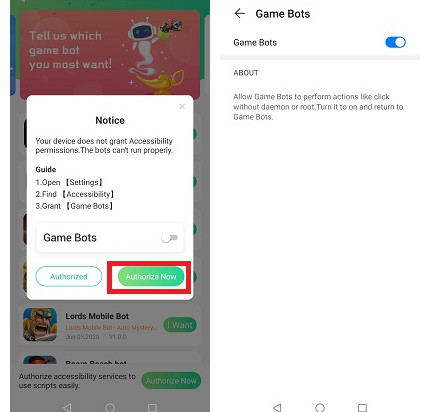
Step 6: Show up a floating icon.
There will be a Game Bots floating icon on the screen. It means you can use Hay Day Bot now.
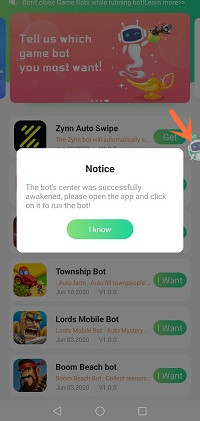
Step 7: Open Hay Day app and adjust the filed location and keep here empety.
1) Make sure start points of the field from order board and end points near roadside shop. It is an essential part.
2) Keep this area empety to make Hay Day Bot run well. See more details in [About].
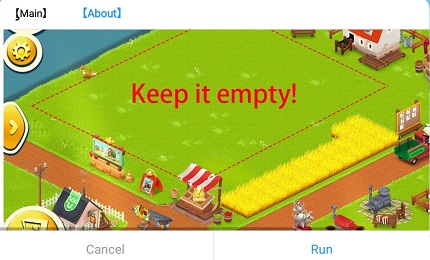
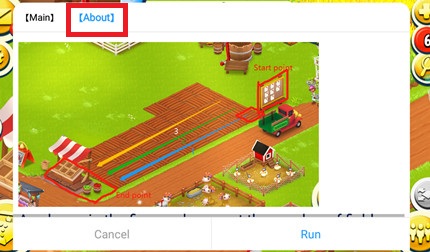
Step 8: Set Hay Day Bot .
Select plant and sell on Func-. Plant is for farming or planting automatically; Sell is for selling crops on your sideroad shop.
Set [Plant] part for your farm. Set how many field rows Hay Day Bot farm automatically, and choose what crops to be planted and harvested.
Set [Sell] part. Remember to select what crops to be sold automatically, what price it will be sold at. What's more, tick free AD box if you do want to put an AD in the newspaper.
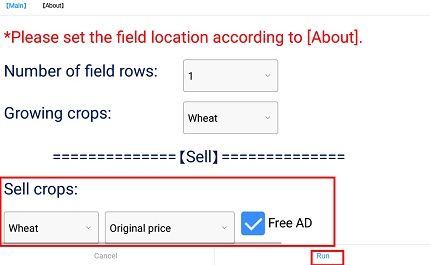
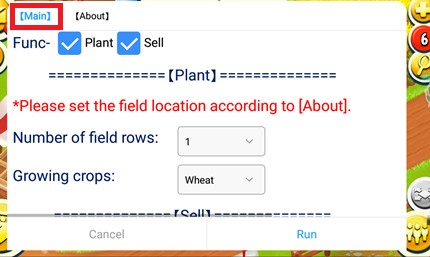
Step 9: Tap "Run" to execute Hay Day Bot; wait a while and Hay Day Bot will run automatically.
If you need any help, please contact us: gamebots.run@gmail.com
We recommend you follow this article to feedback us since we can solve the problem more effectively for you.
How to send Email feedback in Games Bots?
Relative articles:
| Auto Play Brawl Stars - Brawl Stars Bot
| What is Game Bots? How to Download and Use It?
l How do you use AutoClicker on Coin Master?
l How to auto swipe on Zynn or TikTok on Android?