Tap Titans 2 Bot is released and you must want to know how to use it correctly on your Android devices and on Android emulators on PC. Here is Tap Titans 2 Bot Tutorial. Follow the step-by-step guide below and enjoy Tap Titans 2 Bot incredible experience!
Features of Tap Titans 2 Bot
- Auto Defeat Titans
- Auto upgrade Sword Master & Heroes
- Auto complete Prestige.
- Work 24/7
- Supports Android 7.0 and above systems
- Supports All Ratios
How to Use Tap Titans 2 Bot on Android Devices?
When you use Tap Titans 2 Bot, please grant floating window and accessibility permissions of Game Bots app so that Tap Titans 2 Bot of Game Bots can be used on Tap Titans 2 official app.
Step 1: Download and install Game Bots from Game Bots website.
Step 2: Open Game Bots to get Tap Titans 2 Bot.
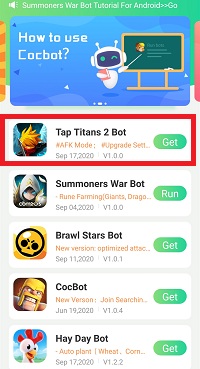
Step 3: Tap "Authorize Now" and come back to Game Bots App.
After you tap "Get" button near Summoners War Bot, it will pop up a notice about floating window permissions. Tap "Authorize now” and turn on the permissions of Game Bots.
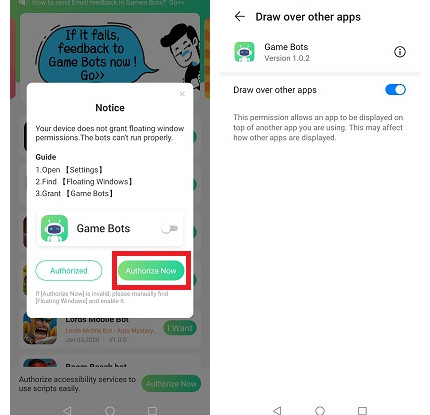
Step 4: Tap "Authorize Now" again.
It is for turning on the accessibility permissions of Game Bots.
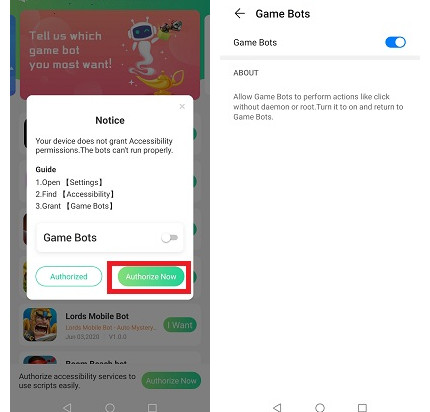
Step 5: Check whether you are able to use Tap Titans 2 Bot.
There will be a Game Bots floating icon on the screen. It means you can use Tap Titans 2 Bot now.
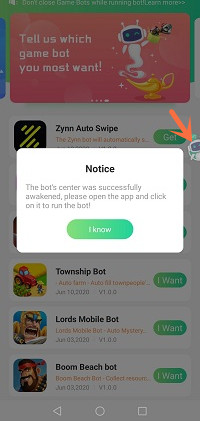
Step 6: Open Tap Titans 2 app.
Please open Tap Titans 2 first then use Tap Titans 2 Bot.
Step 7: Select the mode you want on 【Main Function】of Tap Titans 2 Bot.
- Unlimited AFK mode: You don't need to set Tap Titans 2 Bot and it will work for you after you tap "Run" button.
- Manual Setup mode: You can customize Tap Titans 2 Bot: how to upgrade Sword Masters, hereo and do the prestige as you wish.
When you need more guide for setting, check【About】on Tap Titans 2 Bot.
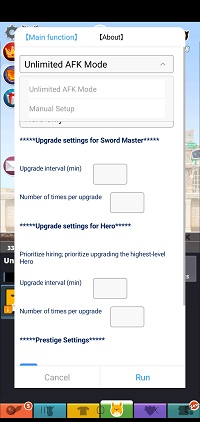
![[About] for Tap Titans 2 Bot.jpg [About] for Tap Titans 2 Bot.jpg](https://oss.gamebots.run/img/202009/About-for-Tap-Titans-2-Botjpg.jpg)
Step 8: Wait a while and Tap Titans 2 Bot will automatically run!
If you want to stop Tap Titans 2 Bot, pleae press the floating icon again to stop it.
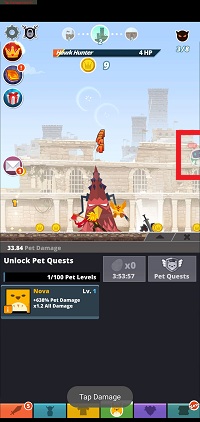
Tap Titans 2 Bot can work on PC as well so we will introduce how to Tap Titans 2 Bot on PC. As there are different emulators on PC, we choose LDplayer to be an example to demostrate how to use Tap Titans 2 Bot on PC in detail. Look at the following.
How to Use Tap Titans 2 Bot on PC?
Download LDPlayer: https://www.ldplayer.net
Step 1: Install LD Player on your computer
Step 2: Install Tap Titans 2 and Game Bots on the emulator software.
There is Play Store on LDPlayer. Log in Play Store to install Tap Titans 2.
Step 3: Open Game Bots to get Tap Titans 2 Bot.
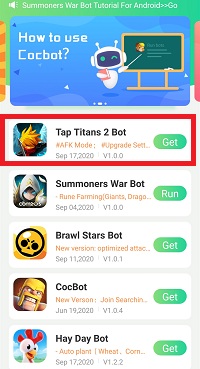
Step 4: Tap "Authorize Now" and come back to Game Bots App.
After you tap "Get" button near Summoners War Bot, it will pop up a notice about floating window permissions. Tap "Authorize now” and turn on the permissions of Game Bots.
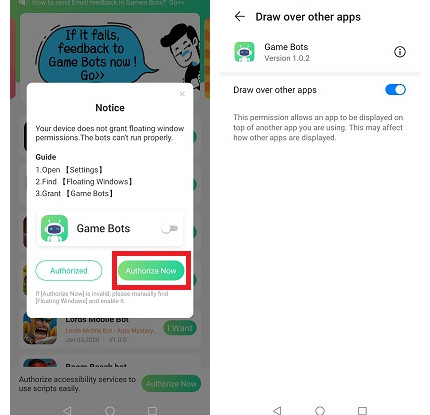
Step 5: Tap "Authorize Now" again.
It is for turning on the accessibility permissions of Game Bots.
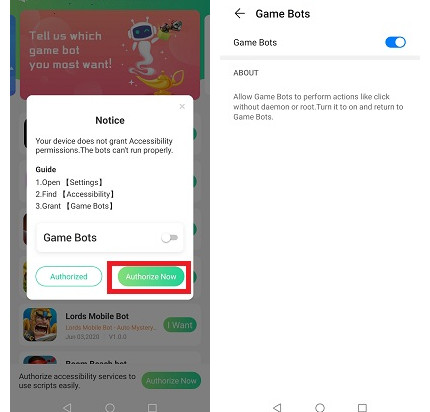
Step 6: Check whether you are able to use Tap Titans 2 Bot.
There will be a Game Bots floating icon on the screen. It means you can use Tap Titans 2 Bot now.
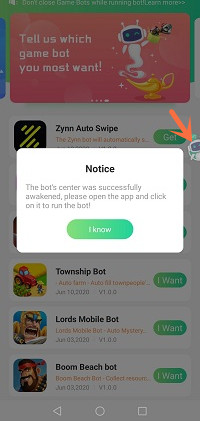
Step 7: Open Tap Titans 2 app.
Please open Tap Titans 2 first then use Tap Titans 2 Bot.
Step 8: Select the mode you want on 【Main Function】of Tap Titans 2 Bot.
- Unlimited AFK mode: You don't need to set Tap Titans 2 Bot and it will work for you after you tap "Run" button.
- Manual Setup mode: You can customize Tap Titans 2 Bot: how to upgrade Sword Masters, hereo and do the prestige as you wish.
When you need more guide for setting, check【About】on Tap Titans 2 Bot.
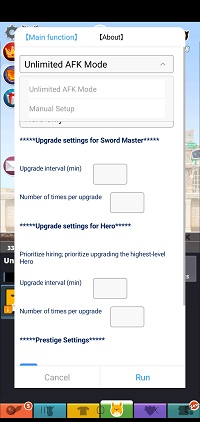
![[About] for Tap Titans 2 Bot.jpg [About] for Tap Titans 2 Bot.jpg](https://oss.gamebots.run/img/202009/About-for-Tap-Titans-2-Botjpg.jpg)
Step 9: Wait a while and Tap Titans 2 Bot will automatically run!
If you want to stop Tap Titans 2 Bot, pleae press the floating icon again to stop it.
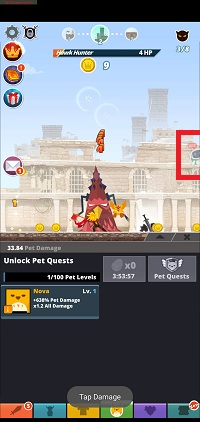
If having suggestions and problems about Tap Titans 2 Bot, it is welcome to contact Game Bots team: gamebots.run@gmail.com
For problem feedback, please follow this guide to feed back to us as we can deal with the problem effectively.
How to send Email feedback in Games Bots?




