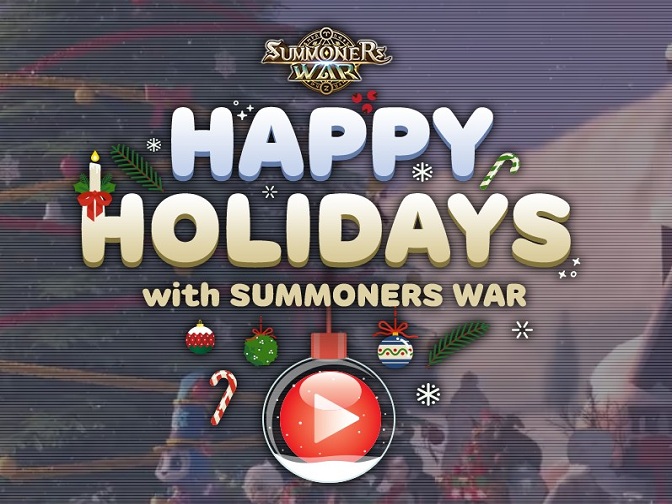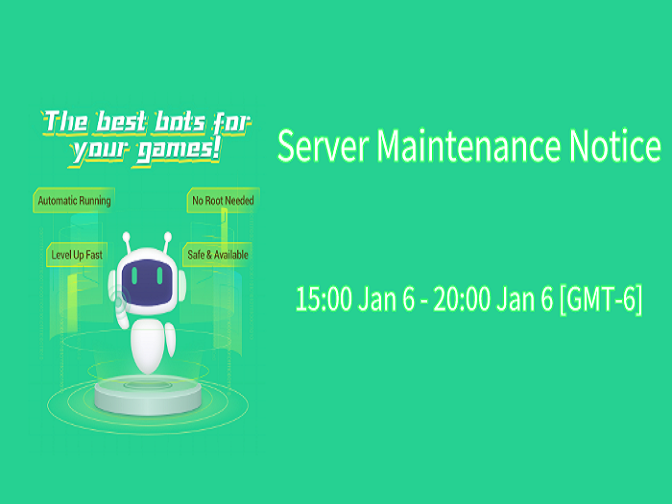Chiefs, Clash of Clans Bot (COC Bot) has been updated to V1.2.1, and supports new training super troops combinations, collecting dark elixir and building upgrading. Head over to Game Bots and run the newest COC Bot for your Android mobile devices.
[What is New in COC V1.2.1]
Upgrade building (recommended only)
Automatic collection of Dark elixir
Train super troopers:Super Giant available
Notice: Need to manually set the Town hall level and switch the game language to English when using COC Bot.
![]()
[COC Bot Description]
Clash of Clans Bot (COC bot) is one of automatic game bots in Game Bots App. It can help COC players to automate army training, collect resources, protect Clans, search dead base automatically and fight against matching enemies to plunder resources in COC. All you have to do is keep COC running with the bot and attain rewards with ease.
[COC Bot Features]
- Auto Farm Clash of Clans for Level 2 - Level 13
- Auto Play Clash of Clans for Level 2 - Level 13
- Auto Train Troops
- Auto Collect Resources ( Coins/Elixir/Dark Elixir)
- Auto Search Dead Base
- Auto Search ideal clans
- Auto Raid
- Auto Search Loot
- Auto Collect Bonus
- Auto protect Chief Clan
- Auto Clean stand-by forces
- Auto set troops
- Support Super Troops.
- Support Gem Boost Event.
- Support Language English
- Support All Resolutions of Android 7+ system
![]()
[COC Bot Tutorial ]
We will introduce how to use COC Bot on Android first because the process of using COC Bot on PC is the same.
[COC Bot on Android]
1. Download and install the Game bots app on Android phone first.
2. Download COC Bot from Game bots.
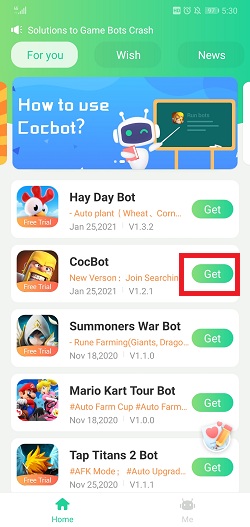
3. Log in your Game Bots account. (Register one with your email if you don't have)
4. Allow permission for Game Bots.
After you allow them, a floating window will appear on your screen. (Why does Game Bots Need Those Phone Permissions?)
5. Tap "Free trial" or purchase COC Bot to enjoy it continuously.
Note: Every user can enjoy a 15-min free trial every 24 hours.
6. Select Clash of Clans app to open directly by COC Bot.
7. Change the game languange into English and empty your barracks for COC.
See more on COC Bot [About] and [Main Function] if you need.
![[About] on COC Bot.jpg](https://oss.gamebots.run/img/202012/bbdfa936-0.jpg)
![[Main Function].jpg](https://oss.gamebots.run/img/202012/b7f04475-5.jpg)
8. Select the town level you are in first and customize your COC Bot.
Note: we recommend that use the default settings of COC Bot and see what it is like for the first time after you select the town level.
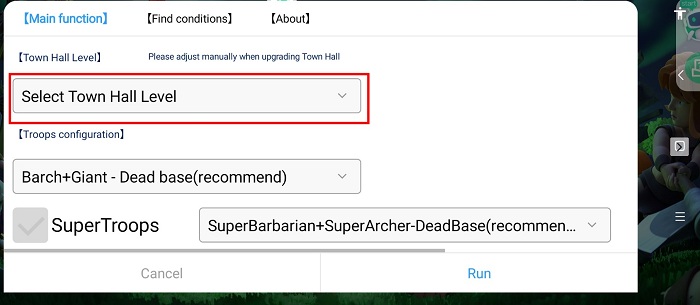
9. After you set COC Bot, run it to make it work.
10. Wait a while and the bot will run for you.
11. Tap the floating icon to stop the bot when necessary.
12. Now enjoy COC Bot V1.2.1. Have fun!
[COC Bot on PC]
We use LDPlayer (4.0 Android 7.1) emulator as an example. LDPlayer is an Android emulator software on PC.
Download LDPlayer:
1. Install LD Player on your computer.
2. Open it to install Clash of Clans and Game Bots.
LDplayers has Google play to install games.
3. Open Game Bots to get COC Bot.
4. The rest is as the way shown above to use COC Bot on Anroid.
If you would like to run multiple COC Bot on PC, see How do You Play Multiple Clash of Clans Bots (COC Bots) on PC?
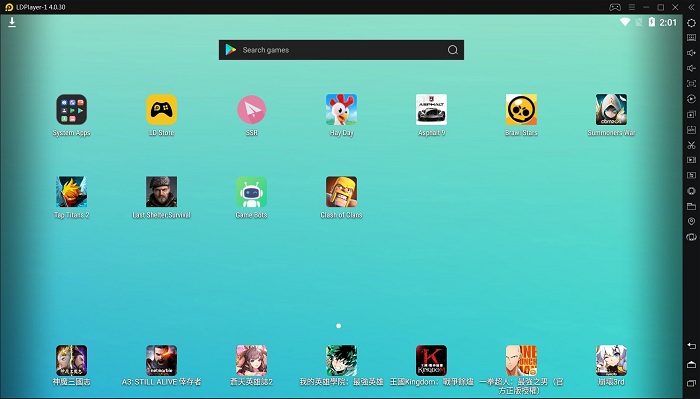
If you need any help, please contact: gamebots.run@gmail.com
Game Bots FAQ
1. Solutions to Game Bots Crash
2. How do You Use COC Bot in the Background and Locked Screens?


![[Update] Summoners War Bot V1.1.0 to Auto Farm Arena, Trial of Ascension and Secret Dungeon!](https://oss.gamebots.run/default/202011/6c353ba2-6.jpg)