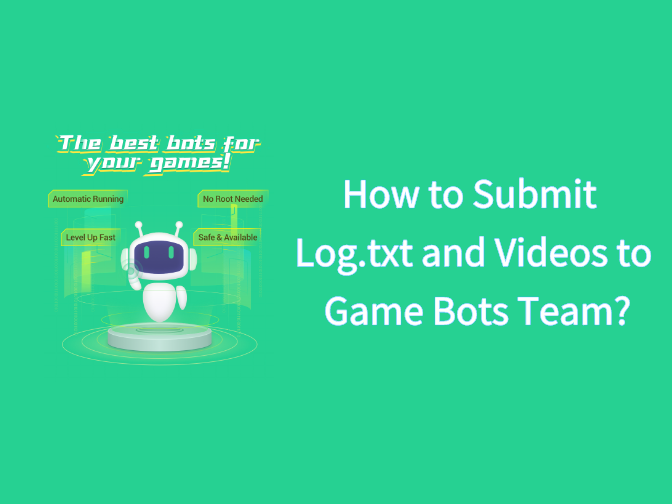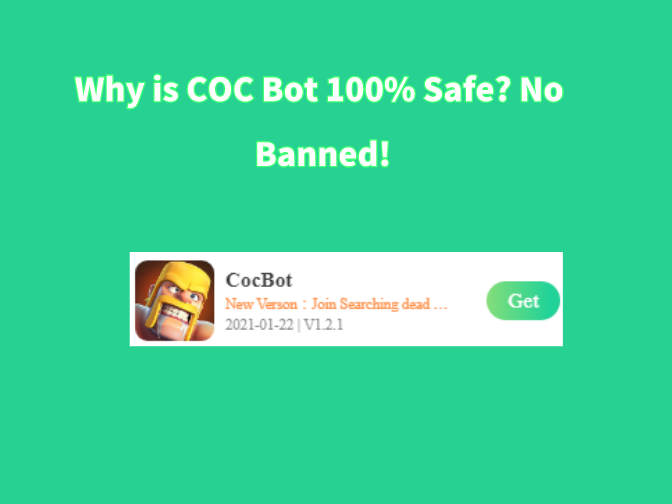Commanders, Game Bots officially releases Last Shelter Survivial Bot (LSS Bot) V1.0.0 today for all Android players! This is a more poweful and effective bot than the Beta version. To meet most of players' needs, Last Shelpter Survivial Bot supports auto upgrading buildings, auto research and more. Check more details out below.
![]()
Last Shelter Survival Bot V1.0.0 Feature
- Auto complete Daily Activities
Electricity Transport
Food Transport
Recruit Heroes
Benefits
Alliance Gift
Alliance Help
- Auto Upgrade Buildings
Auto upgrade farm
Auto upgrade oil well
Auto upgrade lumber mill
Auto upgrade granary
Auto upgrade house
Auto upgrade ration truck
Auto upgrade fighter camp
Auto upgrade shooting range
Auto upgrade vehicle factory
Auto upgrade oil storage tank
Auto upgrade lumber warehouse
Auto upgrade iro warehouse
Auto upgrade water filter
Auto upgrade bank
Auto upgrade refinery
Auto upgrade water tank
Auto upgrade power plant
- Auto Train Troops
auto heal
Shooting Range
Fighter Camp
Vehicle Factory
- Auto BaseMarch (auto collect resources based on players' need)
Farm
Oil Well
Lumber Mill
Refinery
Diamond Mine
- Android 7.0+ Operation Systems
- Language: English
- Support 1280*720 Resolution (Other resolutions are being compatible)
( If devices aren't 1280* 720 resolution, use VMOS app on mobiles. See below for details)
* Notice: need to turn off in- game "Settings - Message Notifications" for Last Shelter Survival Bot
How do You Auto Farm Last Shelter Survival Bot on Android Devices?
1. Download and install the Game bots app on Android phone first.
2. Download Last Shelter Survival Bot from Game bots.
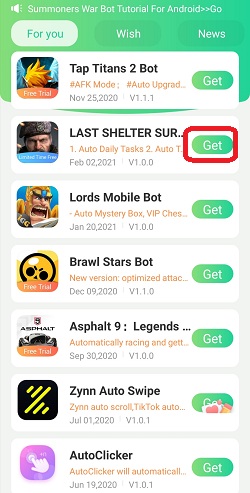
3. Log in your Game Bots account. (Register one if you don't have)
4. Allow permission for Game Bots.
After you allow them, a floating window will appear on your screen.
Note: Need to allow floating window and accessibility permission for Game Bots or it won't work over on Last Shelter Survival Bot official app.
5. Open Last Shelter Survival Bot and tap Last Shelter Survival Bot floating button.
6. Change the game languange into English and check that your all basic buildings are perfected.
See more on Last Shelter Survivial Bot [About].
![[About] on Last Shelter Survival Bot Main Page.jpg [About] on Last Shelter Survival Bot Main Page.jpg](https://oss.gamebots.run/img/202012/About-on-Last-Shelter-Survival-Bot-Main-Pagejpg-4.jpg)
7. Run Last Shelter Survival Bot to auto farm the game now.
Note: We recommend that use the default settings of Last Shelter Survival Bot and see what it is like for the first time.
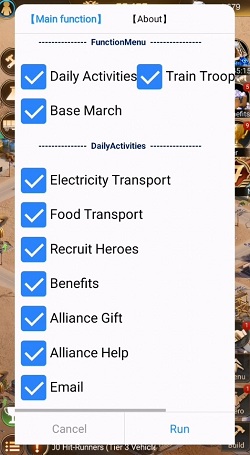
8. Wait a while and the bot will run for you.
9. Check the process of Last Shelter Survival Bot here.
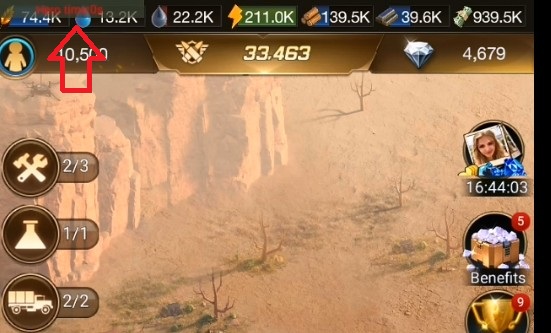
10. Tap the floating icon to stop the bot when necessary.
If you want to run Last Shelter Survival Bot with locked screens or in the backgroud, check below.
Last Shelter Surivial Bot (LSS Bot) on Android Devices except 1280*720
If your devices aren't 1280*720, we recommend you use VMOS app on your mobiles to run the bot.
Besides that, VMOS can help Last Shelter Surivial Bot to run under the background and locked screens. Let's see how to do it.
Step 1: Download and install VMOS Pro on your phone.
Step 2: Open VMOS Pro and add a virtual machine with ROM 7.1.64 Bit on it.
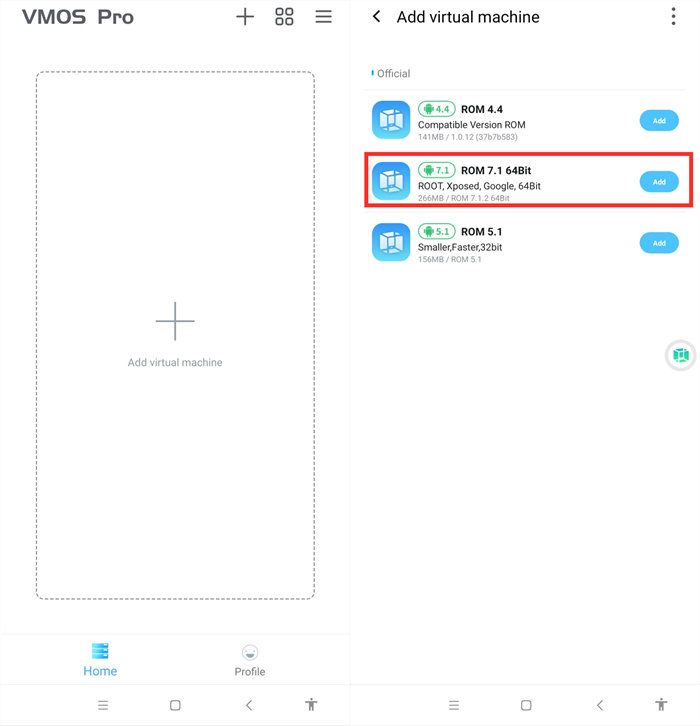
Step 3: Wait for installing the virtual machine successfully.
Step 4: You are in the virtual machine now after installing, and go to VM Settings > Turn on Background Keep Alive.
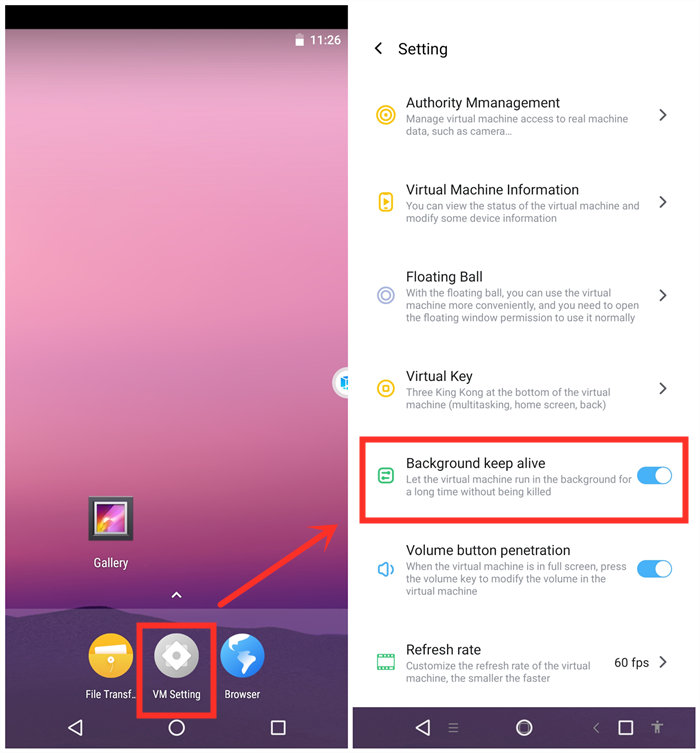
Step 5: Change its resolution to 1280*720.
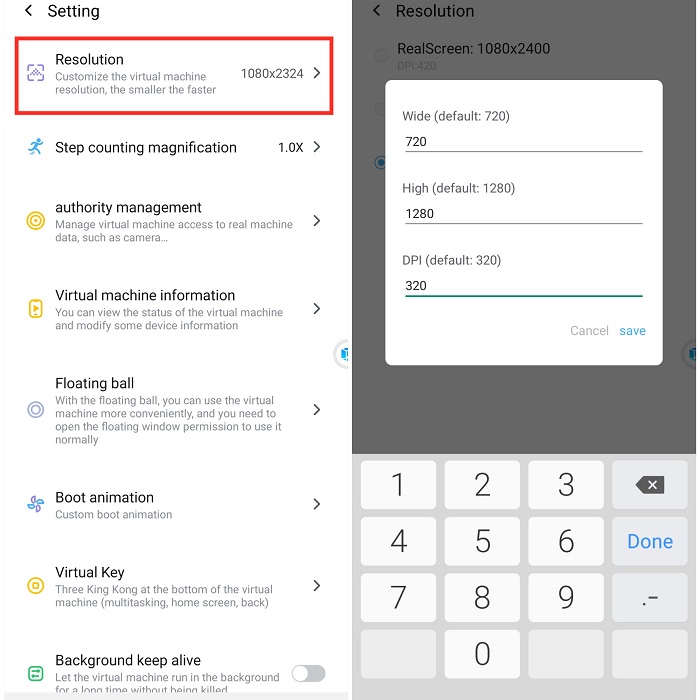
Step 6: Import Game Bots and Last Shelter Survival into the virtual machine.
VMOS floating icon > Transfer > I want to import > Select Game Bots and games.
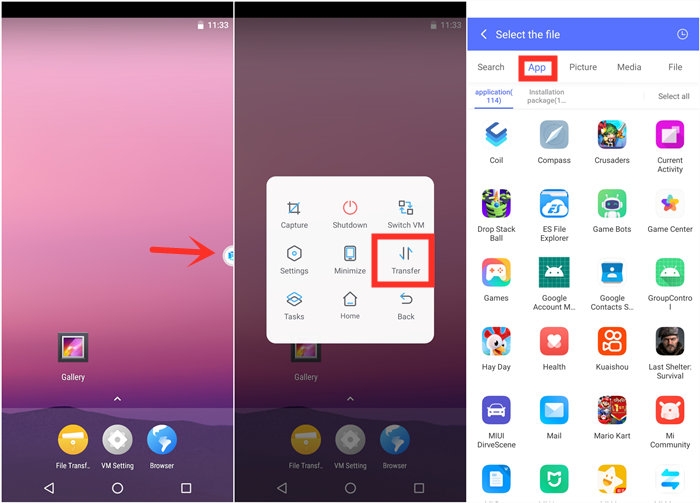
Step 7: Go back to the virtual machine and scroll down to find the apps after importing.
Step 8: Open Last Shelter Survival and Game Bots.
Step 9: Enjoy Last Shelter Survival Bot as you are on the real device.
Step 10: Go back to your real phone and let Lords Mobile Bot work in the background and locked screens if need!
Tap VMOS floating windows > Minimize to come back your real phone if need.
[VMOS Pro FAQ]
1. How to solve "Installation Failed" when importing apps?
1) Download and install the app directly on the virtual machine from the brower.
OR
2)If you have an apk file of the game, you could import the apk file to install.
2. How to update apps on VMOS Pro?
1) Uninstall the game in the virtual machine(VM).
2) Close VM.
3) Open Play Store to update the main app on your real screen.
4) Open VM and import the game again.
Game Bots FAQ
1. Solutions to Game Bots Crash
2. How to Use Game Bot Correctly
Read More
How to Use Game Bots in the Background / with Locked Screens
Hay Day Tips: Complete Hay Day Coins Guides You Must See
Hay Day Diamonds Tips and Tricks You Must See